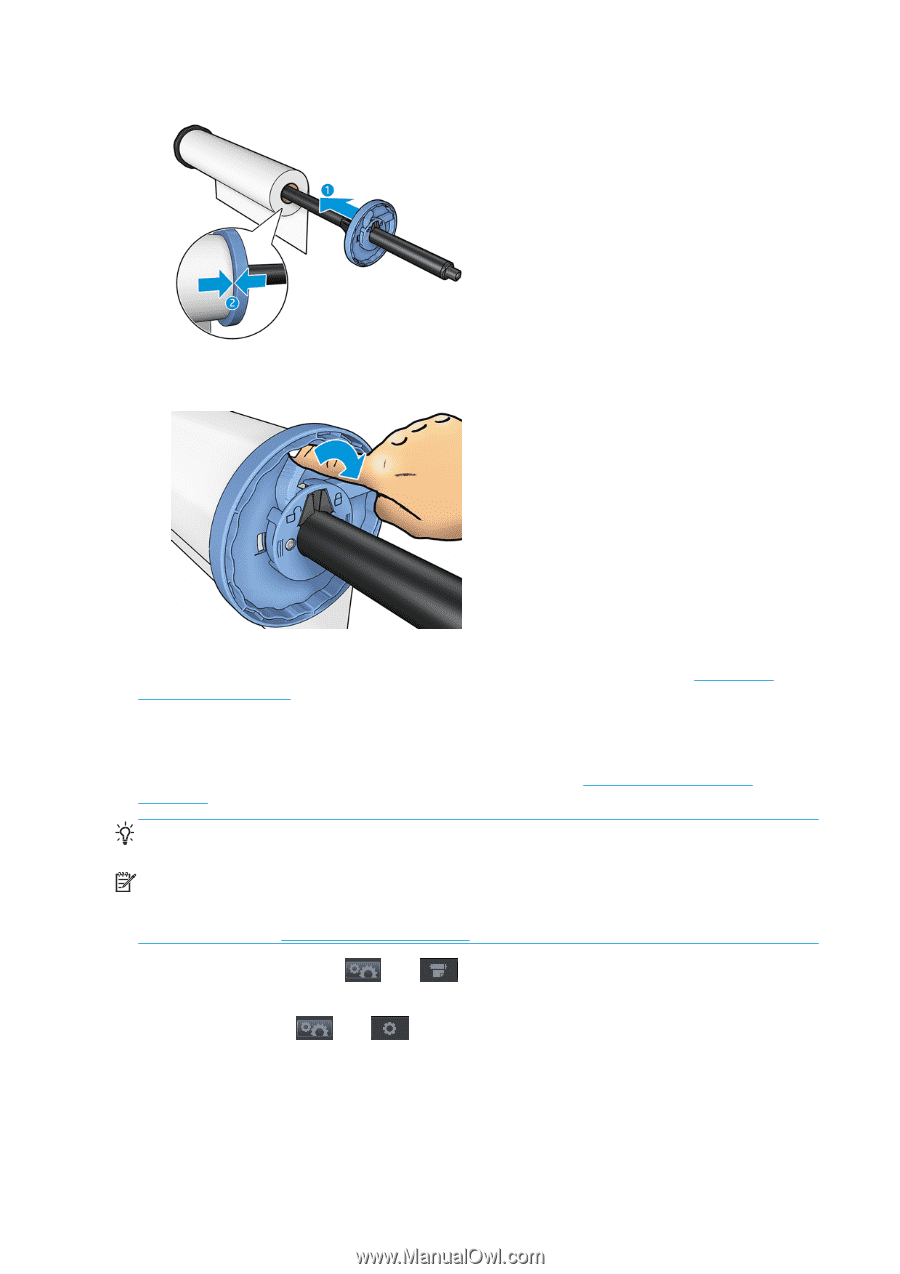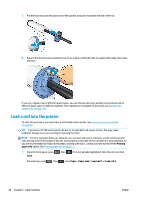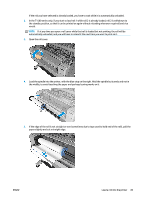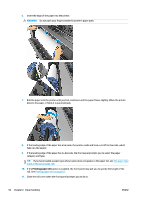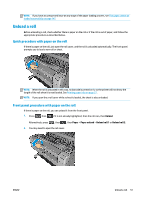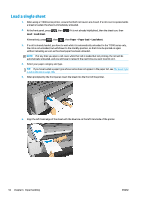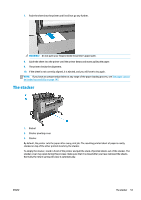HP Designjet T1500 HP Designjet T920 and T1500 ePrinter series - User's Guide - Page 56
Load a roll into the printer
 |
View all HP Designjet T1500 manuals
Add to My Manuals
Save this manual to your list of manuals |
Page 56 highlights
7. Put the blue stop onto the open end of the spindle, and push it towards the end of the roll. 8. Ensure that the blue stop is pushed in as far as it goes; until both ends are against the stops, then close the latch. If you are a regular user of different paper types, you can change rolls more quickly if you preload rolls of different paper types on different spindles. Extra spindles are available for purchase, see Supplies and accessories on page 140. Load a roll into the printer To start this procedure, you must have a roll loaded on the spindle. See Load a roll onto the spindle on page 46. TIP: If you have a T1500 series printer, do not try to open both roll covers at once; this may cause problems. Always close one cover before opening the other. NOTE: The first two steps below are optional: you can start with step 3. However, in this case the printer will not keep track of the length of the roll, and will print no barcode on the roll when it is next unloaded. So you are recommended to follow all the steps, starting with step 1, unless you have turned off the Printing paper info option. See Printing paper info on page 57. 1. From the front panel, press Load. , then if it is not already highlighted, then the roll icon, then Alternatively, press , then , then Paper > Paper load > Load roll 1 or Load roll 2. 48 Chapter 6 Paper handling ENWW