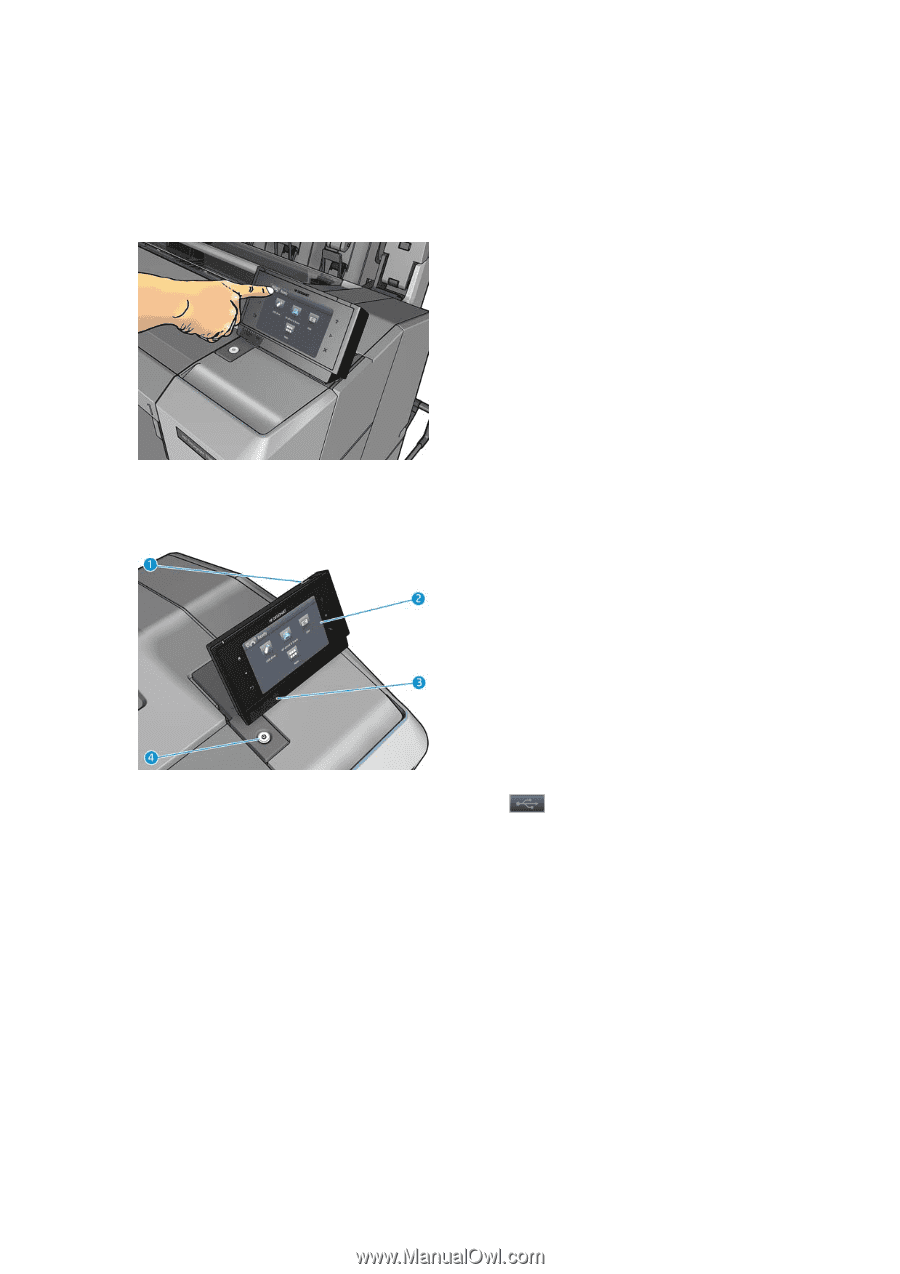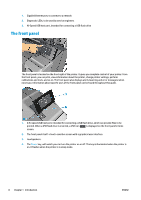HP Designjet T1500 HP Designjet T920 and T1500 ePrinter series - User's Guide - Page 16
The front panel - user guide
 |
View all HP Designjet T1500 manuals
Add to My Manuals
Save this manual to your list of manuals |
Page 16 highlights
1. Gigabit Ethernet port, to connect to a network 2. Diagnostic LEDs, to be used by service engineers 3. Hi-Speed USB host port, intended for connecting a USB flash drive The front panel The front panel is located on the front right of the printer. It gives you complete control of your printer: from the front panel, you can print, view information about the printer, change printer settings, perform calibrations and tests, and so on. The front panel also displays alerts (warning and error messages) when necessary. Information about specific uses of the front panel can be found throughout this guide. 1. A Hi-Speed USB host port, intended for connecting a USB flash drive, which can provide files to be printed. When a USB flash drive is inserted, a USB icon is displayed on the front panel's home screen. 2. The front panel itself: a touch-sensitive screen with a graphical user interface. 3. Loudspeakers. 4. The Power key, with which you can turn the printer on or off. The key is illuminated when the printer is on. It flashes when the printer is in sleep mode. 8 Chapter 1 Introduction ENWW