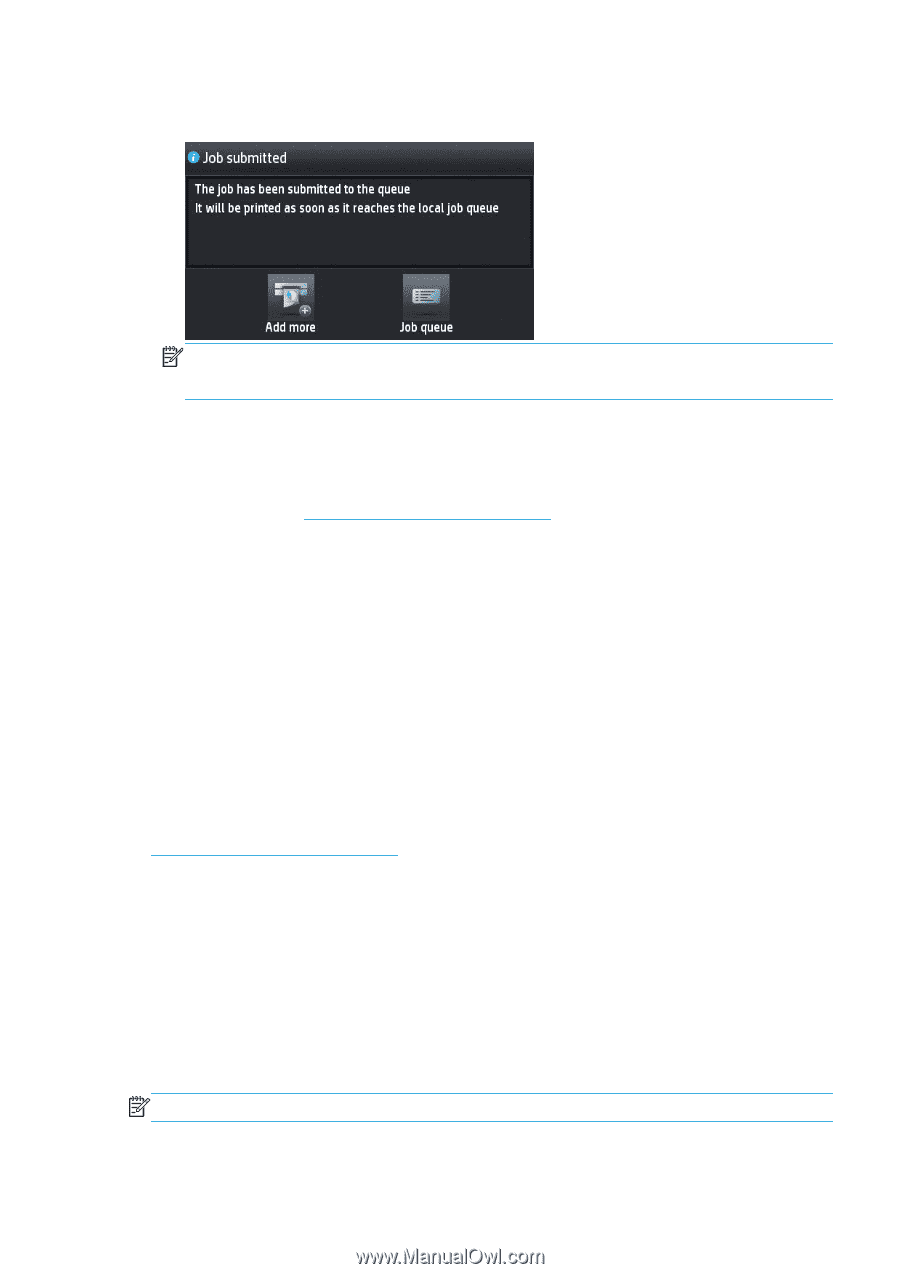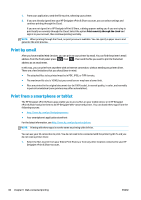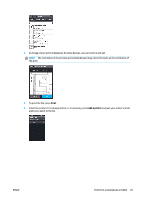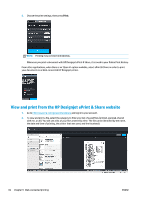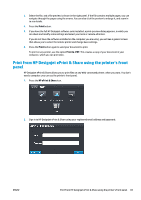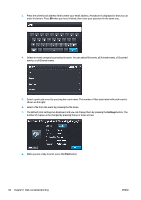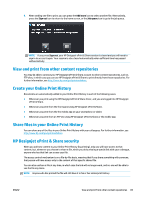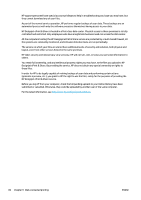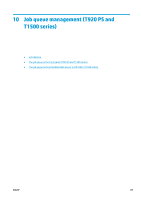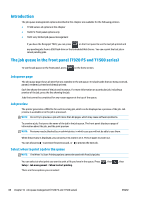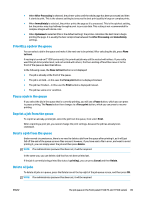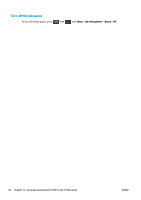HP Designjet T1500 HP Designjet T920 and T1500 ePrinter series - User's Guide - Page 93
View and print from other content repositories, Create your Online Print History
 |
View all HP Designjet T1500 manuals
Add to My Manuals
Save this manual to your list of manuals |
Page 93 highlights
9. After sending one file to print, you can press the Add more icon to select another file. Alternatively, press the Sign out icon to return to the home screen, or the Job queue icon to go to the job queue. NOTE: If you press Sign out, your HP Designjet ePrint & Share session is closed and you will need to sign in to access it again. Your session is also closed automatically when sufficient time has passed without activity. View and print from other content repositories You may be able to connect your HP Designjet ePrint & Share account to other content repositories, such as FTP sites, in which case you can use HP Designjet ePrint & Share to print directly from those repositories. For further information, see http://www.hp.com/go/eprintandshare. Create your Online Print History Documents are automatically added to your Online Print History in each of the following cases: ● Whenever you print using the HP Designjet ePrint & Share driver, and you are logged into HP Designjet ePrint & Share. ● Whenever you print from the front panel using HP Designjet ePrint & Share. ● Whenever you print from the the mobile app on your smartphone or tablet. ● Whenever you print from an FTP site using HP Designjet ePrint & Share or the mobile app. Share files in your Online Print History You can share any of the files in your Online Print History with your colleagues. For further information, see http://www.hp.com/go/eprintandshare. HP Designjet ePrint & Share security When you add new content to your Online Print History (by printing), only you will have access to that content; but, whenever you choose to share a file, which you do by sharing a special link with your colleague, anyone who has that link can access your file. The access control mechanism is on a file-by-file basis, meaning that if you share something with someone, that person will have access only to the content of that specific shared file. You can also unshare a file at any time, in which case the link will no longer work, and no-one will be able to see the file any more. NOTE: Anyone who has printed the file will still have it in his or her online print history. ENWW View and print from other content repositories 85