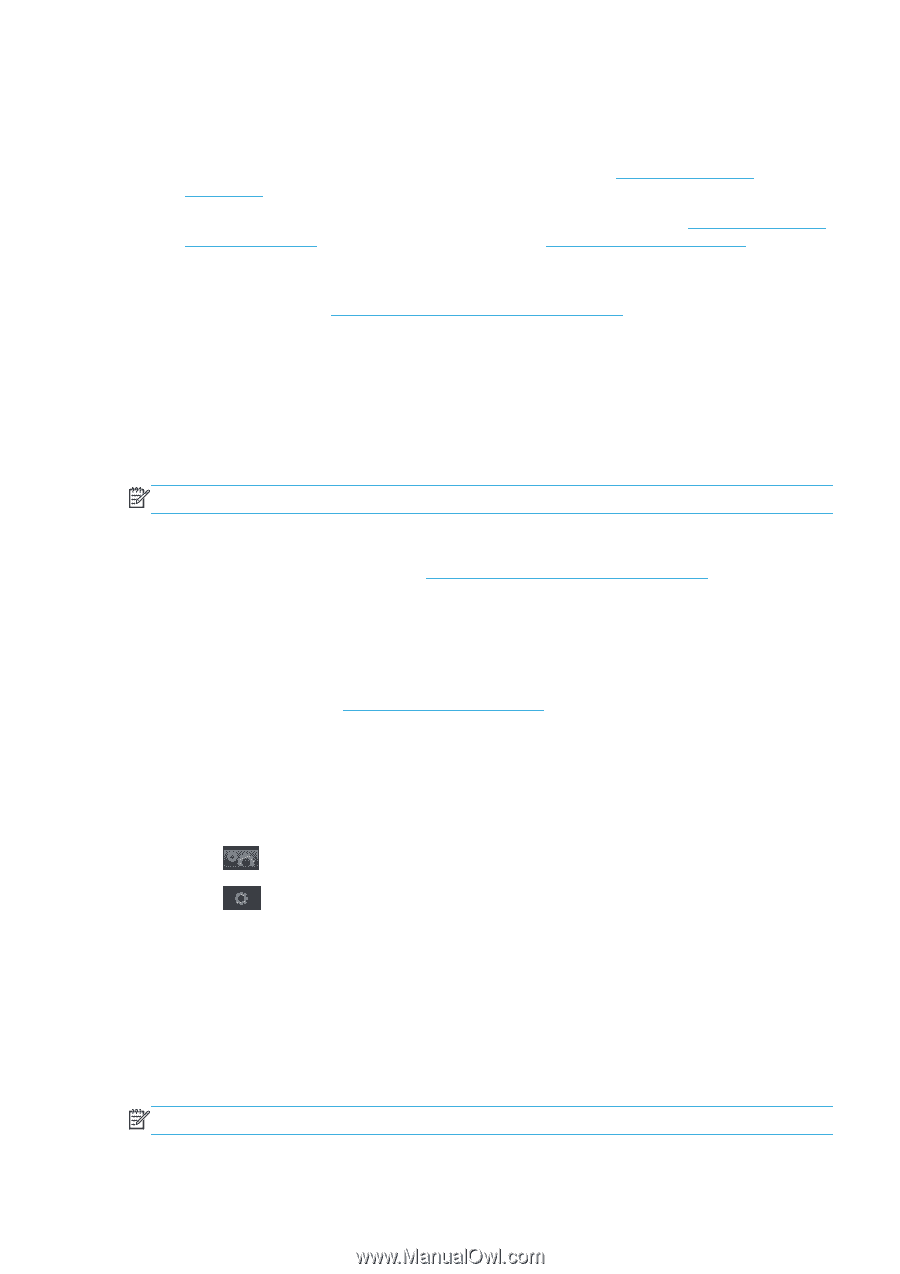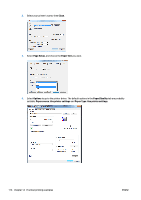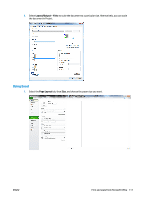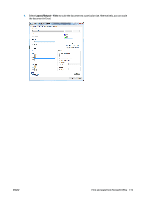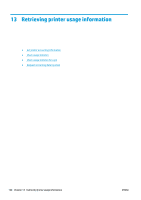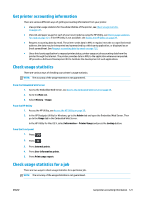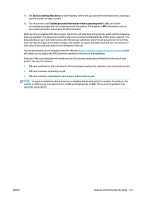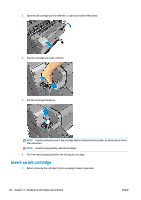HP Designjet T1500 HP Designjet T920 and T1500 ePrinter series - User's Guide - Page 129
Get printer accounting information, Check usage statistics, Check usage statistics for a job
 |
View all HP Designjet T1500 manuals
Add to My Manuals
Save this manual to your list of manuals |
Page 129 highlights
Get printer accounting information There are various different ways of getting accounting information from your printer. ● View printer usage statistics for the whole lifetime of the printer, see Check usage statistics on page 121. ● View ink and paper usage for each of your recent jobs by using the HP Utility, see Check usage statistics for a job on page 121. If the HP Utility is not available, see Access the HP Utility on page 39. ● Request accounting data by email. The printer sends data in XML at regular intervals to a specified email address; the data may be interpreted and summarized by a third-party application, or displayed as an Excel spreadsheet. See Request accounting data by email on page 122. ● Use a third-party application to request printer status, printer usage or job accounting data from the printer through the Internet. The printer provides data in XML to the application whenever requested. HP provides a Software Development Kit to facilitate the development of such applications. Check usage statistics There are various ways of checking your printer's usage statistics. NOTE: The accuracy of the usage statistics is not guaranteed. From the Embedded Web Server 1. Access the Embedded Web Server, see Access the Embedded Web Server on page 39. 2. Go to the Main tab. 3. Select History > Usage. From the HP Utility 1. Access the HP Utility, see Access the HP Utility on page 39. 2. In the HP Designjet Utility for Windows, go to the Admin tab and open the Embedded Web Server. Then go to the Usage tab in the Embedded Web Server. In the HP Utility for Mac OS X, select Information > Printer Usage and press the Lookup button. From the front panel 1. Press . 2. Press . 3. Press Internal prints. 4. Press User information prints. 5. Press Print usage report. Check usage statistics for a job There are two ways to check usage statistics for a particular job. NOTE: The accuracy of the usage statistics is not guaranteed. ENWW Get printer accounting information 121