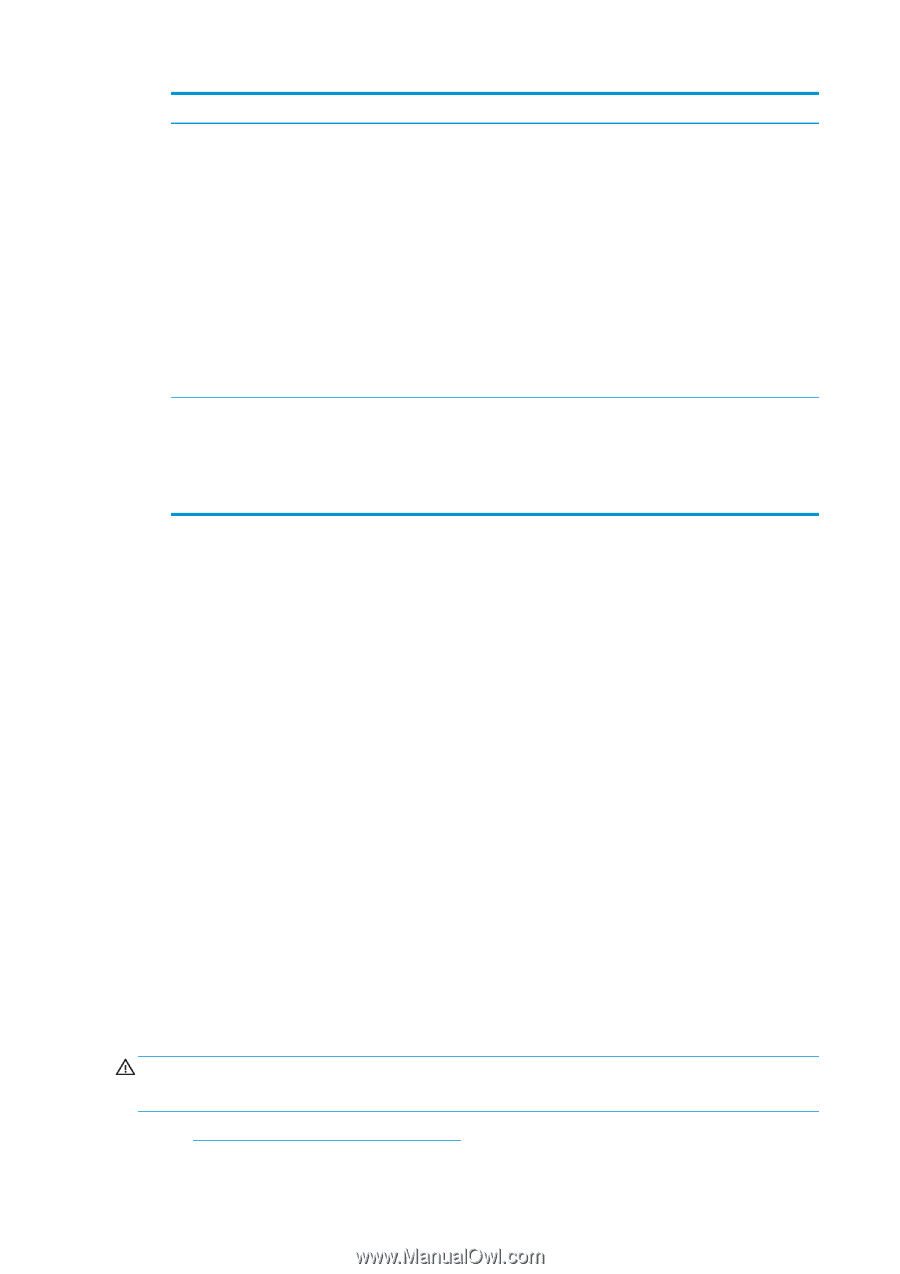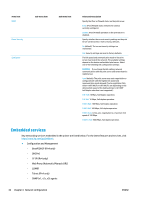HP Designjet T1500 HP Designjet T920 and T1500 ePrinter series - User's Guide - Page 40
Link configuration methods, Reset network parameters - user manual
 |
View all HP Designjet T1500 manuals
Add to My Manuals
Save this manual to your list of manuals |
Page 40 highlights
Item Port Config Auto Negotiation Description If the printer is properly linked, this item has one of the following values: ● 10BASE-T HALF: 10 Mbps, half-duplex ● 10BASE-T FULL: 10 Mbps, full-duplex ● 100TX-HALF: 100 Mbps, half-duplex ● 100TX-FULL: 100 Mbps, full-duplex ● 1000TX FULL If the printer is not properly linked, one of the following messages will appear: ● UNKNOWN: The printer is in an initialization state. ● DISCONNECTED: A network connection has not been detected. Check network cables. Reconfigure the link settings, or restart the printer. Indicates whether auto-negotiation for link configuration is on or off. ● ON (default): The printer will attempt to automatically configure itself onto the network at the proper speed and communication mode. ● OFF: You must manually configure the link speed and communication mode using the front panel. Your settings must match those of the network for proper operation. Link configuration methods The printer supports 10, 100, or 1000 Mbps network link speeds using full-duplex or half-duplex communication modes (a 1000T half-duplex selection is not supported). By default, it will attempt to autonegotiate its link operation with the network. When connecting to network hubs and switches that do not support auto-negotiation, the printer will configure itself for 10 Mbps or 100 Mbps half-duplex operation. For example, when connected to a nonnegotiating 10 Mbps hub, the print server will automatically set itself to operate at 10 Mbps half-duplex. If the printer is not able to connect to the network through auto-negotiation, you can set the link setting by one of the following methods: ● The front panel ● The Embedded Web Server ● The Telnet interface, through a system command prompt ● A TFTP (Trivial File Transfer Protocol) configuration file that is downloaded, for example, from a BootP or DHCP server ● network management tools such as HP Web Jetadmin Reset network parameters Network parameters (for example, the IP address) can be reset to factory default values by a cold reset: turning the printer off and on again. After a cold reset, print an IO Configuration page to confirm that factoryreset values have been assigned. CAUTION: A factory-installed HP Jetdirect X.509 certificate will be saved over a cold reset to factory default values. However, a Certificate Authority (CA) certificate that has been installed by the user to validate a network authentication server will not be saved. See also The printer behaves strangely on page 181. 32 Chapter 4 Network configuration ENWW