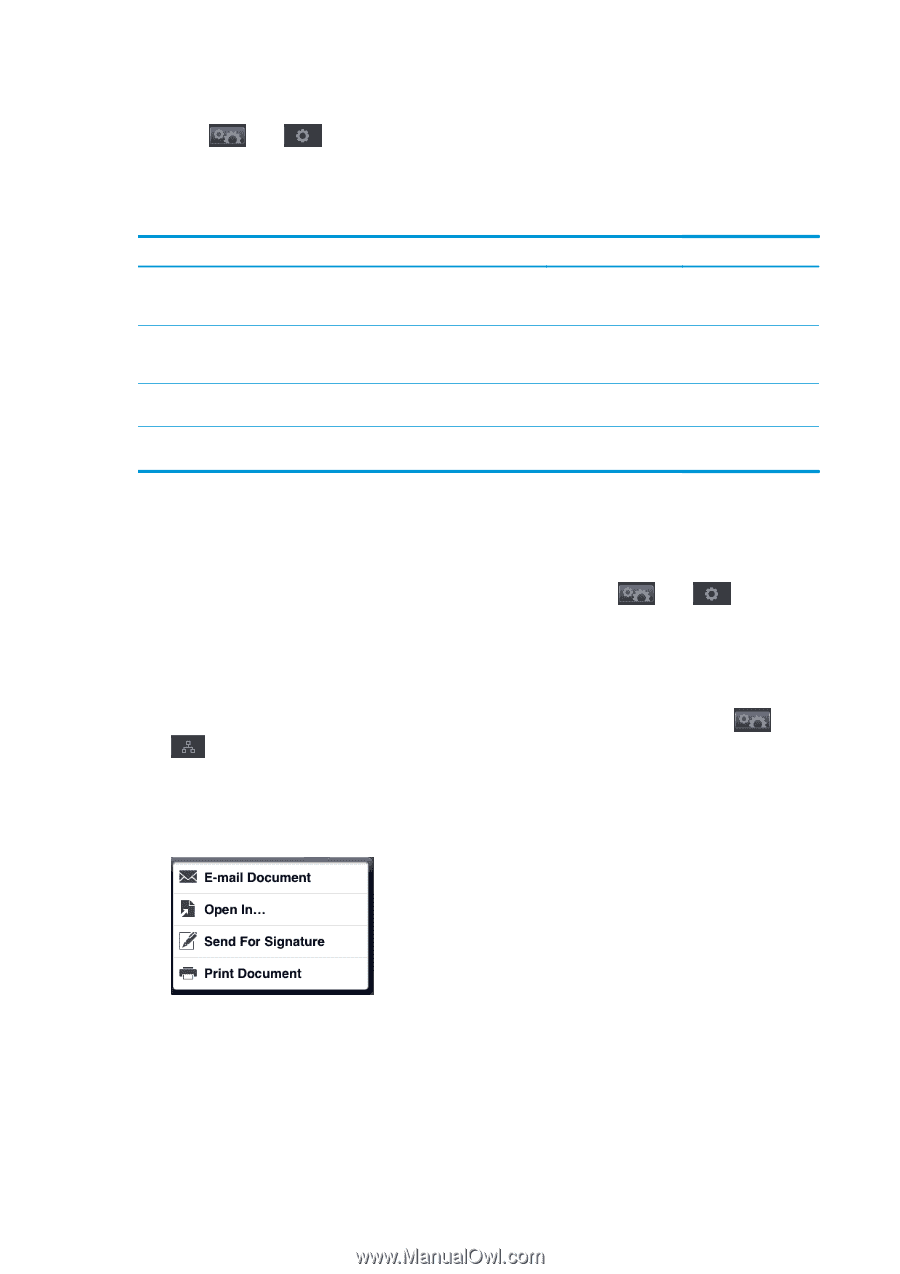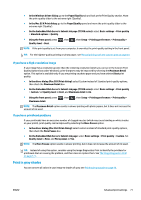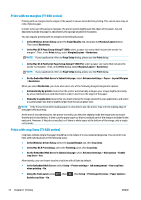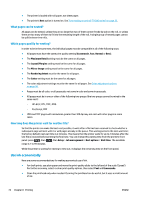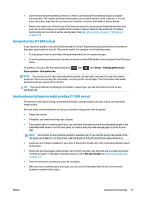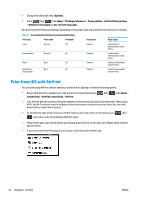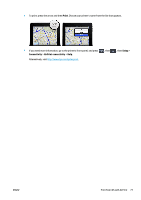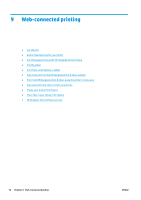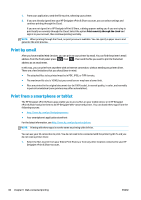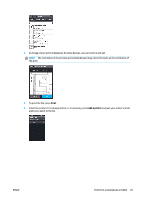HP Designjet T1500 HP Designjet T920 and T1500 ePrinter series - User's Guide - Page 84
Print from iOS with AirPrint
 |
View all HP Designjet T1500 manuals
Add to My Manuals
Save this manual to your list of manuals |
Page 84 highlights
● Drying time should be set to Optimal. ● Press , then , then Setup > Printing preferences > Paper options > Roll switching options > Minimize roll changes or Use roll with less paper. We recommend the following settings, depending on the paper type and what kind of prints you are making. Table 8-1 Recommended settings for unattended printing Print type Print mode MaxDetail Drying time Paper types Lines Normal Off Lines and fills Normal On Maps Best On Renderings, Best On photographs Optimal Optimal Optimal Optimal Coated, Bond, Heavyweight Coated, Photo Coated, Bond, Heavyweight Coated, Photo Coated, Heavyweight Coated, Photo Coated, Heavyweight Coated, Photo Print from iOS with AirPrint You can print using AirPrint without needing a printer driver, bearing in mind the following points. ● Ensure that Airprint is enabled: go to the printer's front panel and press Connectivity > AirPrint connectivity > AirPrint. , then , then Setup > ● Your AirPrint device must be in the same segment of the same local network as the printer. When using Wi-Fi, the Wi-Fi network must be bridged to the wired network used by the printer (as is the case with most home or small-office routers). ● To identify the right printer from your AirPrint device, go to the printer's front panel, press , and make a note of the Bonjour/AirPrint name. , then ● Many iPhone apps may not be able to print pages larger than A4 or US Letter size. Please check with the app developer. ● If you cannot print from the app you are using, try printing from another app. 76 Chapter 8 Printing ENWW