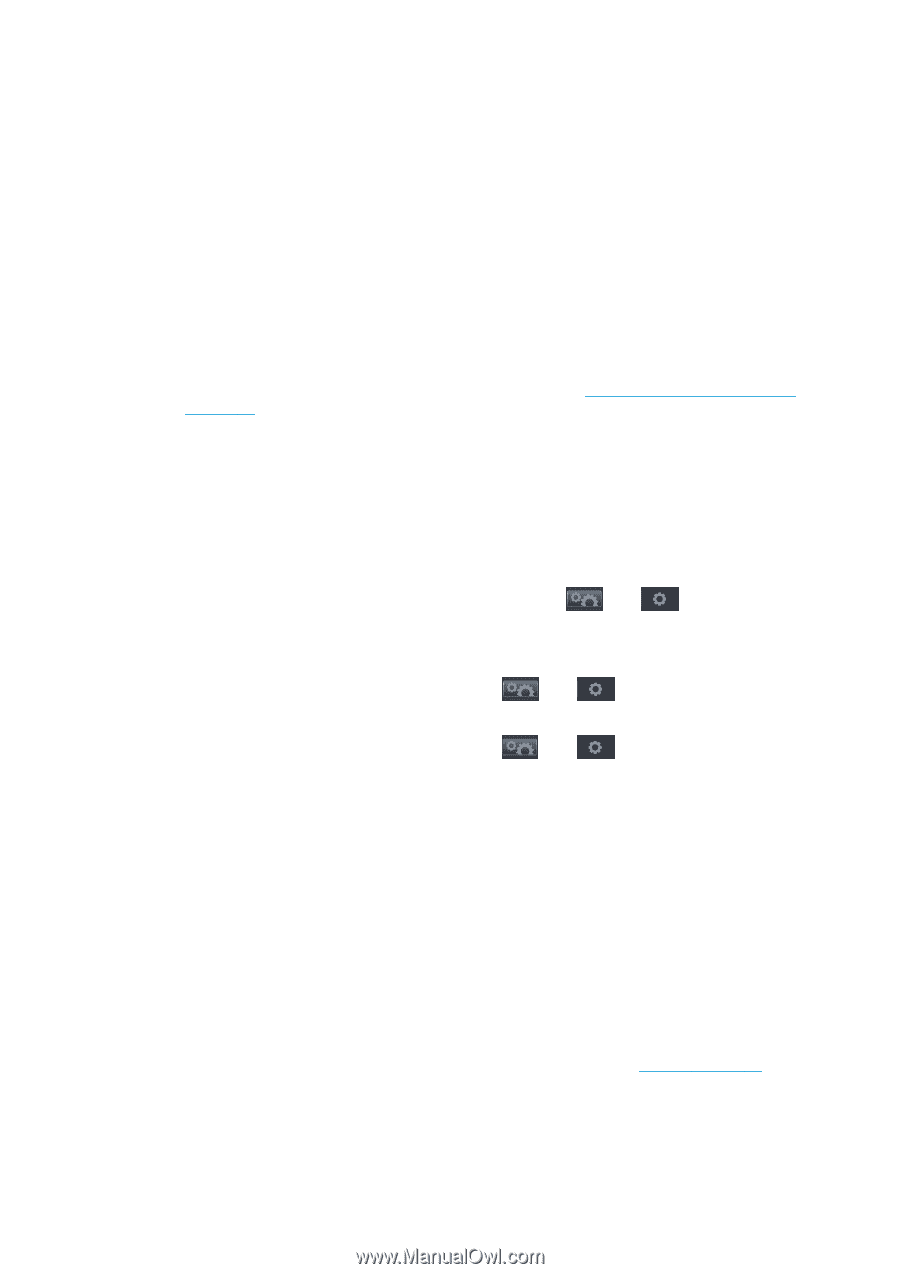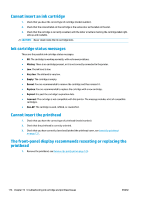HP Designjet T1500 HP Designjet T920 and T1500 ePrinter series - User's Guide - Page 189
The printer seems slow, The printer behaves strangely, Communication failures between computer
 |
View all HP Designjet T1500 manuals
Add to My Manuals
Save this manual to your list of manuals |
Page 189 highlights
● If you selected manual mode for the job, you must open the job queue, select the job, and print it in manual mode. ● You may be experiencing unusual electromagnetic phenomena, such as strong electromagnetic fields or severe electrical disturbances, which can cause the printer to behave strangely or even stop working. In this case, turn off the printer using the Power key on the front panel and unplug the power cord, wait until the electromagnetic environment has returned to normal, then turn it on again. If you still experience problems, please contact your customer service representative. The printer seems slow Here are some possible explanations. ● Did you set the print-quality to Best or Max Detail? Best-quality and maximum detail prints take longer. ● Did you specify the correct paper type when loading the paper? Some paper types require more time for printing. To find out the printer's current paper type setting, see View information about the paper on page 56. ● Check that all components used in your network (network interface cards, hubs, routers, switches, cables) are capable of high-speed operation. Is there a lot of traffic from other devices on the network? ● Did you specify Extended drying time in the front panel? Try changing the drying time to Optimal. The printer behaves strangely If you are experiencing unexpected behavior from your printer, you can restore most of your printer's settings to their factory default values from the front panel. Press , then , then Setup > Resets > Restore factory settings. This will not reset basic networking settings or network security settings. ● Basic networking settings can be reset by pressing , then connectivity > Advanced > Restore factory settings. , then Connectivity > Network ● Network security settings can be reset by pressing , then , then Connectivity > Network connectivity > Gigabit Ethernet > Modify configuration > Reset Security. Communication failures between computer and printer Some symptoms are: ● The front-panel display does not show the Receiving message when you have sent an image to the printer. ● Your computer displays an error message when you are trying to print. ● Your computer or printer hangs (stays idle), while communication is taking place. ● Your printed output shows random or inexplicable errors (misplaced lines, partial graphics etc.) To solve a communication problem: ● Ensure that you have selected the correct printer in your application, see Printing on page 62. ● Ensure that the printer works correctly when printing from other applications. ● Remember that very large prints may take some time to receive, process and print. ENWW The printer seems slow 181