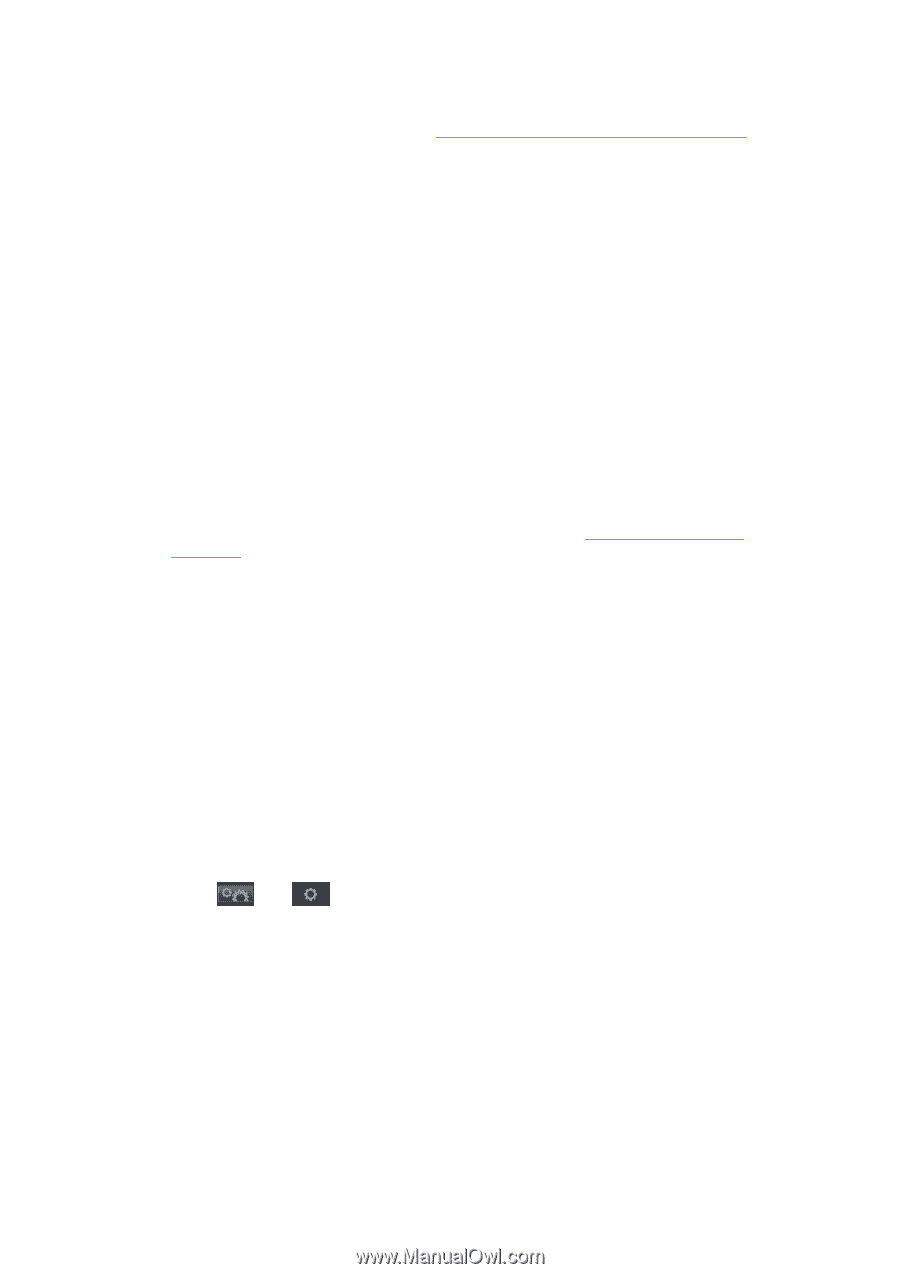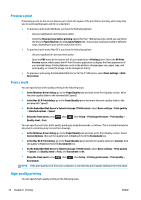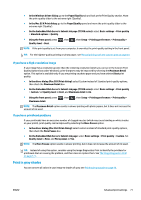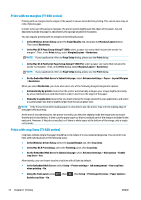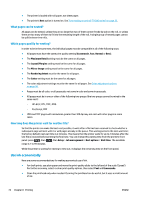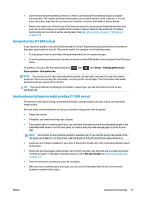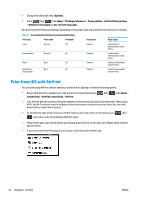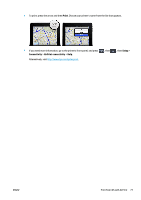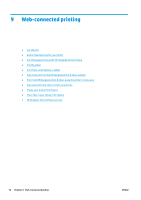HP Designjet T1500 HP Designjet T920 and T1500 ePrinter series - User's Guide - Page 82
What s can be nested?, Which s qualify for nesting?
 |
View all HP Designjet T1500 manuals
Add to My Manuals
Save this manual to your list of manuals |
Page 82 highlights
● The printer is loaded with roll paper, not sheet paper. ● The printer's Nest option is turned on. See Turn nesting on and off (T1500 series) on page 23. What pages can be nested? All pages can be nested, unless they are so large that two of them cannot fit side by side on the roll, or unless there are too many of them to fit into the remaining length of the roll. A single group of nested pages cannot be split between two rolls. Which pages qualify for nesting? In order to be in the same nest, the individual pages must be compatible in all of the following ways: ● All pages must have the same print quality setting (Economode, Fast, Normal or Best). ● The Maximum Detail setting must be the same on all pages. ● The Layout/Margins setting must be the same for all pages. ● The Mirror Image setting must be the same for all pages. ● The Rendering Intent must be the same for all pages. ● The Cutter setting must be the same for all pages. ● The color adjustment settings must be the same for all pages. See Color adjustment options on page 98. ● Pages must be all color, or all grayscale: not some in color and some in grayscale. ● All pages must be in one or other of the following two groups (the two groups cannot be mixed in the same nest): ◦ HP-GL/2, RTL, TIFF, JPEG ◦ PostScript, PDF ● JPEG and TIFF pages with resolutions greater than 300 dpi may not nest with other pages in some cases. How long does the printer wait for another file? So that the printer can make the best nest possible, it waits after a file has been received to check whether a subsequent page will nest with it or with pages already in the queue. This waiting period is the nest wait time; the factory default nest wait time is 2 minutes. This means that the printer waits for up to 2 minutes after the last file is received before printing the final nest. You can change this waiting time from the printer's front panel: press , then , then Setup > Job management > Nest options > Wait time. The available range is 1 to 99 minutes. While the printer is waiting for nesting to time out, it displays the remaining time on the front panel. Use ink economically Here are some recommendations for making economical use of ink. ● For draft prints, use plain paper and move the print-quality slider to the left end of the scale ('Speed'). For further economy, select custom print quality options, then select Fast and Economode. ● Clean the printhead only when needed. Cleaning the printhead can be useful, but it uses a small amount of ink. 74 Chapter 8 Printing ENWW