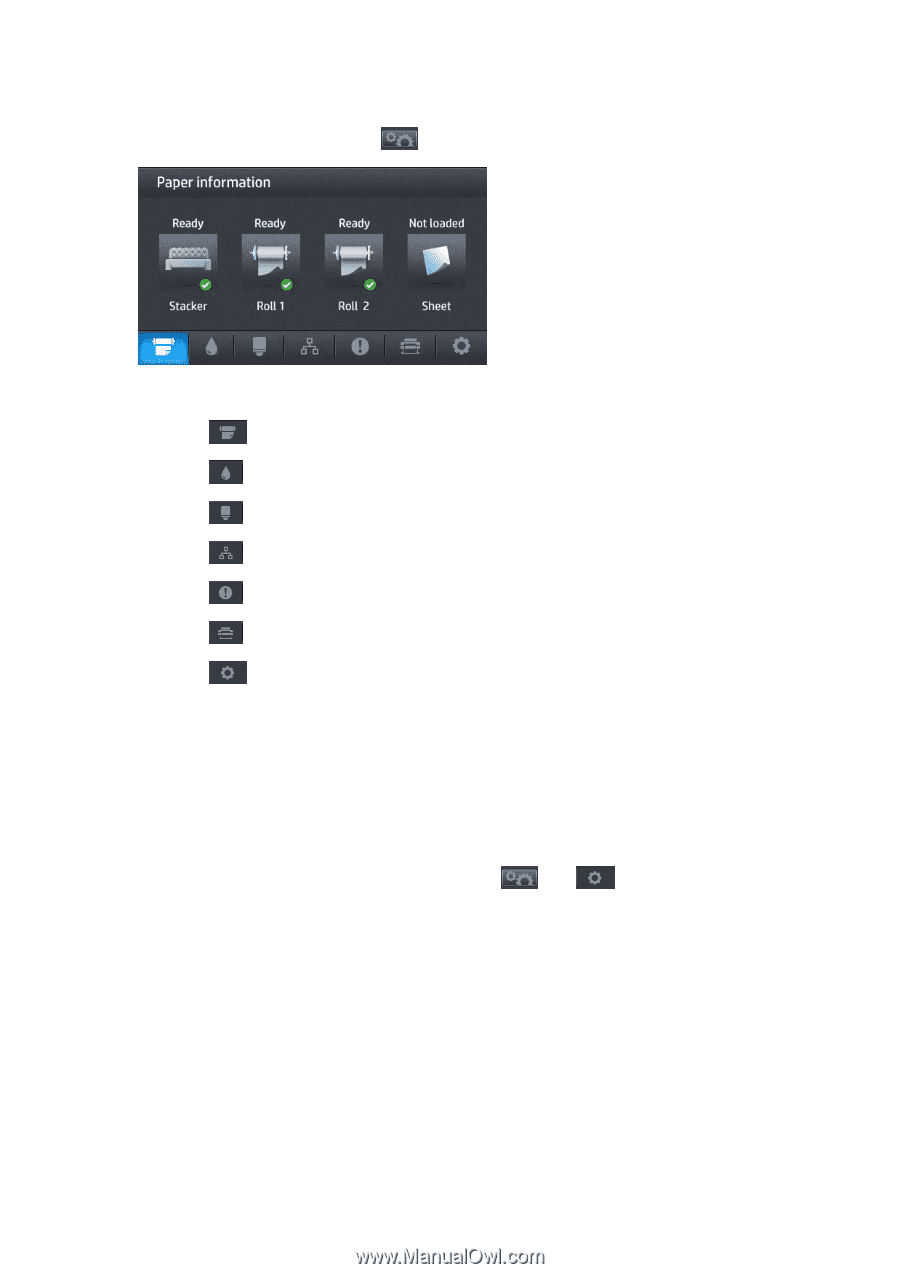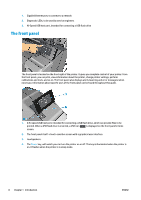HP Designjet T1500 HP Designjet T920 and T1500 ePrinter series - User's Guide - Page 18
Information screen, Sleep mode, Printer software - driver
 |
View all HP Designjet T1500 manuals
Add to My Manuals
Save this manual to your list of manuals |
Page 18 highlights
Information screen To reach the information screen, press on the home screen. Information screen dynamic icons ● Press for information about the paper status. ● Press for information about the ink cartridge status. ● Press for information about the printhead status. ● Press for information about the network status. ● Press for a list of alerts. ● Press for information about the printer. ● Press to view and change printer settings. Sleep mode Sleep mode puts the printer into a reduced power state after a period of inactivity, turning off the front-panel display to save energy. Printer features can be enabled from this mode, and the printer maintains network connectivity, waking up only as necessary. The printer can be woken from sleep mode by the Power button, by sending a print job, or by opening the window, the roll cover, or the stacker cover. The printer wakes up in several seconds, more quickly than if it is completely turned off. While in sleep mode, the Power button blinks. To change the time that elapses before sleep mode, press , then , then Setup > Front panel options > Sleep mode wait time. You can set a time between 1 and 240 minutes; the default time is 30 minutes. Printer Monitoring (with the Print Spooler) and Remote Printer Management with the HP Utility and Web JetAdmin continue to be available during sleep mode. Some remote management tasks offer the option of remotely waking up the printer if needed to perform the task. Printer software The following software is provided with your printer: ● The HP-GL/2 driver for Windows ● The HP PCL3GUI raster driver for Mac OS X (non-PostScript printers) 10 Chapter 1 Introduction ENWW