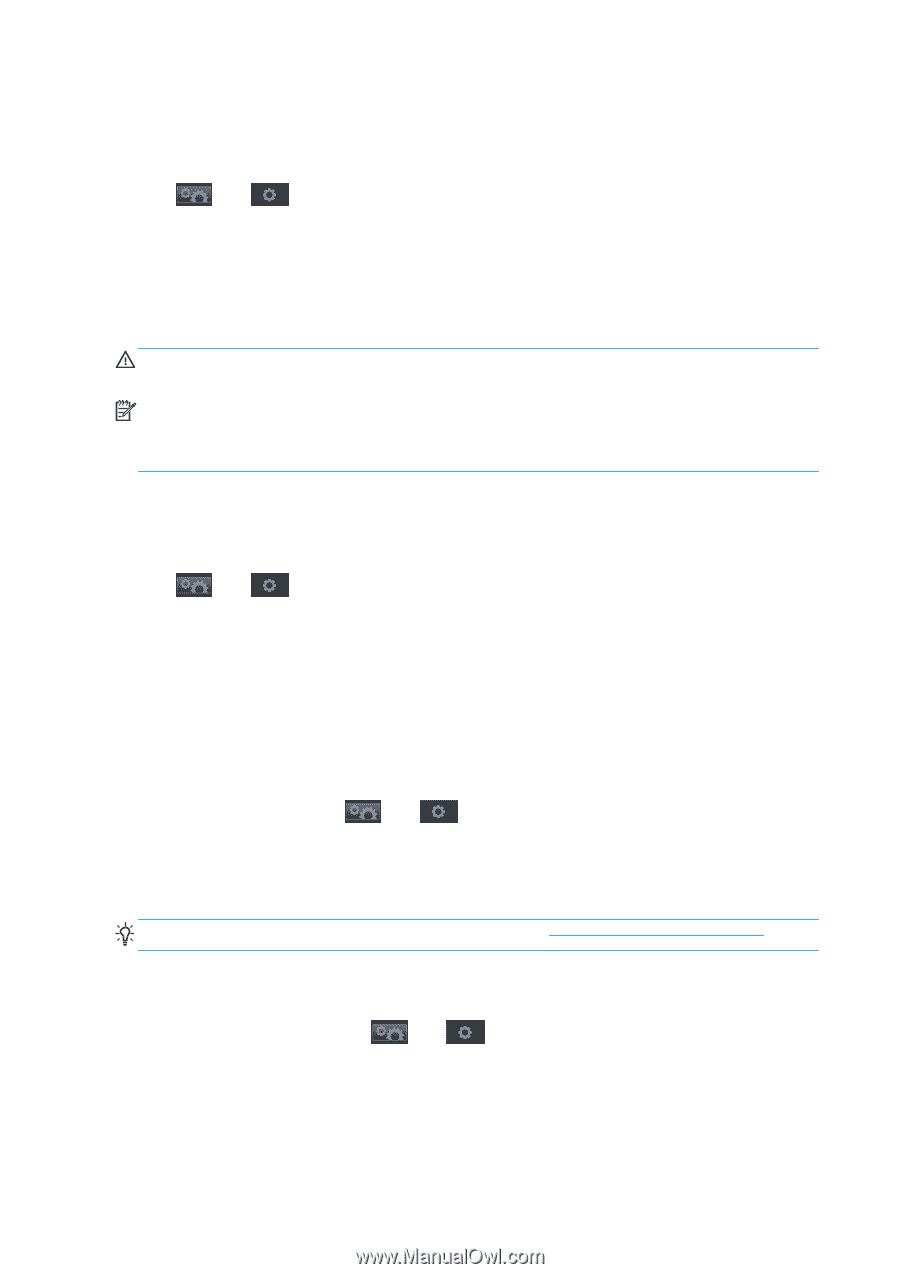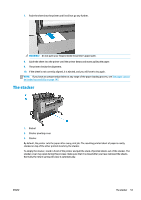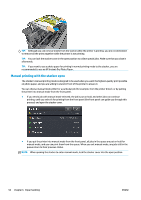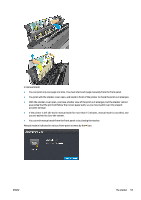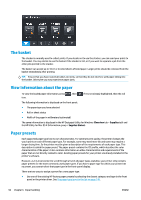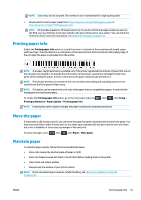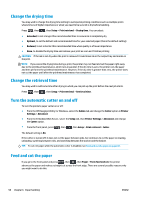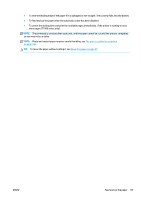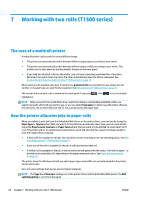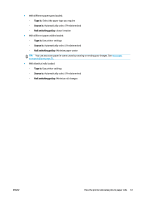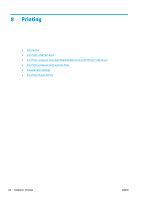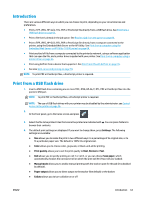HP Designjet T1500 HP Designjet T920 and T1500 ePrinter series - User's Guide - Page 66
Change the drying time, Change the retrieval time, Turn the automatic cutter on and off
 |
View all HP Designjet T1500 manuals
Add to My Manuals
Save this manual to your list of manuals |
Page 66 highlights
Change the drying time You may wish to change the drying time setting to suit special printing conditions such as multiple prints where time is of higher importance or when you need to be sure ink is dry before handling. Press , then , then Setup > Print retrieval > Drying time. You can select: ● Extended, to set a longer than recommended time to ensure ink is completely dry ● Optimal, to set the default and recommended time for your selected paper (this is the default setting) ● Reduced, to set a shorter than recommended time when quality is of lower importance ● None, to disable the drying time and remove your print as soon as it finishes printing CAUTION: If the ink is not dry when the print is removed it could leave ink in the output tray and marks on the print. NOTE: If you cancel the drying time during a print, the printer may not feed and cut the paper right away due to the printhead maintenance, which runs in parallel. If the dry time is zero, the printer cuts the paper and then performs the printhead maintenance. However, if the dry time is greater than zero, the printer does not cut the paper until after the printhead maintenance has completed. Change the retrieval time You may wish to add some time after drying in which you can pick up the print before the next job starts. Press , then , then Setup > Print retrieval > Retrieval time. Turn the automatic cutter on and off To turn the printer's paper cutter on or off: ● From the HP Designjet Utility for Windows, select the Admin tab and change the Cutter option in Printer Settings > Advanced. ● From the Embedded Web Server, select the Setup tab, then Printer Settings > Advanced, and change the Cutter option. ● From the front panel, press , then , then Setup > Print retrieval > Cutter. The default setting is On. If the cutter is turned off, it does not cut the paper between jobs, but continues to cut the paper on loading, unloading, switching between rolls, and switching between the stacker and the basket. TIP: To cut roll paper while the automatic cutter is disabled, see Feed and cut the paper on page 58. Feed and cut the paper If you go to the front panel and press , then , then Paper > Form feed and cut, the printer advances the paper and makes a straight cut across the front edge. There are several possible reasons why you might want to do this. 58 Chapter 6 Paper handling ENWW