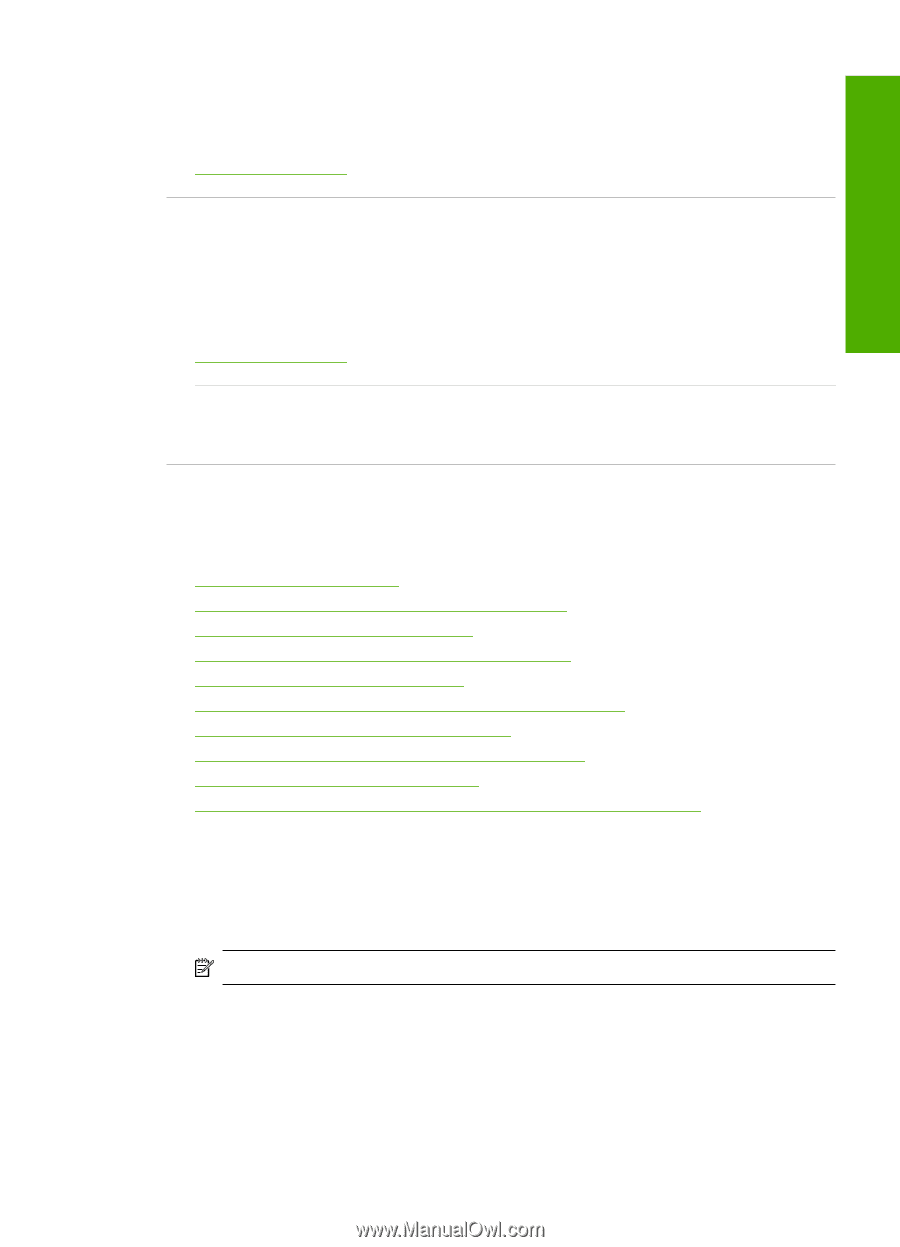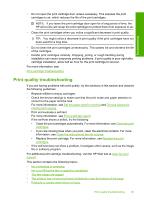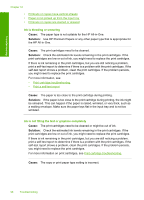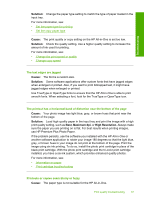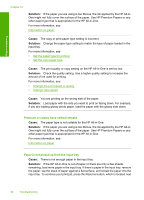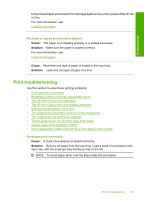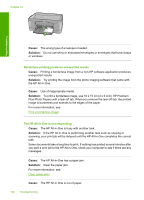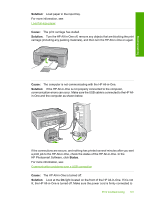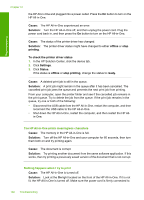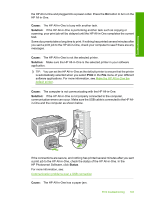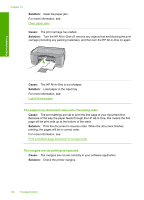HP Deskjet F2100 User Guide - Page 101
Print troubleshooting, Remove all paper from the input tray. Load a stack of envelopes in
 |
View all HP Deskjet F2100 manuals
Add to My Manuals
Save this manual to your list of manuals |
Page 101 highlights
Troubleshooting to the Check Paper and Check Print Cartridge lights on the control panel of the HP Allin-One. For more information, see: Load full-size paper Printouts or copies are slanted or skewed Cause: The paper is not feeding properly or is loaded incorrectly. Solution: Make sure the paper is loaded correctly. For more information, see: Load full-size paper Cause: More than one type of paper is loaded in the input tray. Solution: Load only one type of paper at a time. Print troubleshooting Use this section to solve these printing problems: • Envelopes print incorrectly • Borderless printing produces unexpected results • The HP All-in-One is not responding • The HP All-in-One prints meaningless characters • Nothing happens when I try to print • The pages in my document came out in the wrong order • The margins are not printing as expected • Text or graphics are cut off at the edge of the page • A blank page came out while printing • Ink is spraying the inside of the HP All-in-One when I print a photo Envelopes print incorrectly Cause: A stack of envelopes is loaded incorrectly. Solution: Remove all paper from the input tray. Load a stack of envelopes in the input tray, with the envelope flaps facing up and on the left. NOTE: To avoid paper jams, tuck the flaps inside the envelopes. Print troubleshooting 99