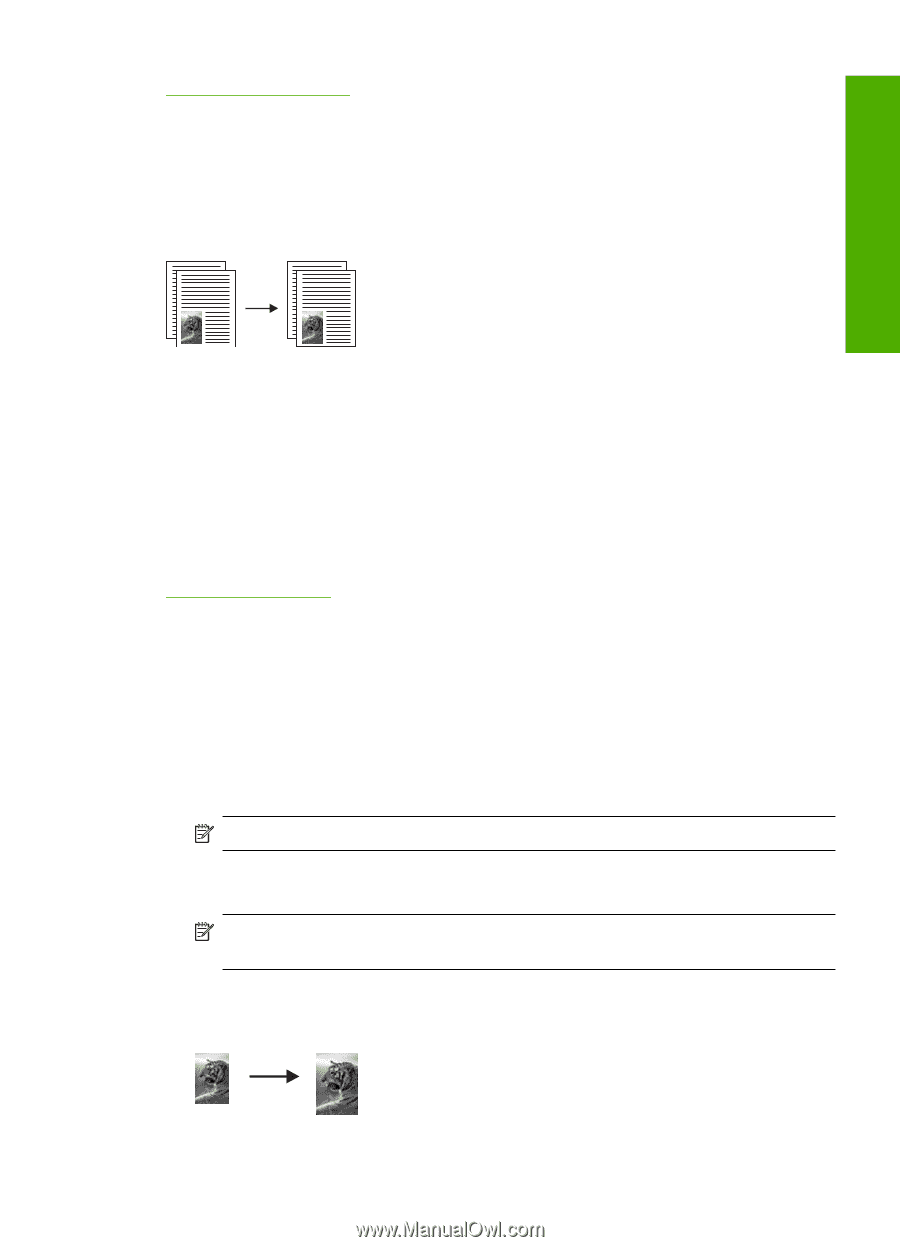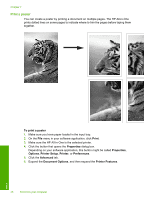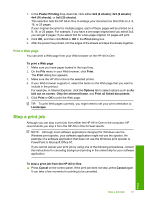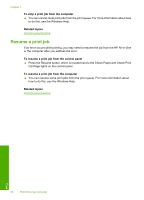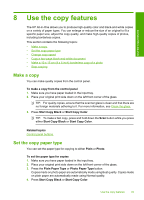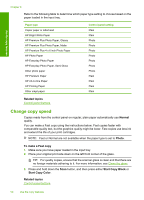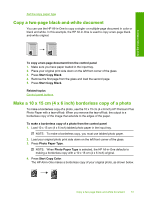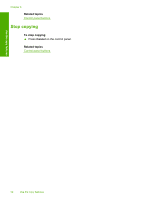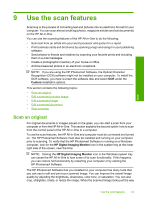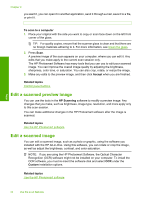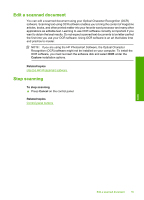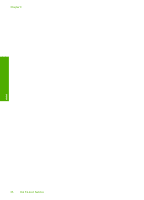HP Deskjet F2100 User Guide - Page 53
Copy a two- black-and-white document, Make a 10 x 15 cm (4 x 6 inch) borderless copy of a photo
 |
View all HP Deskjet F2100 manuals
Add to My Manuals
Save this manual to your list of manuals |
Page 53 highlights
Use the copy features Set the copy paper type Copy a two-page black-and-white document You can use the HP All-in-One to copy a single- or multiple-page document in color or black and white. In this example, the HP All-in-One is used to copy a two-page blackand-white original. To copy a two-page document from the control panel 1. Make sure you have paper loaded in the input tray. 2. Place your original print side down on the left front corner of the glass. 3. Press Start Copy Black. 4. Remove the first page from the glass and load the second page. 5. Press Start Copy Black. Related topics Control panel buttons Make a 10 x 15 cm (4 x 6 inch) borderless copy of a photo To make a borderless copy of a photo, use the 10 x 15 cm (4 x 6 inch) HP Premium Plus Photo Paper with a tear-off tab. When you remove the tear-off tab, the output is a borderless copy of the image that extends to the edges of the paper. To make a borderless copy of a photo from the control panel 1. Load 10 x 15 cm (4 x 6 inch) tabbed photo paper in the input tray. NOTE: To make a borderless copy, you must use tabbed photo paper. 2. Load your original photo print side down on the left front corner of the glass. 3. Press Photo Paper Type. NOTE: When Photo Paper Type is selected, the HP All-in-One defaults to making a borderless copy with a 10 x 15 cm (4 x 6 inch) original. 4. Press Start Copy Color. The HP All-in-One makes a borderless copy of your original photo, as shown below. Copy a two-page black-and-white document 51