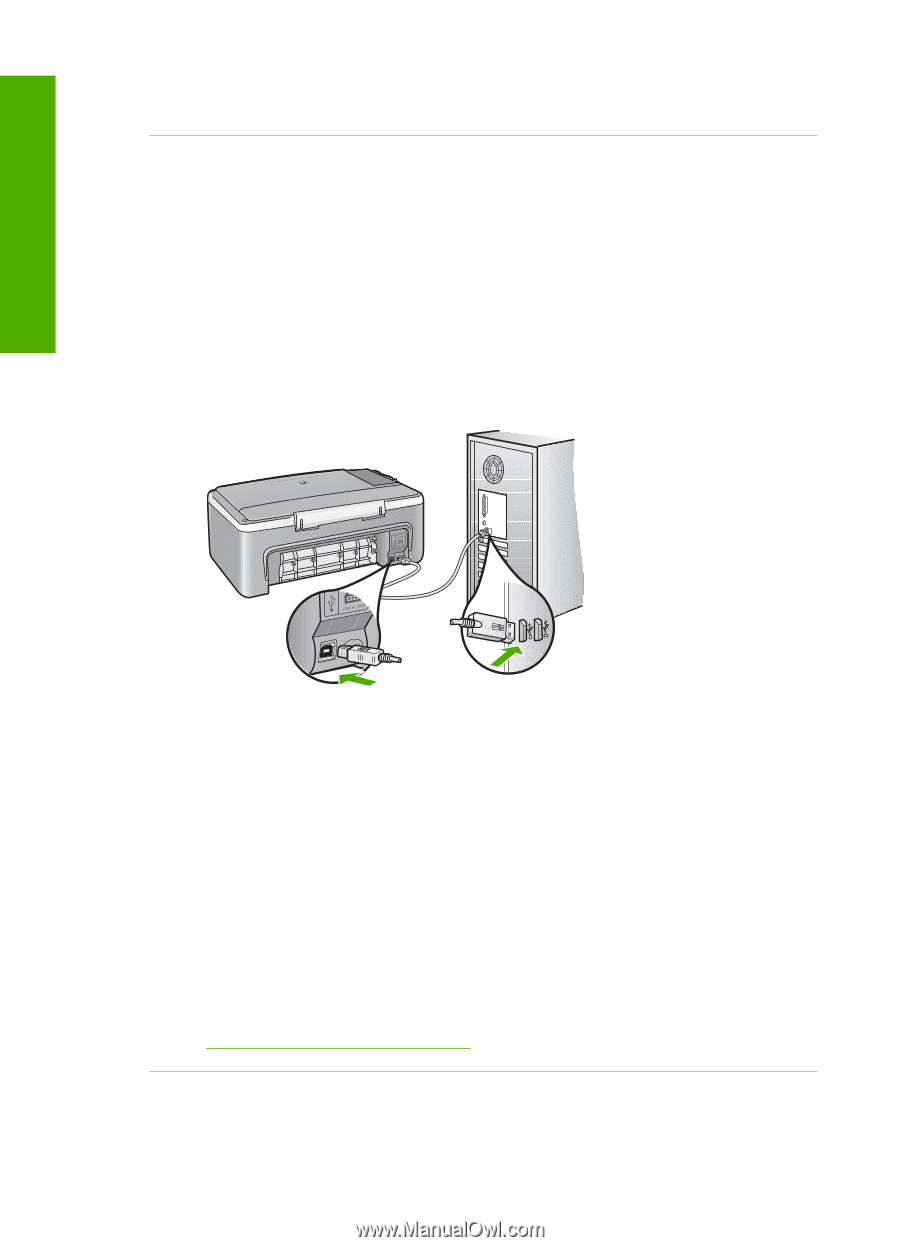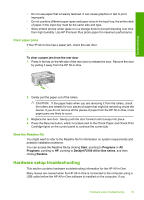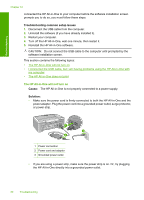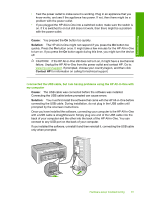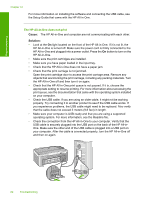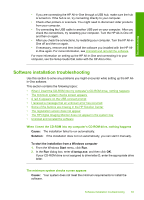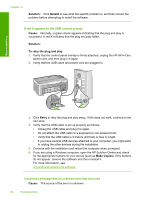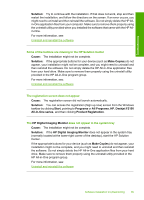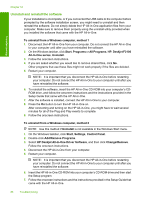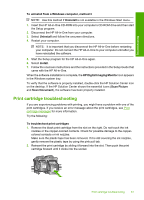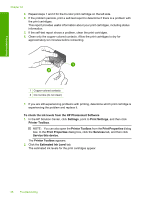HP Deskjet F2100 User Guide - Page 86
Solution, Details, Cause, To retry the plug and play, Retry, Make Copies - software windows 8
 |
View all HP Deskjet F2100 manuals
Add to My Manuals
Save this manual to your list of manuals |
Page 86 highlights
Chapter 12 Solution: Click Details to see what the specific problem is, and then correct the problem before attempting to install the software. A red X appears on the USB connect prompt Cause: Normally, a green check appears indicating that the plug and play is successful. A red X indicates that the plug and play failed. Solution: To retry the plug and play 1. Verify that the control panel overlay is firmly attached, unplug the HP All-in-One power cord, and then plug it in again. 2. Verify that the USB cable and power cord are plugged in. Troubleshooting 3. Click Retry to retry the plug and play setup. If this does not work, continue to the next step. 4. Verify that the USB cable is set up properly as follows: • Unplug the USB cable and plug it in again. • Do not attach the USB cable to a keyboard or non-powered hub. • Verify that the USB cable is 3 meters (9.8 feet) or less in length. • If you have several USB devices attached to your computer, you might want to unplug the other devices during the installation. 5. Continue with the installation and restart the computer when prompted. 6. If you are using a Windows computer, open the HP Solution Center and check for the appropriate buttons for your device (such as Make Copies). If the buttons do not appear, remove the software and then reinstall it. For more information, see: Uninstall and reinstall the software I received a message that an unknown error has occurred Cause: The source of the error is unknown. 84 Troubleshooting