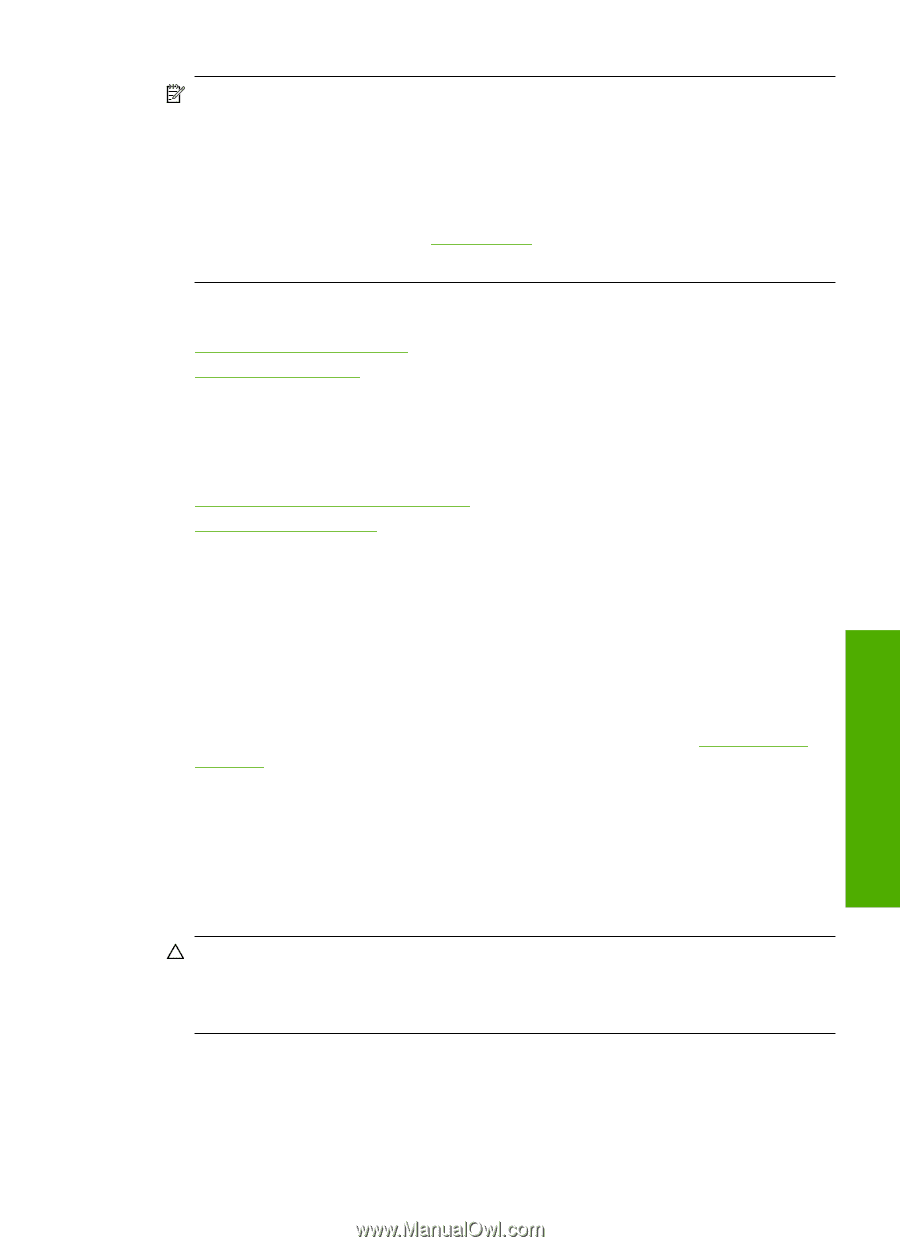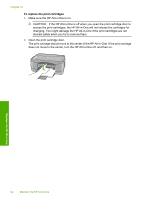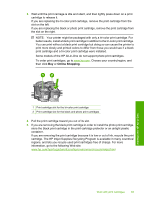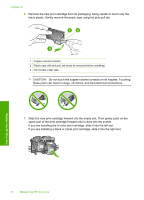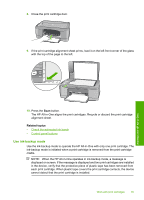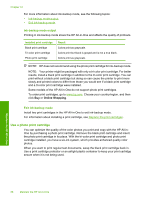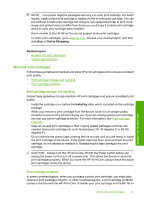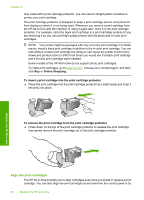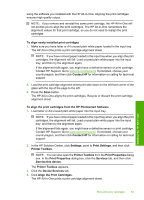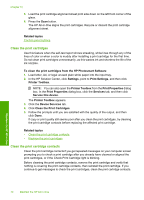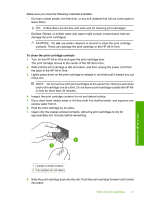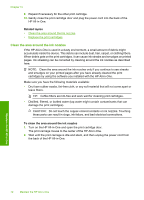HP Deskjet F2100 User Guide - Page 69
Store the print cartridges, Print cartridge storage and handling, Print cartridge protector
 |
View all HP Deskjet F2100 manuals
Add to My Manuals
Save this manual to your list of manuals |
Page 69 highlights
NOTE: Your printer might be packaged with only a tri-color print cartridge. For better results, install a black print cartridge in addition to the tri-color print cartridge. You can print without a black print cartridge but doing so can cause the printer to print more slowly and printed colors to differ from those you would see if a black print cartridge and a tri-color print cartridge were installed. Some models of the HP All-in-One do not support photo print cartridges. To order print cartridges, go to www.hp.com. Choose your country/region, and then click Buy or Online Shopping. Maintain the HP All-in-One Related topics • Replace the print cartridges • Control panel buttons Store the print cartridges Follow these guidelines to maintain and store HP print cartridges and to ensure consistent print quality. • Print cartridge storage and handling • Print cartridge protector Print cartridge storage and handling Follow these guidelines to help maintain HP print cartridges and ensure consistent print quality: • Install the cartridge on or before the Install by date, which is printed on the cartridge package. • When you remove a print cartridge from the device, store it in an airtight plastic container to prevent the ink from drying out. If you are storing a photo print cartridge, you can use a print cartridge protector. For more information, see Print cartridge protector. • Keep all unused print cartridges in their original sealed packages until they are needed. Store print cartridges at room temperature (15-35 degrees C or 59-95 degrees F). • Do not remove the plastic tape covering the ink nozzles until you are ready to install the print cartridge in the device. If the plastic tape has been removed from the print cartridge, do not attempt to reattach it. Reattaching the tape damages the print cartridge. CAUTION: Always turn the HP All-in-One off with the Power button before you unplug the power cord or turn off a power strip. This allows the device to store the print cartridges properly. When you store the HP All-in-One, always leave the active print cartridges inside the device. Print cartridge protector In some countries/regions, when you purchase a photo print cartridge, you might also receive a print cartridge protector. In other countries/regions, a print cartridge protector comes in the box with the HP All-in-One. If neither your print cartridge nor the HP All-in- Work with print cartridges 67