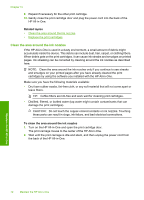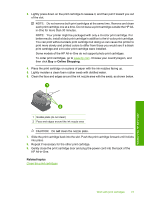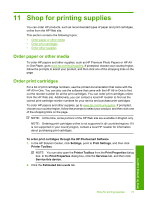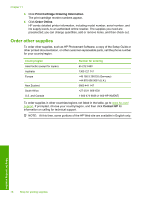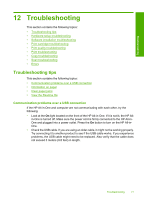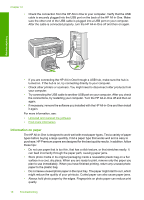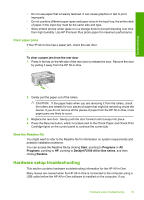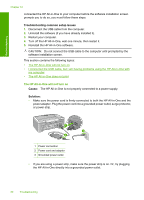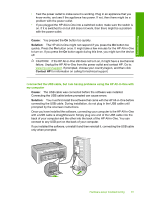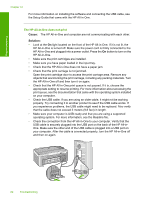HP Deskjet F2100 User Guide - Page 79
Troubleshooting, Communication problems over a USB connection
 |
View all HP Deskjet F2100 manuals
Add to My Manuals
Save this manual to your list of manuals |
Page 79 highlights
Troubleshooting 12 Troubleshooting This section contains the following topics: • Troubleshooting tips • Hardware setup troubleshooting • Software installation troubleshooting • Print cartridge troubleshooting • Print quality troubleshooting • Print troubleshooting • Copy troubleshooting • Scan troubleshooting • Errors Troubleshooting tips This section contains the following topics: • Communication problems over a USB connection • Information on paper • Clear paper jams • View the Readme file Communication problems over a USB connection If the HP All-in-One and computer are not communicating with each other, try the following: • Look at the On light located on the front of the HP All-in-One. If it is not lit, the HP All- in-One is turned off. Make sure the power cord is firmly connected to the HP All-inOne and plugged into a power outlet. Press the On button to turn on the HP All-inOne. • Check the USB cable. If you are using an older cable, it might not be working properly. Try connecting it to another product to see if the USB cable works. If you experience problems, the USB cable might need to be replaced. Also verify that the cable does not exceed 3 meters (9.8 feet) in length. Troubleshooting 77