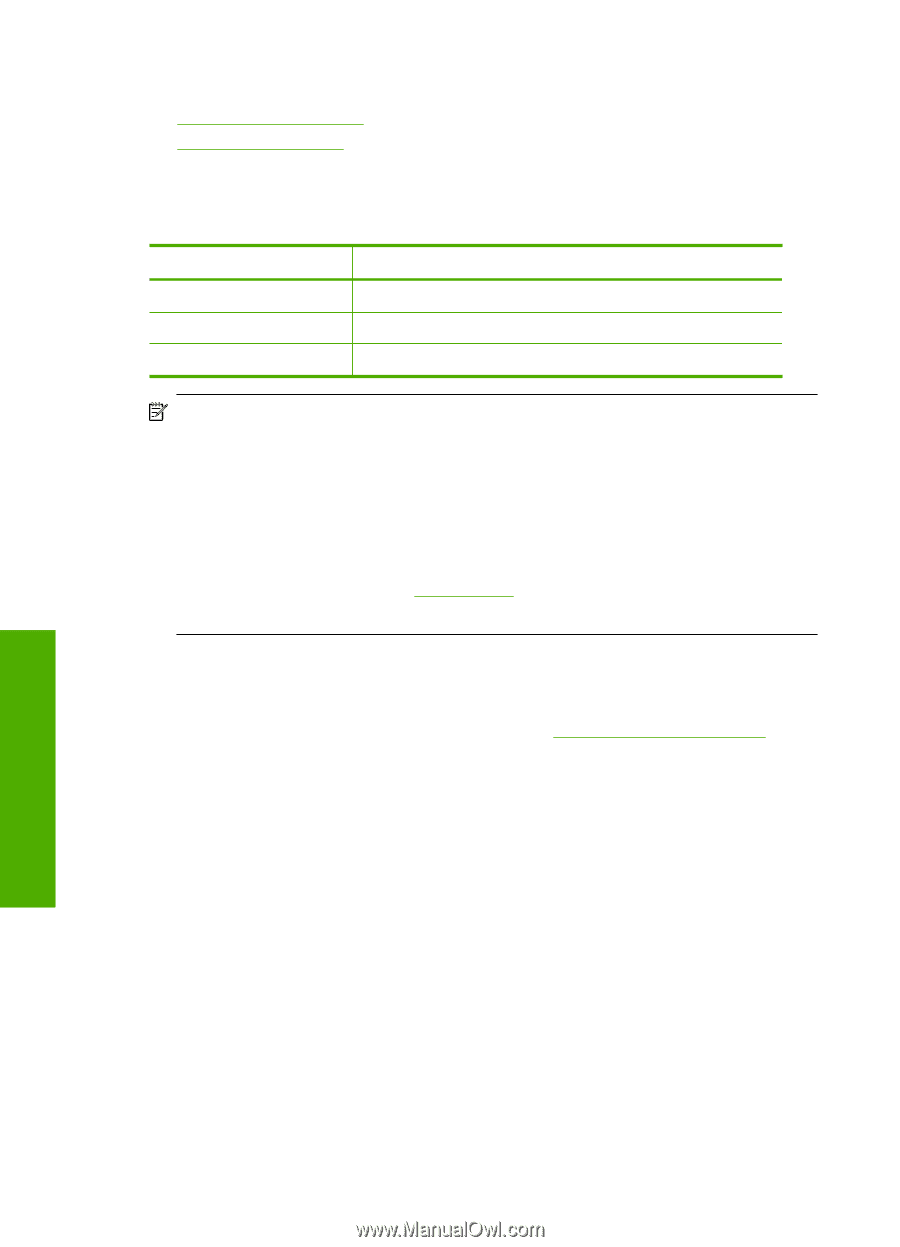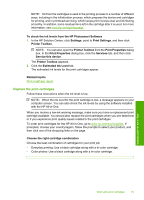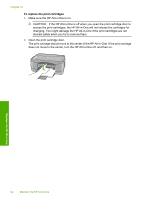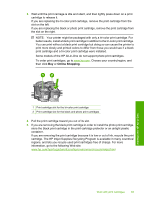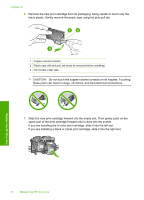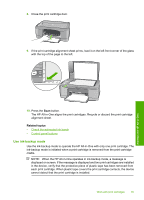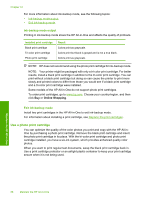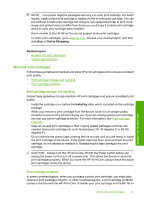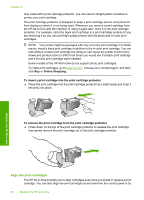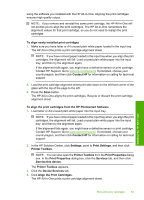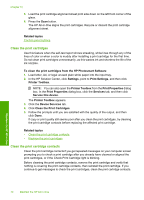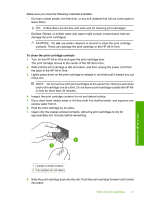HP Deskjet F2100 User Guide - Page 68
Ink-backup mode output, Exit ink-backup mode, Use a photo print cartridge
 |
View all HP Deskjet F2100 manuals
Add to My Manuals
Save this manual to your list of manuals |
Page 68 highlights
Chapter 10 For more information about ink-backup mode, see the following topics: • Ink-backup mode output • Exit ink-backup mode Ink-backup mode output Printing in ink-backup mode slows the HP All-in-One and affects the quality of printouts. Installed print cartridge Black print cartridge Tri-color print cartridge Photo print cartridge Result Colors print as grayscale. Colors print but black is grayed and is not a true black. Colors print as grayscale. NOTE: HP does not recommend using the photo print cartridge for ink-backup mode. NOTE: Your printer might be packaged with only a tri-color print cartridge. For better results, install a black print cartridge in addition to the tri-color print cartridge. You can print without a black print cartridge but doing so can cause the printer to print more slowly and printed colors to differ from those you would see if a black print cartridge and a tri-color print cartridge were installed. Some models of the HP All-in-One do not support photo print cartridges. To order print cartridges, go to www.hp.com. Choose your country/region, and then click Buy or Online Shopping. Exit ink-backup mode Install two print cartridges in the HP All-in-One to exit ink-backup mode. For information about installing a print cartridge, see Replace the print cartridges. Use a photo print cartridge You can optimize the quality of the color photos you print and copy with the HP All-inOne by purchasing a photo print cartridge. Remove the black print cartridge and insert the photo print cartridge in its place. With the tri-color print cartridge and photo print cartridge installed, you have a six-ink system, which provides enhanced quality color photos. When you want to print regular text documents, swap the black print cartridge back in. Use a print cartridge protector or an airtight plastic container to keep your print cartridge secure when it is not being used. Maintain the HP All-in-One 66 Maintain the HP All-in-One