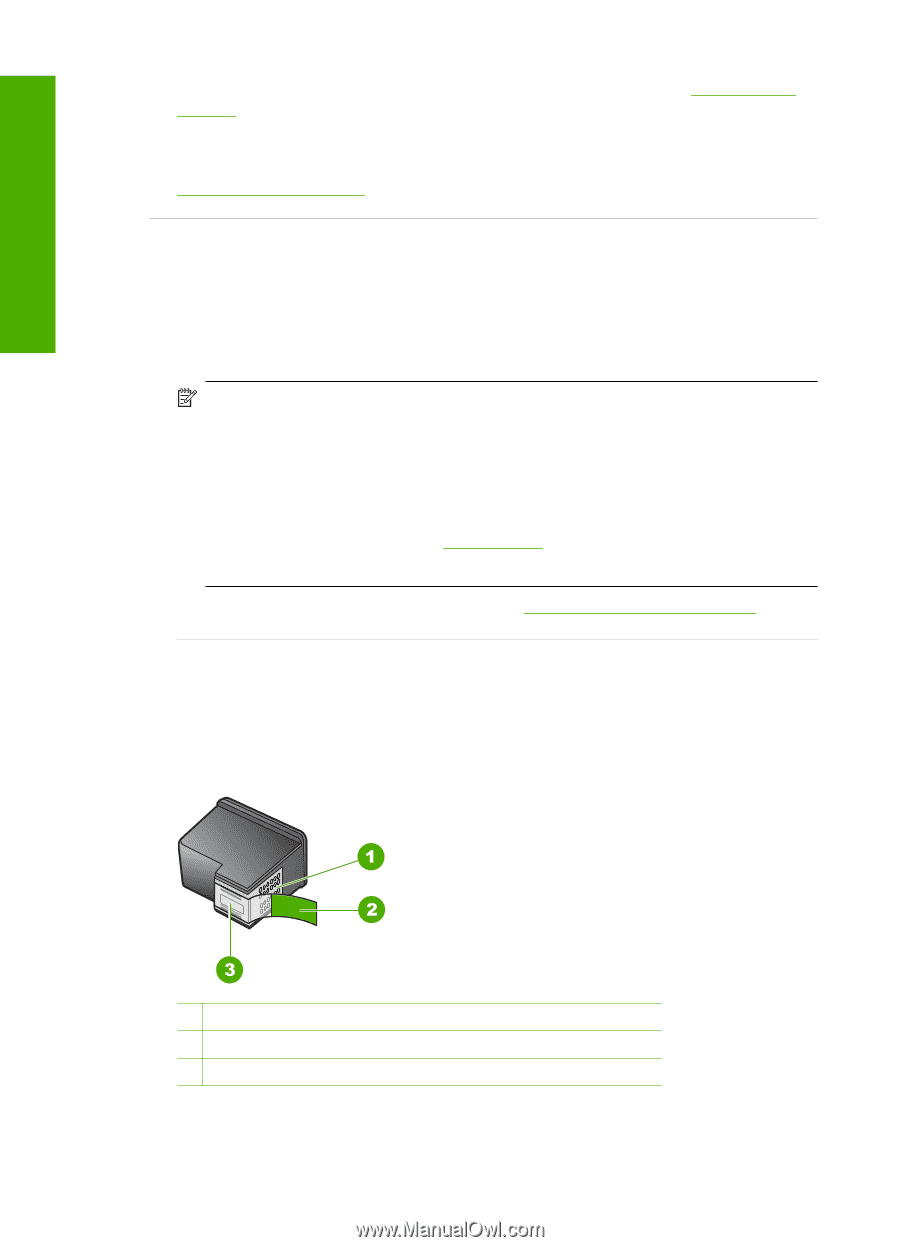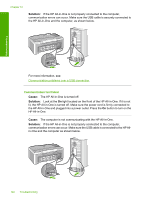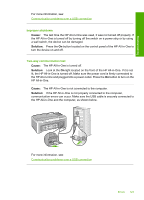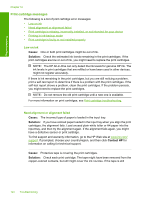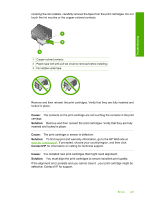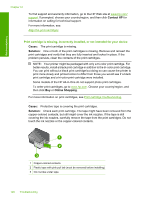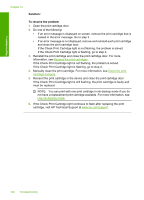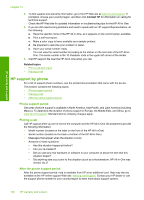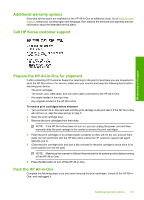HP Deskjet F2100 User Guide - Page 128
Contact HP, Cause, Solution, Online Shopping, Print cartridge is missing, incorrectly installed
 |
View all HP Deskjet F2100 manuals
Add to My Manuals
Save this manual to your list of manuals |
Page 128 highlights
Troubleshooting Chapter 12 To find support and warranty information, go to the HP Web site at www.hp.com/ support. If prompted, choose your country/region, and then click Contact HP for information on calling for technical support. For more information, see: Align the print cartridges Print cartridge is missing, incorrectly installed, or not intended for your device Cause: The print cartridge is missing. Solution: One or both of the print cartridges is missing. Remove and reinsert the print cartridges and verify that they are fully inserted and locked in place. If the problem persists, clean the contacts of the print cartridges. NOTE: Your printer might be packaged with only a tri-color print cartridge. For better results, install a black print cartridge in addition to the tri-color print cartridge. You can print without a black print cartridge but doing so can cause the printer to print more slowly and printed colors to differ from those you would see if a black print cartridge and a tri-color print cartridge were installed. Some models of the HP All-in-One do not support photo print cartridges. To order print cartridges, go to www.hp.com. Choose your country/region, and then click Buy or Online Shopping. For more information on print cartridges, see Print cartridge troubleshooting. Cause: Protective tape is covering the print cartridges. Solution: Check each print cartridge. The tape might have been removed from the copper-colored contacts, but still might cover the ink nozzles. If the tape is still covering the ink nozzles, carefully remove the tape from the print cartridges. Do not touch the ink nozzles or the copper-colored contacts. 1 Copper-colored contacts 2 Plastic tape with pink pull tab (must be removed before installing) 3 Ink nozzles under tape 126 Troubleshooting