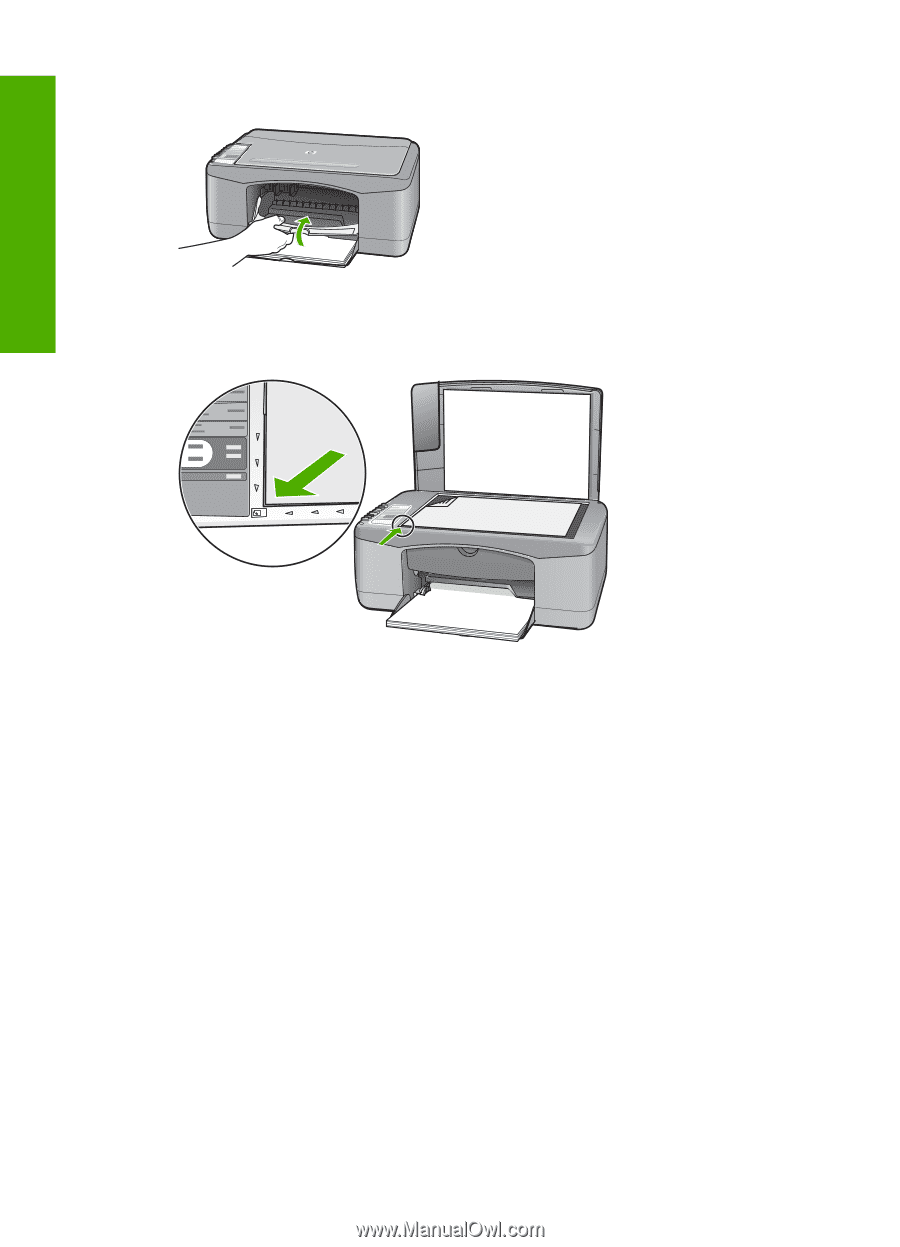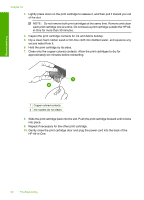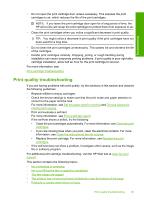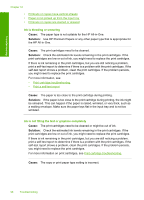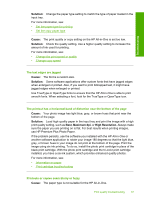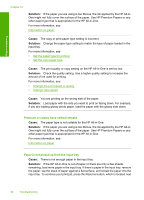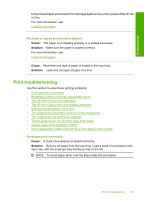HP Deskjet F2100 User Guide - Page 96
Information on print cartridges
 |
View all HP Deskjet F2100 manuals
Add to My Manuals
Save this manual to your list of manuals |
Page 96 highlights
Chapter 12 8. Close the print cartridge door. 9. If the print cartridge alignment sheet prints, load it on the left front corner of the glass with the top of the page to the left. Troubleshooting 10. Press the Scan button. The HP All-in-One aligns the print cartridges. Recycle or discard the print cartridge alignment sheet. Information on print cartridges For best results, use HP print cartridges. The following tips help maintain HP print cartridges and ensure consistent print quality. • Keep all print cartridges in the original sealed packages until they are needed. • Store print cartridges at room temperature (15.6°-26.6° C or 60°-78° F). • Do not reattach the protective tape once it has been removed from the print cartridge. Reattaching the plastic tape might damage the print cartridge. Place the print cartridge in the HP All-in-One immediately after removing the plastic tape. If this is not possible, store it in a print cartridge protector or airtight plastic container. • HP recommends that you do not remove the print cartridges from the HP All-in-One until you have replacement print cartridges available to install. • Turn off the HP All-in-One from the control panel. Do not turn off the device by turning off a power strip or unplugging the power cord from the HP All-in-One. If you improperly turn off the HP All-in-One, the print carriage does not return to the correct position and the print cartridges can dry out. 94 Troubleshooting