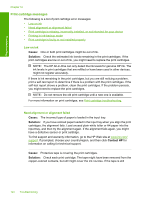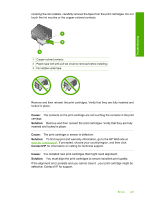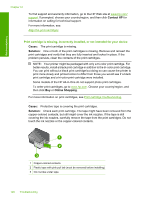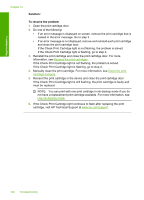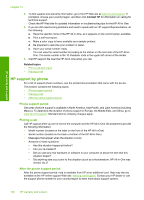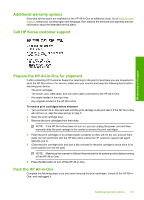HP Deskjet F2100 User Guide - Page 131
HP warranty and support, Warranty, Support process, Before you call HP customer support - drivers
 |
View all HP Deskjet F2100 manuals
Add to My Manuals
Save this manual to your list of manuals |
Page 131 highlights
HP warranty and support 13 HP warranty and support Hewlett-Packard provides Internet and phone support for the HP All-in-One. This section contains the following topics: • Warranty • Support process • Before you call HP customer support • HP support by phone • Additional warranty options • Call HP Korea customer support • Prepare the HP All-in-One for shipment • Pack the HP All-in-One Warranty For more information about the warranty, see the printed documentation that came with the HP Allin-One. Support process If you have a problem, follow these steps: 1. Check the documentation that came with the HP All-in-One. 2. Visit the HP online support Web site at www.hp.com/support. HP online support is available to all HP customers. It is the fastest source for up-to-date device information and expert assistance and includes the following features: • Fast access to qualified online support specialists • Software and driver updates for the HP All-in-One • Valuable HP All-in-One and troubleshooting information for common problems • Proactive device updates, support alerts, and HP newsgrams that are available when you register the HP All-in-One 3. Call HP support. Support options and availability vary by device, country/region, and language. Before you call HP customer support Software programs from other companies might be included with the HP All-in-One. If you experience problems with any of those programs, you will receive the best technical assistance by calling the experts at that company. If you need to contact HP support, do the following before you call: 1. Make sure that: a. The HP All-in-One is plugged in and turned on. b. The specified print cartridges are installed correctly. c. The recommended paper is properly loaded in the input tray. 2. Reset the HP All-in-One: a. Turn off the HP All-in-One by pressing the On button. b. Unplug the power cord from the back of the HP All-in-One. c. Plug the power cord back into the HP All-in-One. d. Turn on the HP All-in-One by pressing the On button. HP warranty and support 129