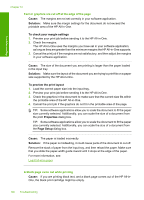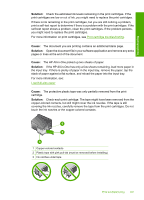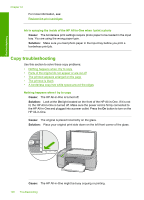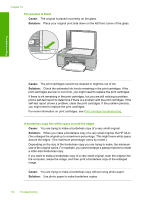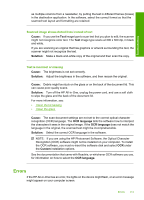HP Deskjet F2100 User Guide - Page 113
Scan troubleshooting, Scan halts
 |
View all HP Deskjet F2100 manuals
Add to My Manuals
Save this manual to your list of manuals |
Page 113 highlights
Troubleshooting Scan troubleshooting Use this section to solve these scan problems: • Scan halts • Scan fails • Scan fails because of insufficient computer memory • Scanned image is blank • Scanned image is incorrectly cropped • Scanned image has incorrect page layout • Text format is incorrect • Scanned image shows dotted lines instead of text • Text is incorrect or missing Scan halts Cause: The computer system resources might be low. Solution: Turn off the HP All-in-One and then turn it back on. Turn off the computer and then turn it back on. If this does not work, try changing the scan to a lower resolution in the software. Scan fails Cause: The computer is not turned on. Solution: Turn on your computer. Cause: Your computer is not connected to the HP All-in-One by a USB cable. Solution: Connect your computer to the HP All-in-One with a standard USB cable. For more information, see the Setup Guide. Cause: The HP Photosmart Software might not have been installed. Solution: Insert the HP All-in-One installation CD and install the software. For more information, see the Setup Guide. Cause: The HP Photosmart Software is installed, but is not running. Solution: Open the software you installed with the HP All-in-One and try scanning again. NOTE: To check to see whether the software is running, right-click on the HP Digital Imaging Monitor icon in the system tray at the far right of the Windows taskbar. Pick a device in the list, and then click Display Status. Scan troubleshooting 111