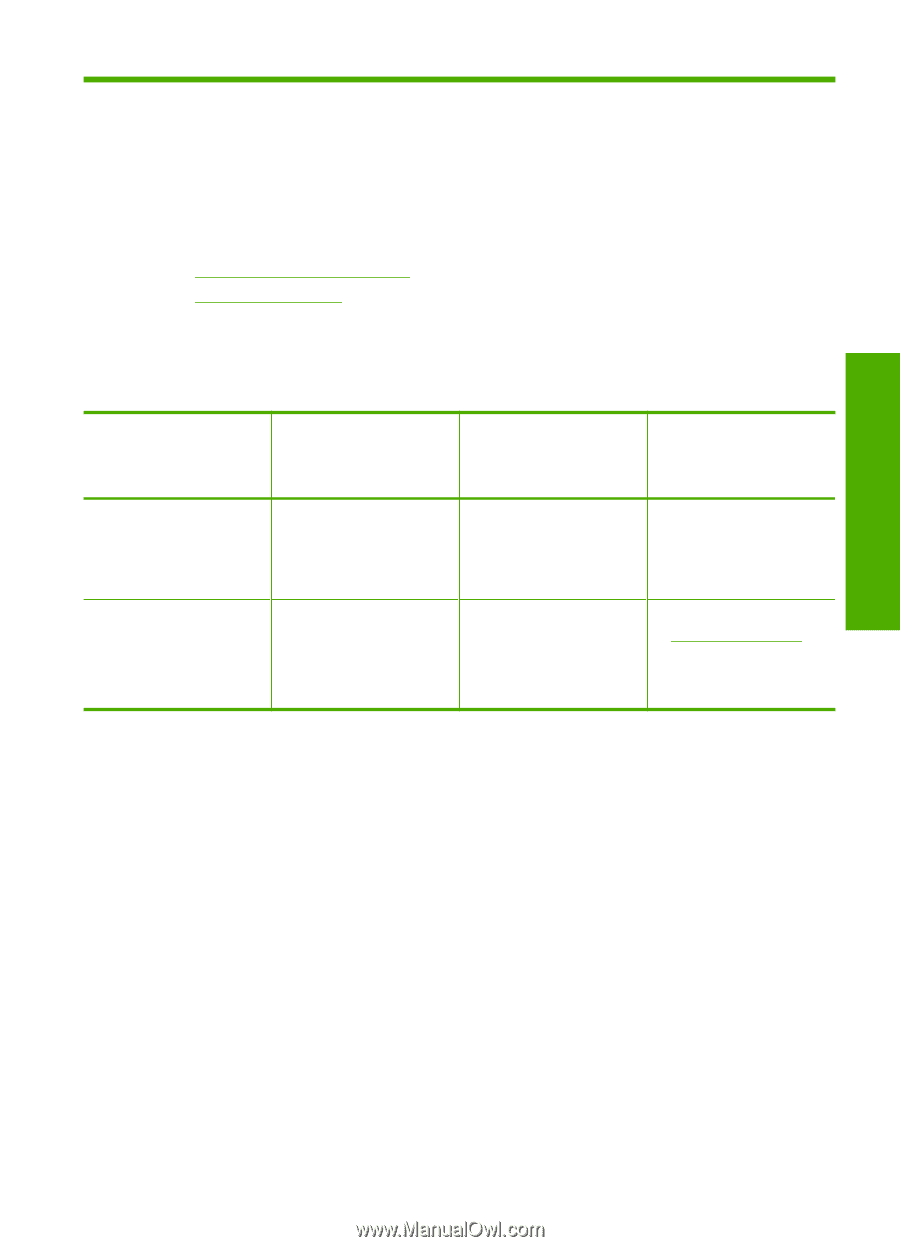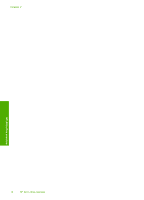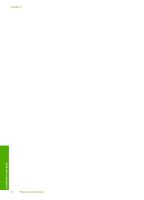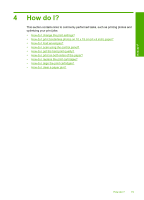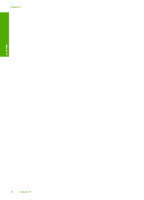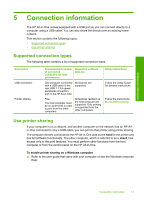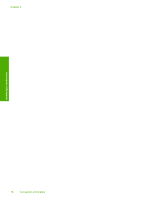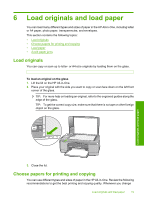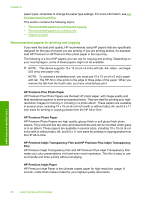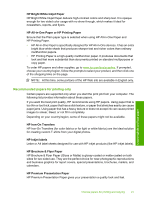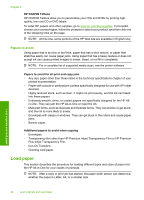HP Deskjet F2100 User Guide - Page 19
Connection information, Supported connection types, Use printer sharing, client - usb cable
 |
View all HP Deskjet F2100 manuals
Add to My Manuals
Save this manual to your list of manuals |
Page 19 highlights
Connection information 5 Connection information The HP All-in-One comes equipped with a USB port so you can connect directly to a computer using a USB cable. You can also share the device over an existing home network. This section contains the following topics: • Supported connection types • Use printer sharing Supported connection types The following table contains a list of supported connection types. Description USB connection Printer sharing Recommended number of connected computers for best performance Supported software features One computer connected with a USB cable to the rear USB 1.1 full speed peripheral connection port on the HP All-in-One. All features are supported. Five. The host computer must be on at all times in order to print from the other computers. All features resident on the host computer are supported. Only printing is supported from the other computers. Setup instructions Follow the Setup Guide for detailed instructions. Follow the instructions in Use printer sharing. Use printer sharing If your computer is on a network, and another computer on the network has an HP Allin-One connected to it by a USB cable, you can print to that printer using printer sharing. The computer directly connected to the HP All-in-One acts as the host for the printer and has full software functionality. The other computer, which is referred to as a client, has access only to the print features. You must perform other functions from the host computer or from the control panel on the HP All-in-One. To enable printer sharing on a Windows computer ▲ Refer to the user guide that came with your computer or see the Windows onscreen Help. Connection information 17