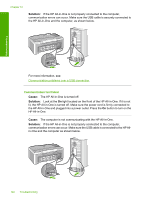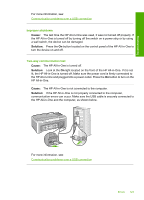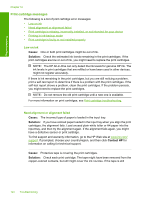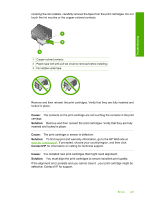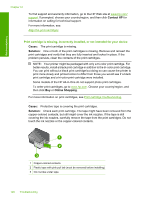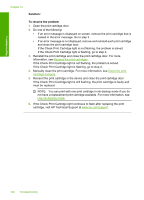HP Deskjet F2100 User Guide - Page 126
Print cartridge messages, Low on ink, Need alignment or alignment failed
 |
View all HP Deskjet F2100 manuals
Add to My Manuals
Save this manual to your list of manuals |
Page 126 highlights
Troubleshooting Chapter 12 Print cartridge messages The following is a list of print cartridge error messages: • Low on ink • Need alignment or alignment failed • Print cartridge is missing, incorrectly installed, or not intended for your device • Printing in ink-backup mode • Print cartridge is faulty or not installed properly Low on ink Cause: One or both print cartridges might be out of ink. Solution: Check the estimated ink levels remaining in the print cartridges. If the print cartridges are low or out of ink, you might need to replace the print cartridges. NOTE: The HP All-in-One can only detect the ink levels for genuine HP ink. The ink levels in print cartridges that are refilled or have been used in other devices, might not register accurately. If there is ink remaining in the print cartridges, but you are still noticing a problem, print a self-test report to determine if there is a problem with the print cartridges. If the self-test report shows a problem, clean the print cartridges. If the problem persists, you might need to replace the print cartridges. NOTE: Do not remove the old print cartridge until a new one is available. For more information on print cartridges, see Print cartridge troubleshooting. Need alignment or alignment failed Cause: The incorrect type of paper is loaded in the input tray. Solution: If you have colored paper loaded in the input tray when you align the print cartridges, the alignment fails. Load unused plain white letter or A4 paper into the input tray, and then try the alignment again. If the alignment fails again, you might have a defective sensor or print cartridge. To find support and warranty information, go to the HP Web site at www.hp.com/ support. If prompted, choose your country/region, and then click Contact HP for information on calling for technical support. Cause: Protective tape is covering the print cartridges. Solution: Check each print cartridge. The tape might have been removed from the copper-colored contacts, but still might cover the ink nozzles. If the tape is still 124 Troubleshooting