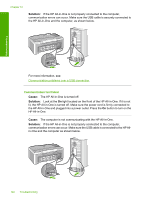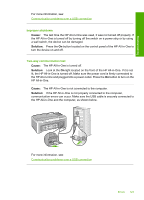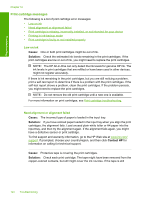HP Deskjet F2100 User Guide - Page 121
Paper messages, Disconnected, No scan options, Out of disk space
 |
View all HP Deskjet F2100 manuals
Add to My Manuals
Save this manual to your list of manuals |
Page 121 highlights
Troubleshooting Solution: Close all applications that are not in use. This includes applications that run in the background, such as screen savers and virus checkers. If you turn off your virus checker, remember to turn it back on after you finish your scan. If this problem occurs frequently, or if you encounter memory problems while using other applications, you might need to add more memory to your computer. See the user guide that came with your computer for more information. Cause: For scanning, there must be at least 50 MB of space available on your computer's hard disk. Solution: Empty the Recycle Bin on your desktop. You might also need to remove files from the hard disk; for example, delete temporary files. Disconnected Cause: Several situations can cause this error message to appear. • Your computer is not turned on. • Your computer is not connected to the HP All-in-One. • The software that came with the HP All-in-One was not installed correctly. • The software that came with the HP All-in-One is installed, but it is not running. Solution: Make sure your computer is turned on and is connected to the HP All-inOne. Also make sure you installed the software that came with the HP All-in-One. For more information, see: Communication problems over a USB connection No scan options Cause: The software that came with the HP All-in-One is not running, or has never been installed. Solution: Make sure the software is installed and running. For more information, see the Setup Guide that came with the HP All-in-One. Out of disk space Cause: There is not enough available memory on your computer to perform the task. Solution: Close some applications and try the task again. Paper messages The following is a list of paper-related error messages: • Cannot load paper from input tray • Ink is drying • Out of paper Errors 119