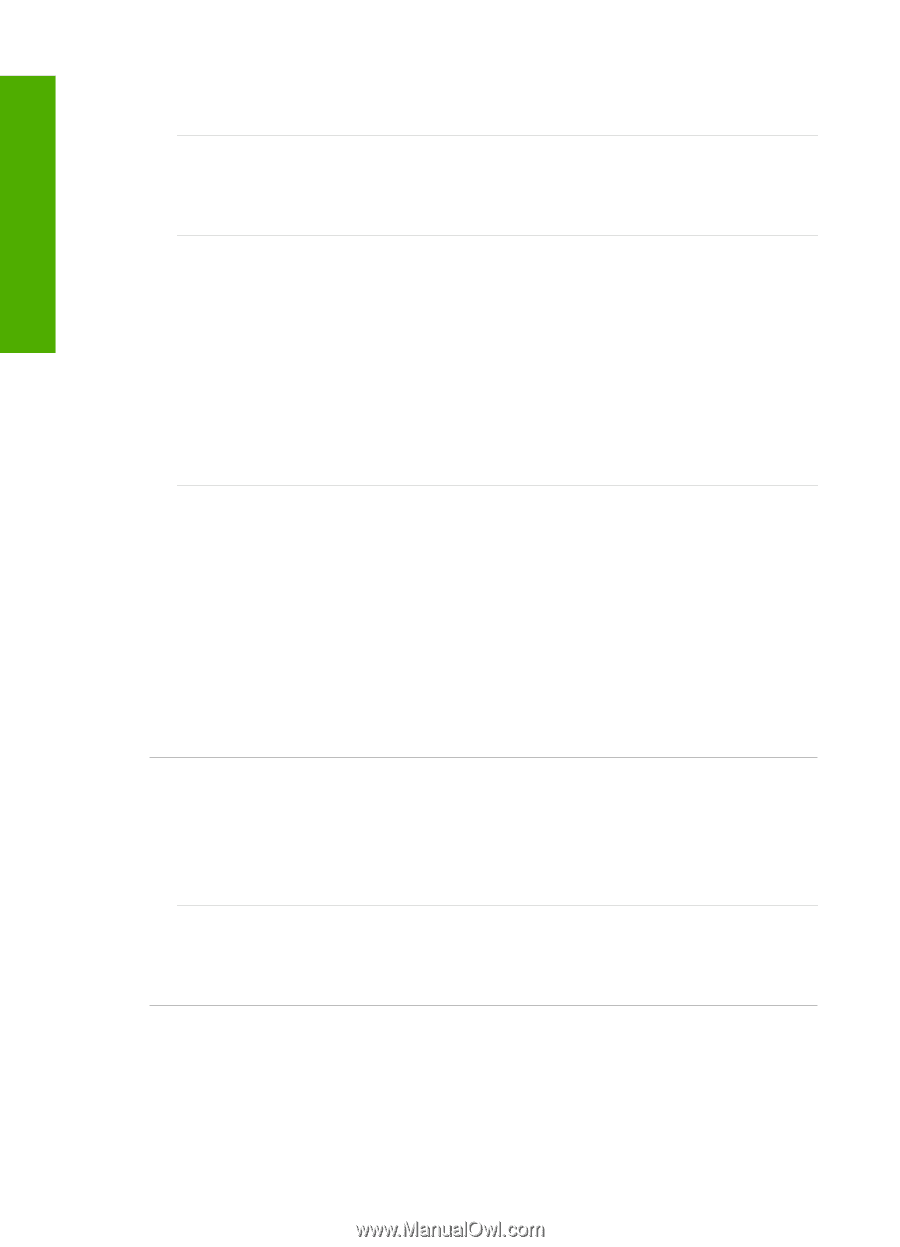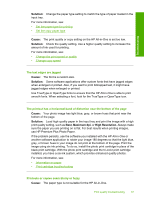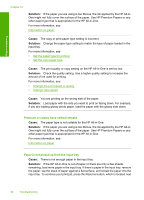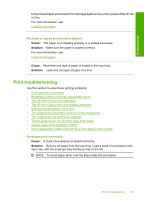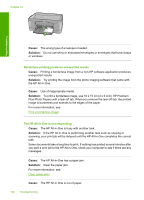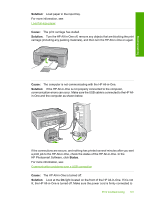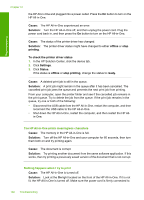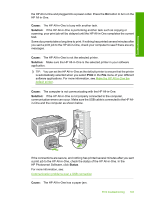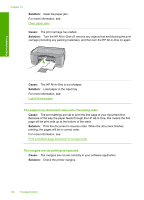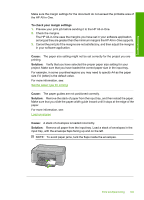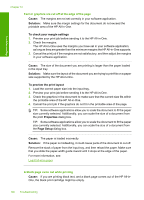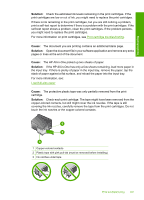HP Deskjet F2100 User Guide - Page 104
Cause, Solution, offline, printing, To check the printer driver status, Settings, Status - driver for
 |
View all HP Deskjet F2100 manuals
Add to My Manuals
Save this manual to your list of manuals |
Page 104 highlights
Troubleshooting Chapter 12 the HP All-in-One and plugged into a power outlet. Press the On button to turn on the HP All-in-One. Cause: The HP All-in-One experienced an error. Solution: Turn the HP All-in-One off, and then unplug the power cord. Plug the power cord back in, and then press the On button to turn on the HP All-in-One. Cause: The status of the printer driver has changed. Solution: The printer driver status might have changed to either offline or stop printing. To check the printer driver status 1. In the HP Solution Center, click the device tab. 2. Click Settings. 3. Click Status. If the status is offline or stop printing, change the status to ready. Cause: A deleted print job is still in the queue. Solution: A print job might remain in the queue after it has been cancelled. The cancelled print job jams the queue and prevents the next print job from printing. From your computer, open the printer folder and see if the cancelled job remains in the print queue. Try to delete the job from the queue. If the print job remains in the queue, try one or both of the following: • Disconnect the USB cable from the HP All-in-One, restart the computer, and then reconnect the USB cable to the HP All-in-One. • Shut down the HP All-in-One, restart the computer, and then restart the HP Allin-One. The HP All-in-One prints meaningless characters Cause: The memory in the HP All-in-One is full. Solution: Turn off the HP All-in-One and your computer for 60 seconds, then turn them both on and try printing again. Cause: The document is corrupt. Solution: Try printing another document from the same software application. If this works, then try printing a previously saved version of the document that is not corrupt. Nothing happens when I try to print Cause: The HP All-in-One is turned off. Solution: Look at the On light located on the front of the HP All-in-One. If it is not lit, the HP All-in-One is turned off. Make sure the power cord is firmly connected to 102 Troubleshooting