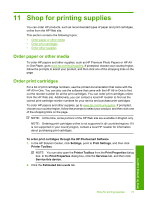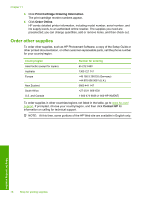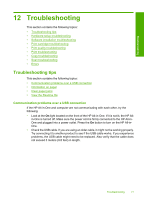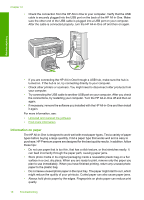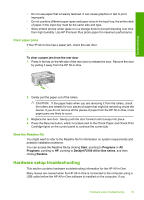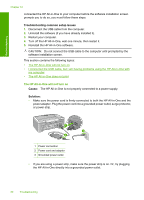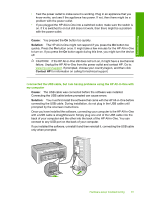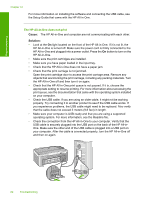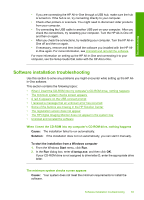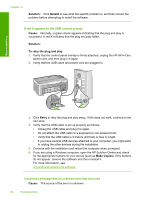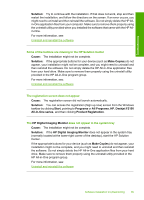HP Deskjet F2100 User Guide - Page 82
Troubleshooting common setup issues, Cause, Solution, Reinstall the HP All-in-One software.
 |
View all HP Deskjet F2100 manuals
Add to My Manuals
Save this manual to your list of manuals |
Page 82 highlights
Troubleshooting Chapter 12 connected the HP All-in-One to your computer before the software installation screen prompts you to do so, you must follow these steps: Troubleshooting common setup issues 1. Disconnect the USB cable from the computer. 2. Uninstall the software (if you have already installed it). 3. Restart your computer. 4. Turn off the HP All-in-One, wait one minute, then restart it. 5. Reinstall the HP All-in-One software. CAUTION: Do not connect the USB cable to the computer until prompted by the software installation screen. This section contains the following topics: • The HP All-in-One will not turn on • I connected the USB cable, but I am having problems using the HP All-in-One with my computer • The HP All-in-One does not print The HP All-in-One will not turn on Cause: The HP All-in-One is not properly connected to a power supply. Solution: • Make sure the power cord is firmly connected to both the HP All-in-One and the power adapter. Plug the power cord into a grounded power outlet, surge protector, or power strip. 1 Power connection 2 Power cord and adapter 3 Grounded power outlet • If you are using a power strip, make sure the power strip is on. Or, try plugging the HP All-in-One directly into a grounded power outlet. 80 Troubleshooting