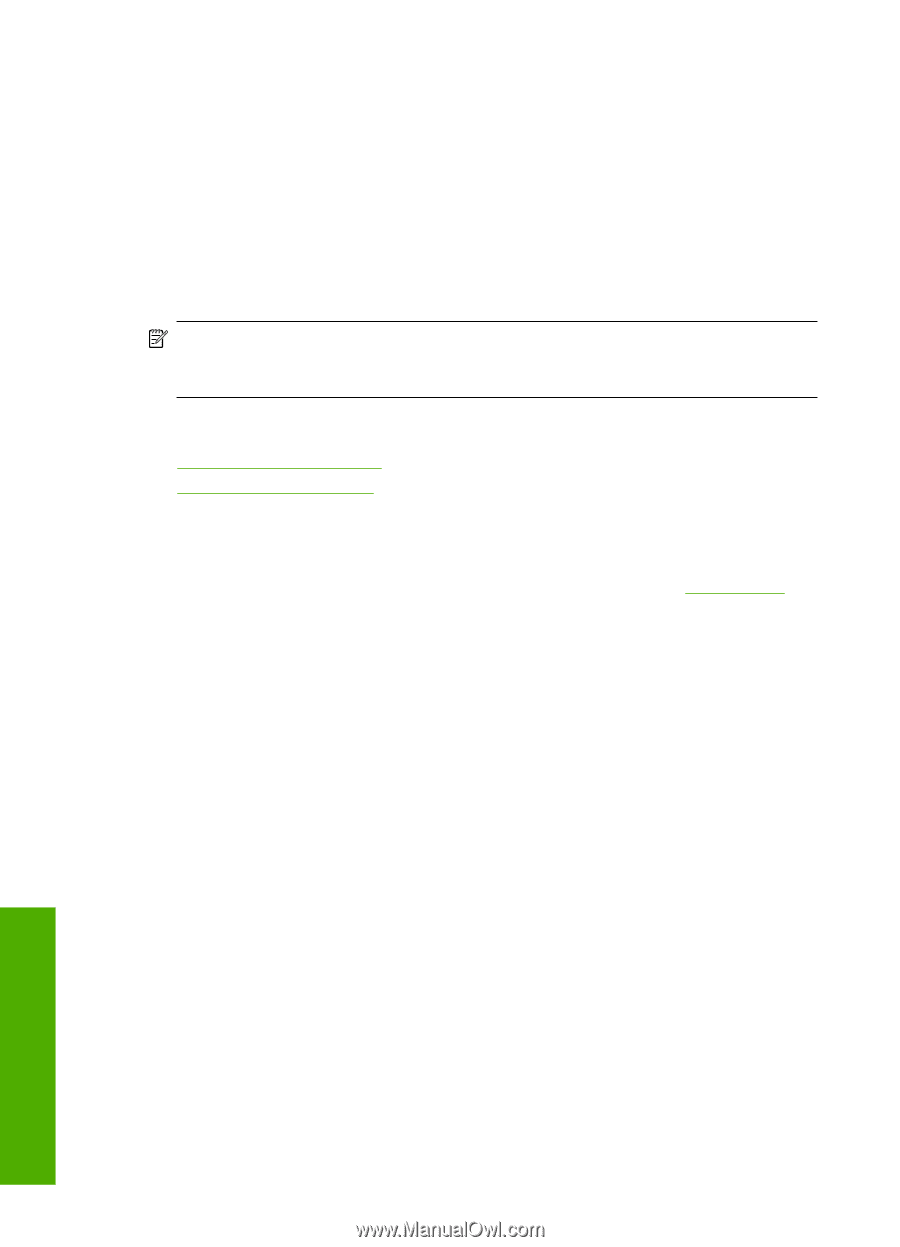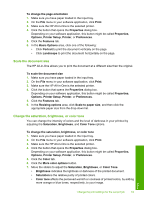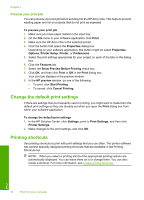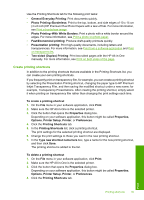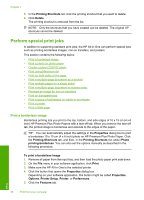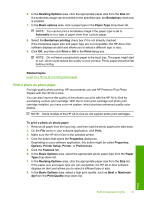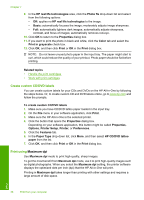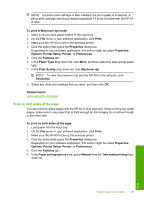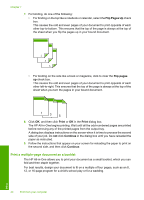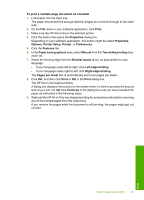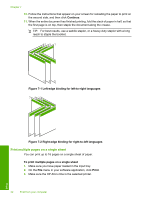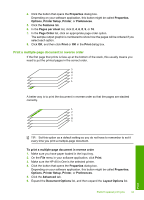HP Deskjet F2100 User Guide - Page 40
Create custom CD/DVD labels, Print using Maximum dpi, Maximum dpi
 |
View all HP Deskjet F2100 manuals
Add to My Manuals
Save this manual to your list of manuals |
Page 40 highlights
Chapter 7 9. In the HP real life technologies area, click the Photo fix drop-down list and select from the following options: • Off: applies no HP real life technologies to the image. • Basic: automatically focuses the image; moderately adjusts image sharpness. • Full: automatically lightens dark images; automatically adjusts sharpness, contrast, and focus of images; automatically removes red-eye. 10. Click OK to return to the Properties dialog box. 11. If you want to print the photo in black and white, click the Color tab and select the Print in grayscale check box. 12. Click OK, and then click Print or OK in the Print dialog box. NOTE: Do not leave unused photo paper in the input tray. The paper might start to curl, which could reduce the quality of your printout. Photo paper should be flat before printing. Related topics • Handle the print cartridges • Work with print cartridges Create custom CD/DVD labels You can create custom labels for your CDs and DVDs on the HP All-in-One by following the steps below. Or, to create custom CD and DVD labels online, go to www.hp.com and follow the prompts. To create custom CD/DVD labels 1. Make sure you have CD/DVD tattoo paper loaded in the input tray. 2. On the File menu in your software application, click Print. 3. Make sure the HP All-in-One is the selected printer. 4. Click the button that opens the Properties dialog box. Depending on your software application, this button might be called Properties, Options, Printer Setup, Printer, or Preferences. 5. Click the Features tab. 6. In the Paper Type drop-down list, click More, and then select HP CD/DVD tattoo paper from the list. 7. Click OK, and then click Print or OK in the Print dialog box. Print using Maximum dpi Use Maximum dpi mode to print high-quality, sharp images. To get the most benefit from Maximum dpi mode, use it to print high-quality images such as digital photographs. When you select the Maximum dpi setting, the printer software displays the optimized dots per inch (dpi) that the HP All-in-One will print. Printing in Maximum dpi takes longer than printing with other settings and requires a large amount of disk space. Print 38 Print from your computer