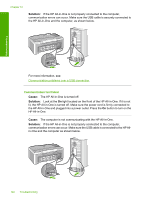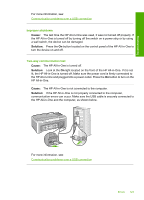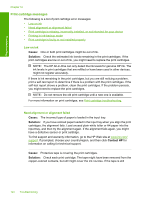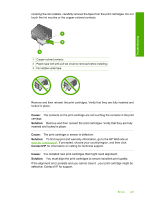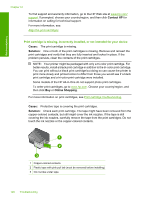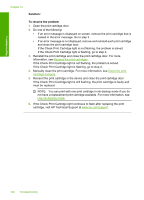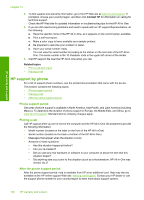HP Deskjet F2100 User Guide - Page 127
for information on calling for technical support., If prompted, choose your country/region
 |
View all HP Deskjet F2100 manuals
Add to My Manuals
Save this manual to your list of manuals |
Page 127 highlights
Troubleshooting covering the ink nozzles, carefully remove the tape from the print cartridges. Do not touch the ink nozzles or the copper-colored contacts. 1 Copper-colored contacts 2 Plastic tape with pink pull tab (must be removed before installing) 3 Ink nozzles under tape Remove and then reinsert the print cartridges. Verify that they are fully inserted and locked in place. Cause: The contacts on the print cartridge are not touching the contacts in the print carriage. Solution: Remove and then reinsert the print cartridges. Verify that they are fully inserted and locked in place. Cause: The print cartridge or sensor is defective. Solution: To find support and warranty information, go to the HP Web site at www.hp.com/support. If prompted, choose your country/region, and then click Contact HP for information on calling for technical support. Cause: You installed new print cartridges that might need alignment. Solution: You must align the print cartridges to ensure excellent print quality. If the alignment error persists and you cannot clear it , your print cartridge might be defective. Contact HP for support. Errors 125