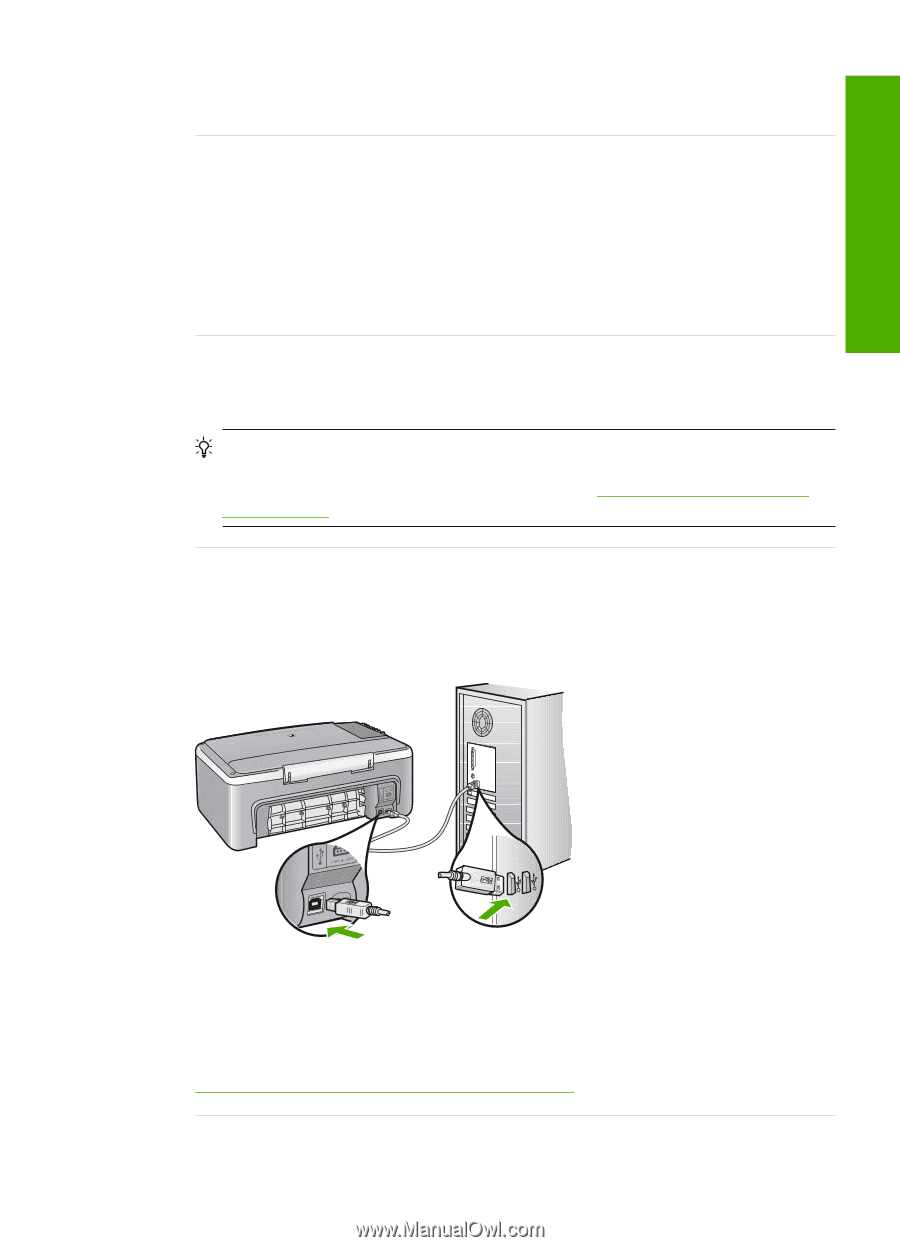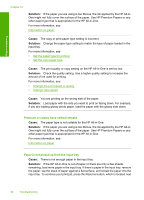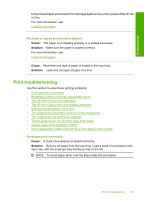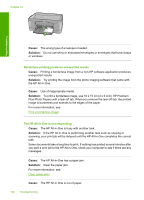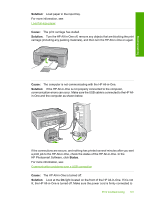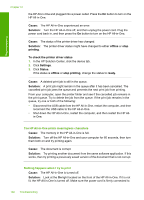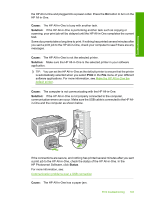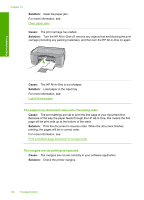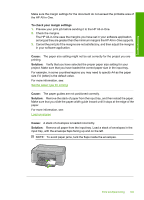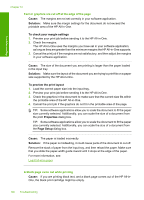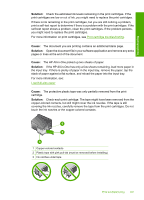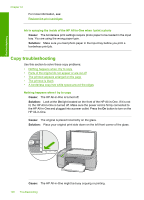HP Deskjet F2100 User Guide - Page 105
Cause, Solution, Print, Status
 |
View all HP Deskjet F2100 manuals
Add to My Manuals
Save this manual to your list of manuals |
Page 105 highlights
Troubleshooting the HP All-in-One and plugged into a power outlet. Press the On button to turn on the HP All-in-One. Cause: The HP All-in-One is busy with another task. Solution: If the HP All-in-One is performing another task such as copying or scanning, your print job will be delayed until the HP All-in-One completes the current task. Some documents take a long time to print. If nothing has printed several minutes after you sent a print job to the HP All-in-One, check your computer to see if there are any messages. Cause: The HP All-in-One is not the selected printer. Solution: Make sure the HP All-in-One is the selected printer in your software application. TIP: You can set the HP All-in-One as the default printer to ensure that the printer is automatically selected when you select Print in the File menu of your different software applications. For more information, see Make the HP All-in-One the default printer. Cause: The computer is not communicating with the HP All-in-One. Solution: If the HP All-in-One is not properly connected to the computer, communication errors can occur. Make sure the USB cable is connected to the HP Allin-One and the computer as shown below. If the connections are secure, and nothing has printed several minutes after you sent a print job to the HP All-in-One, check the status of the HP All-in-One. In the HP Photosmart Software, click Status. For more information, see: Communication problems over a USB connection Cause: The HP All-in-One has a paper jam. Print troubleshooting 103