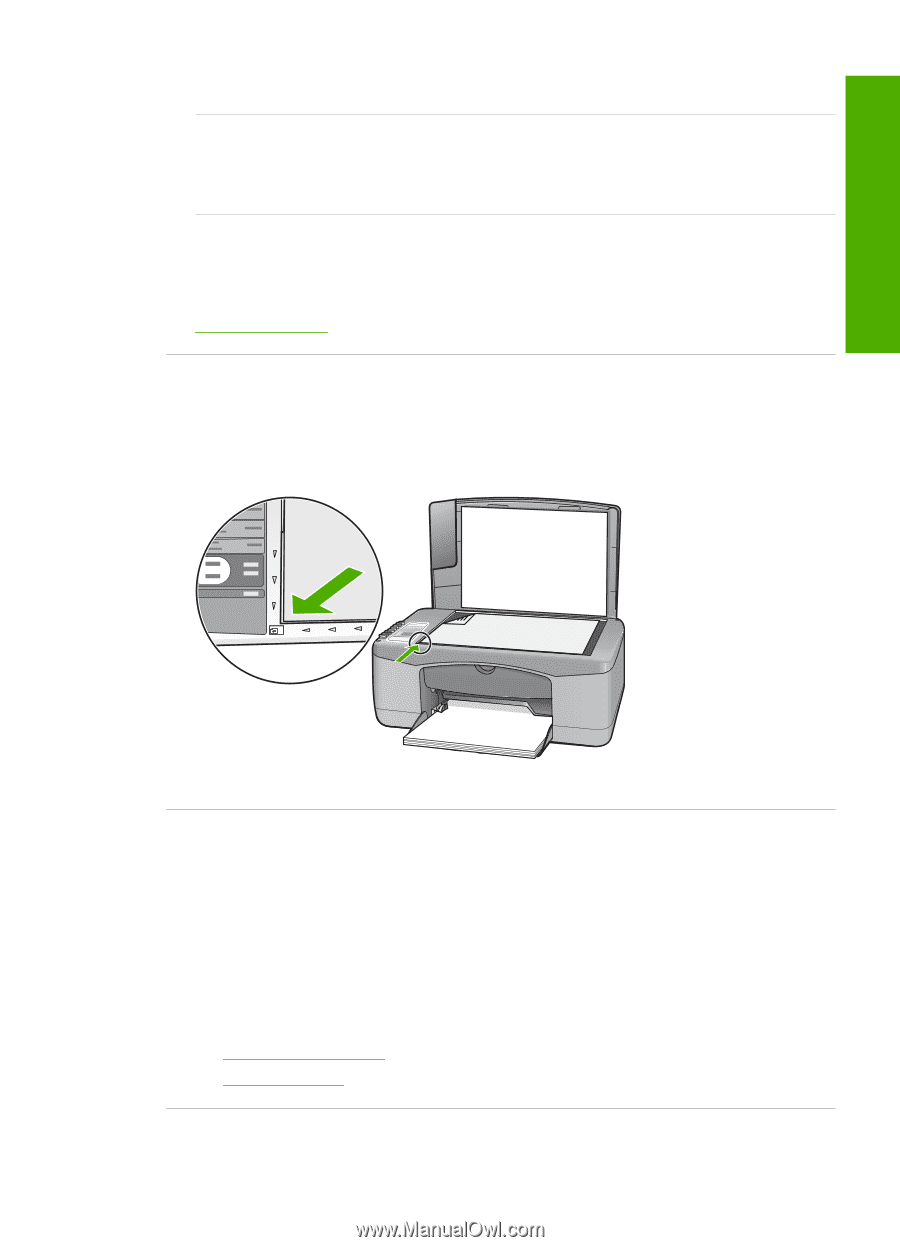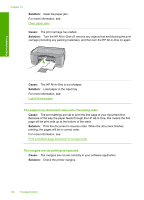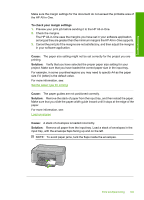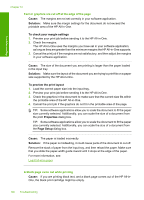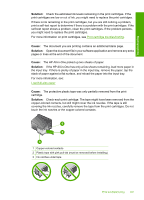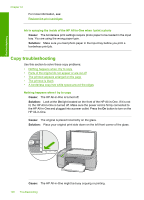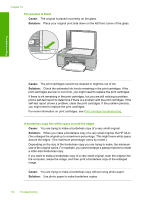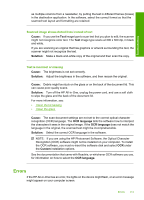HP Deskjet F2100 User Guide - Page 111
Parts of the original do not appear or are cut off, The printout appears enlarged on
 |
View all HP Deskjet F2100 manuals
Add to My Manuals
Save this manual to your list of manuals |
Page 111 highlights
Troubleshooting Solution: Check the On light. If it is blinking, the HP All-in-One is busy. Cause: The HP All-in-One does not recognize the paper type. Solution: Do not use the HP All-in-One to copy onto envelopes or other papers the HP All-in-One does not support. Cause: The HP All-in-One has a paper jam. Solution: Clear the paper jam. For more information, see: Clear paper jams Parts of the original do not appear or are cut off Cause: The original is placed incorrectly on the glass. Solution: Place your original print side down on the left front corner of the glass. The printout appears enlarged on the page Cause: The copied image does not cover the whole page. Solution: Ensure that your Copy settings are chosen correctly. If the problem persists, debris might be stuck on the glass or on the back of the document lid. This can cause the HP All-in-One to detect only a portion of the image. Turn off the device, unplug the power cord, and use a soft cloth to wipe the glass and the back of the document lid. For more information, see: • Clean the lid backing • Clean the glass Copy troubleshooting 109