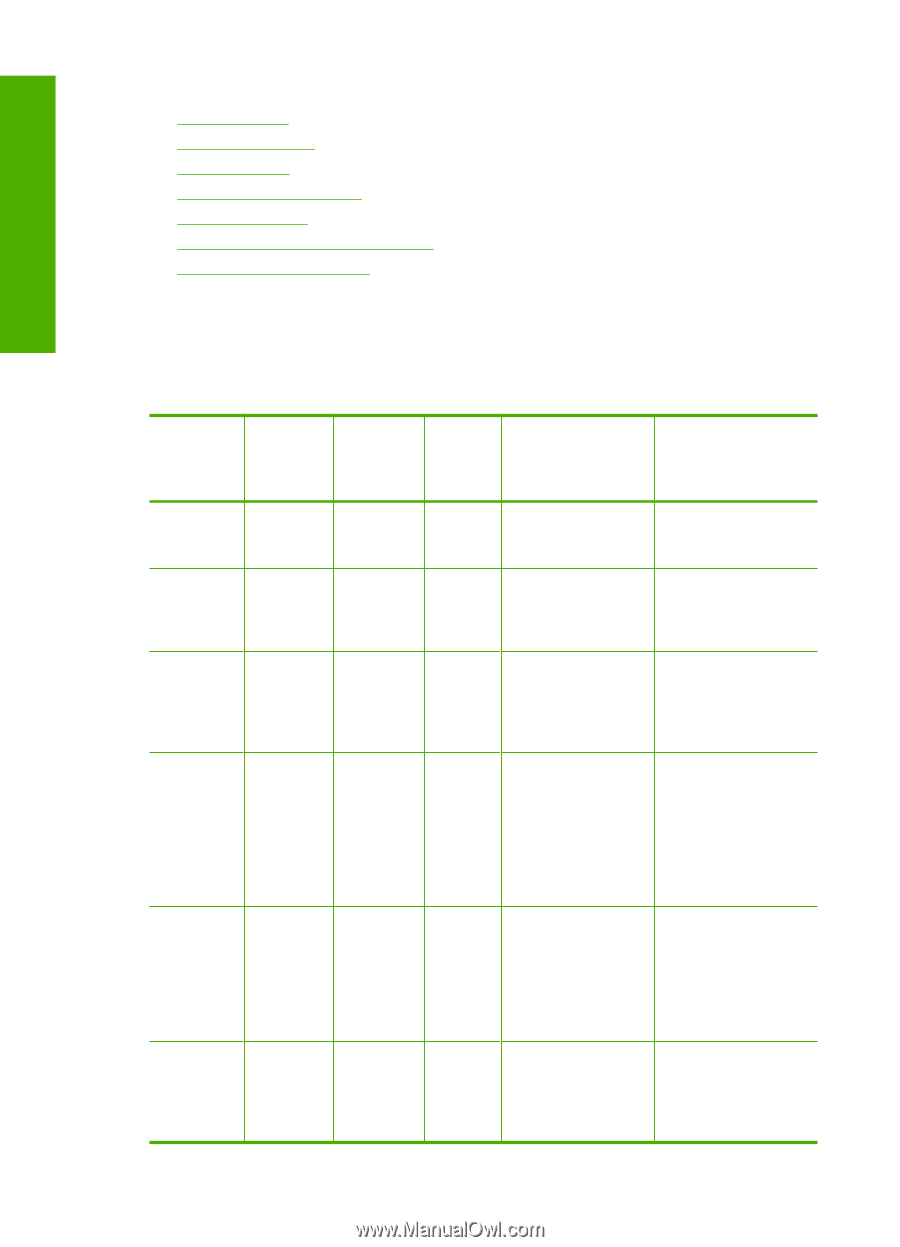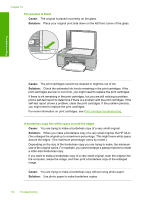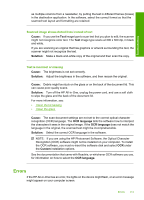HP Deskjet F2100 User Guide - Page 116
Flashing lights, On light, Check, Paper, light, Print, Cartridge, Description, Solution
 |
View all HP Deskjet F2100 manuals
Add to My Manuals
Save this manual to your list of manuals |
Page 116 highlights
Troubleshooting Chapter 12 This section contains the following topics: • Flashing lights • Device messages • File messages • General user messages • Paper messages • Power and connection messages • Print cartridge messages Flashing lights The lights on the HP All-in-One flash in special sequences to inform you about various error conditions. Refer to the following table for information on solving your error condition based on which lights are on or blinking on the HP All-in-One. On light Check Paper light Off Off Blinking Off Blink faster Off for 3 seconds and then On Blink for 20 Off seconds and then On On Blinking Check Print Cartridge light Paper Type lights Description Solution Off Both off The HP All-in-One is Press the On button turned off. to turn the HP All-in- One on. Off 1 On, The HP All-in-One is Wait for the HP All-in- 1 Off processing a job, One to finish. such as print, scan, copy, or alignment. Off 1 On, The HP All-in-One is Wait for the HP All-in- 1 Off busy. One to finish. Off 1 On, Scan was pressed, Make sure the 1 Off and there was no computer is turned response from the on, the HP All-in-One computer. software is installed, and the computer is connected to the HP All-in-One with a USB cable. Off 1 On, The HP All-in-One is Load paper and press 1 Off out of paper. the Resume button, which is located next to the Check Paper and Check Print Cartridge lights on the control panel. The HP All-in-One has a paper jam. Clear the paper jam, and press the Resume button, which is located next to the Check Paper 114 Troubleshooting