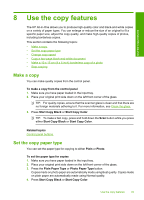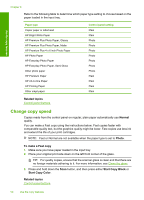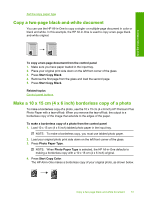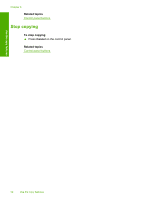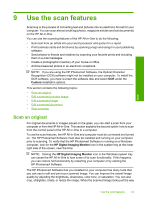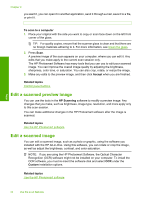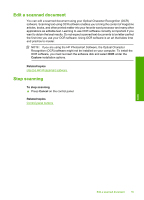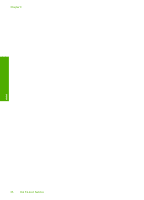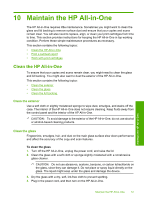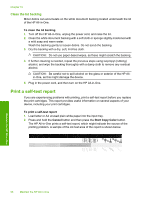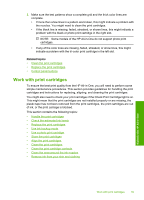HP Deskjet F2100 User Guide - Page 56
Edit a scanned preview image, To scan to a computer, Accept, Related topics, HP Scanning, Custom - scanner software
 |
View all HP Deskjet F2100 manuals
Add to My Manuals
Save this manual to your list of manuals |
Page 56 highlights
Chapter 9 you want it, you can open it in another application, send it through e-mail, save it to a file, or print it. To scan to a computer 1. Place your original with the side you want to copy or scan face down on the left front corner of the glass. TIP: For quality copies, ensure that the scanner glass is clean and that there are no foreign materials adhering to it. For more information, see Clean the glass. 2. Press Scan. A preview image of the scan appears on your computer, where you can edit it. Any edits that you make apply to the current scan session only. The HP Photosmart Software has many tools that you can use to edit your scanned image. You can improve the overall image quality by adjusting the brightness, sharpness, color tone, or saturation. You can also crop, rotate, or resize the image. 3. Make any edits to the preview image, and then click Accept when you are finished. Related topics Control panel buttons Edit a scanned preview image You can use the tools in the HP Scanning software to modify a preview image. Any changes that you make, such as brightness, image type, resolution, and more apply only to this scan session. You can make additional changes in the HP Photosmart software after the image is scanned. Related topics Use the HP Photosmart software Edit a scanned image You can edit a scanned image, such as a photo or graphic, using the software you installed with the HP All-in-One. Using this software, you can rotate or crop the image, as well as adjust the brightness, contrast, and color saturation. NOTE: If you are using the HP Photosmart Software, the Optical Character Recognition (OCR) software might not be installed on your computer. To install the OCR software, you must re-insert the software disk and select OCR under the Custom installation options. Related topics Use the HP Photosmart software Scan 54 Use the scan features