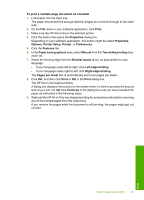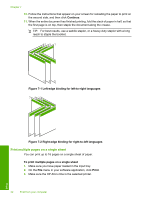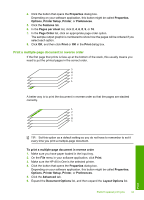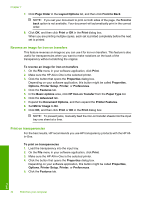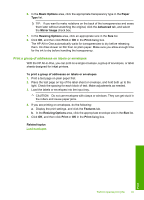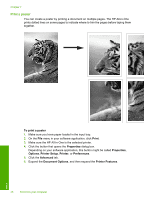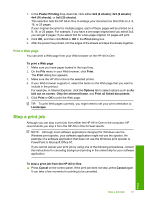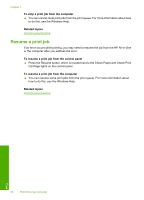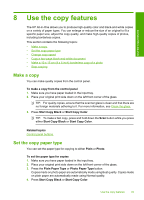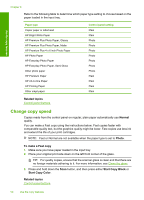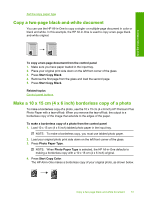HP Deskjet F2100 User Guide - Page 48
Print a poster, Print, Properties, Options, Printer Setup, Preferences, Advanced, Document Options
 |
View all HP Deskjet F2100 manuals
Add to My Manuals
Save this manual to your list of manuals |
Page 48 highlights
Chapter 7 Print a poster You can create a poster by printing a document on multiple pages. The HP All-in-One prints dotted lines on some pages to indicate where to trim the pages before taping them together. To print a poster 1. Make sure you have paper loaded in the input tray. 2. On the File menu in your software application, click Print. 3. Make sure the HP All-in-One is the selected printer. 4. Click the button that opens the Properties dialog box. Depending on your software application, this button might be called Properties, Options, Printer Setup, Printer, or Preferences. 5. Click the Advanced tab. 6. Expand the Document Options, and then expand the Printer Features. 46 Print from your computer Print
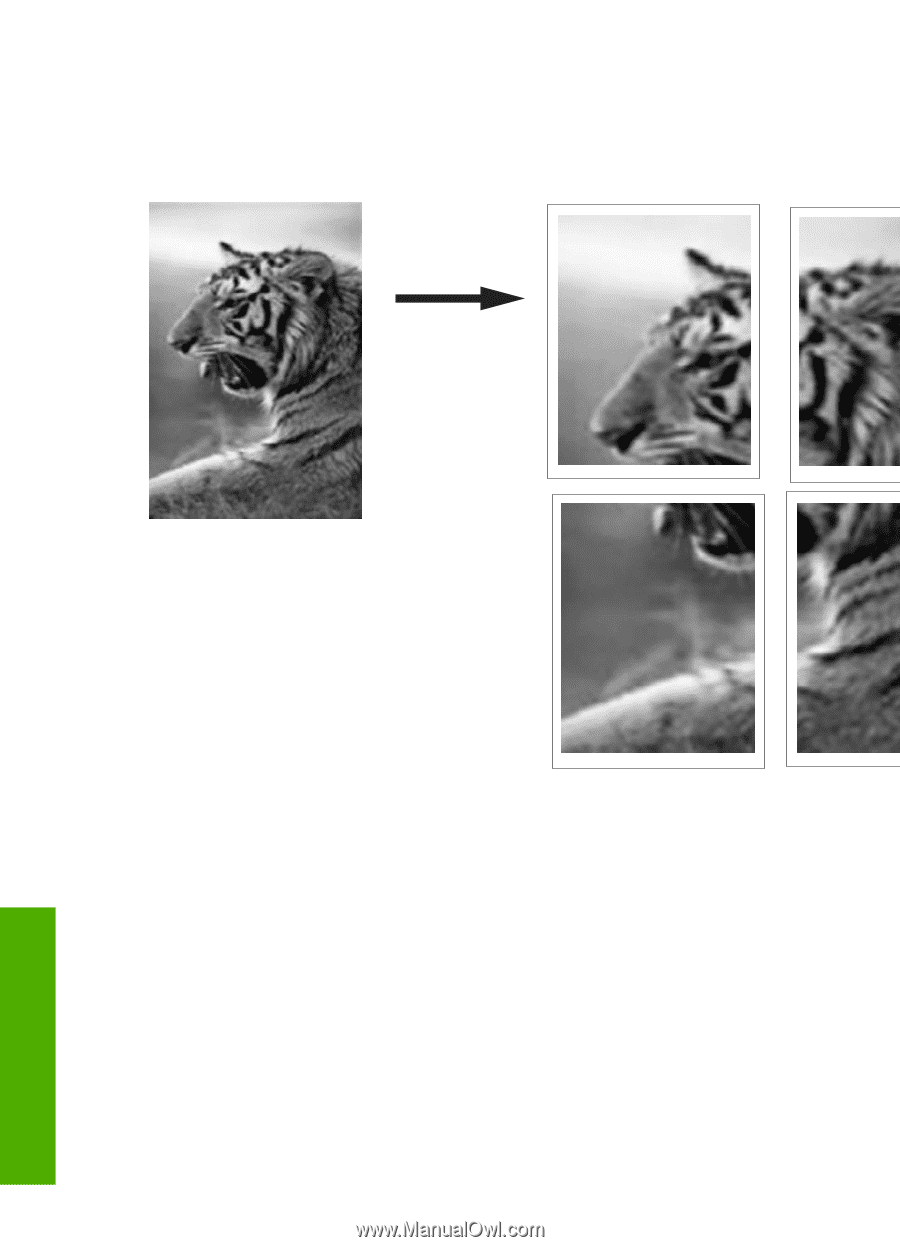
Print a poster
You can create a poster by printing a document on multiple pages. The HP All-in-One
prints dotted lines on some pages to indicate where to trim the pages before taping them
together.
To print a poster
1.
Make sure you have paper loaded in the input tray.
2.
On the
File
menu in your software application, click
Print
.
3.
Make sure the HP All-in-One is the selected printer.
4.
Click the button that opens the
Properties
dialog box.
Depending on your software application, this button might be called
Properties
,
Options
,
Printer Setup
,
Printer
, or
Preferences
.
5.
Click the
Advanced
tab.
6.
Expand the
Document Options
, and then expand the
Printer Features
.
Chapter 7
46
Print from your computer
Print