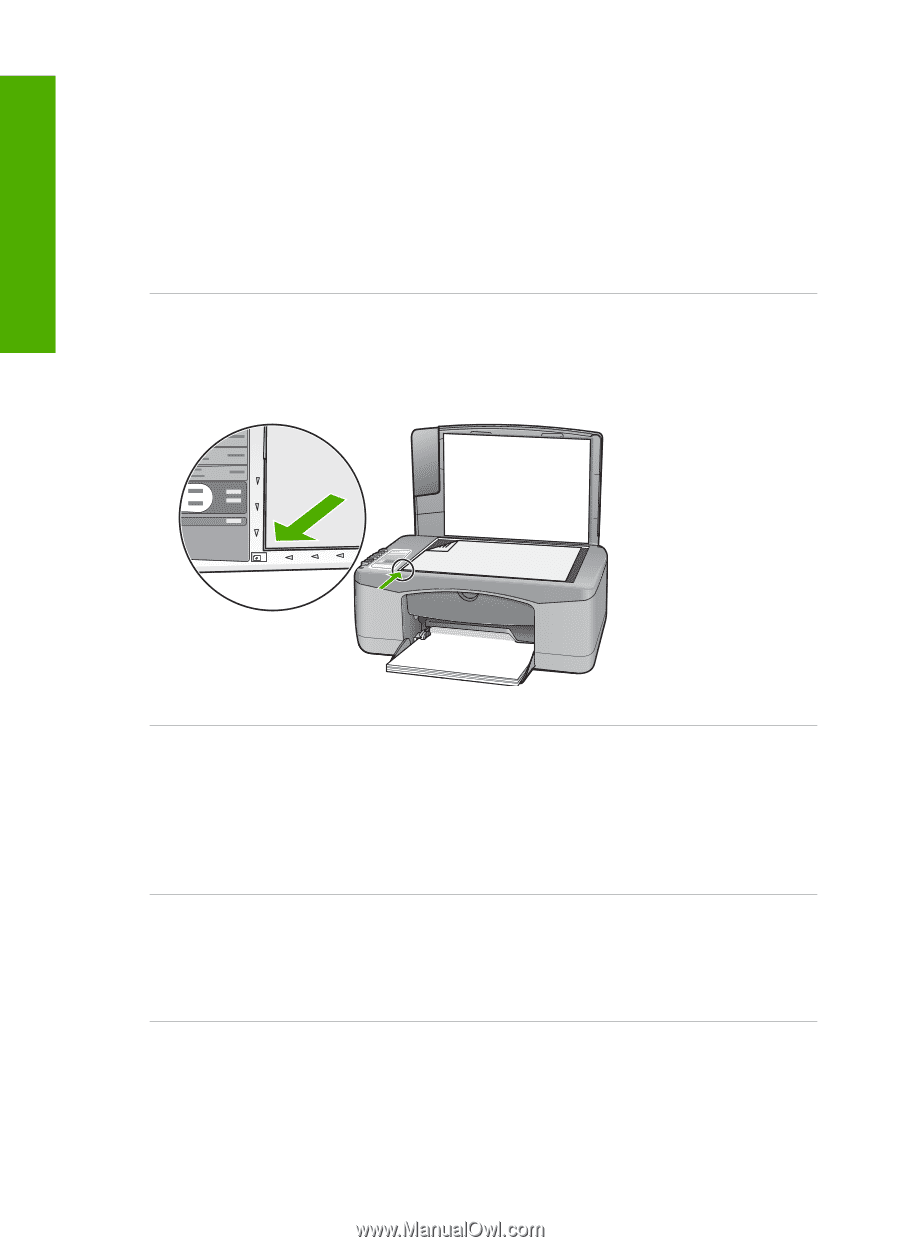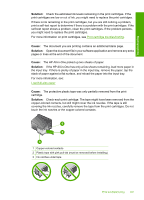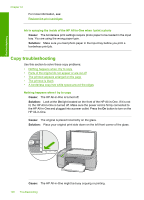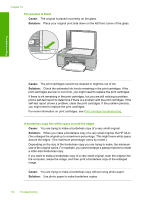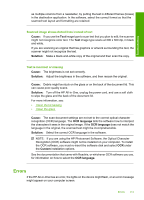HP Deskjet F2100 User Guide - Page 114
Scan fails because of insufficient computer memory, Scanned image has incorrect layout
 |
View all HP Deskjet F2100 manuals
Add to My Manuals
Save this manual to your list of manuals |
Page 114 highlights
Troubleshooting Chapter 12 Scan fails because of insufficient computer memory Cause: Too many applications are running on your computer. Solution: Close all applications that are not in use. This includes applications that run in the background, such as screen savers and virus checkers. If you turn off your virus checker, remember to turn it back on after you finish your scan. If this problem occurs frequently, or if you encounter memory problems while using other applications, you might need to add more memory to your computer. See the user guide that came with your computer for more information. Scanned image is blank Cause: The original is placed incorrectly on the glass. Solution: Place your original print side down on the left front corner of the glass. Scanned image is incorrectly cropped Cause: The software is set to automatically crop scanned pictures. Solution: The autocropping feature in the software crops anything that is not part of the main image. Sometimes this might not be what you want. In that case, turn off autocropping in the software and crop the scanned image manually, or not at all. Scanned image has incorrect page layout Cause: The automatic cropping feature in the software is changing the page layout. Solution: Turn off autocropping in the software to retain the page layout. Text format is incorrect Cause: The scan document settings are incorrect. Solution: Some applications cannot handle framed text formatting. Framed text is one of the scan document settings in the software. It maintains complex layouts, such 112 Troubleshooting