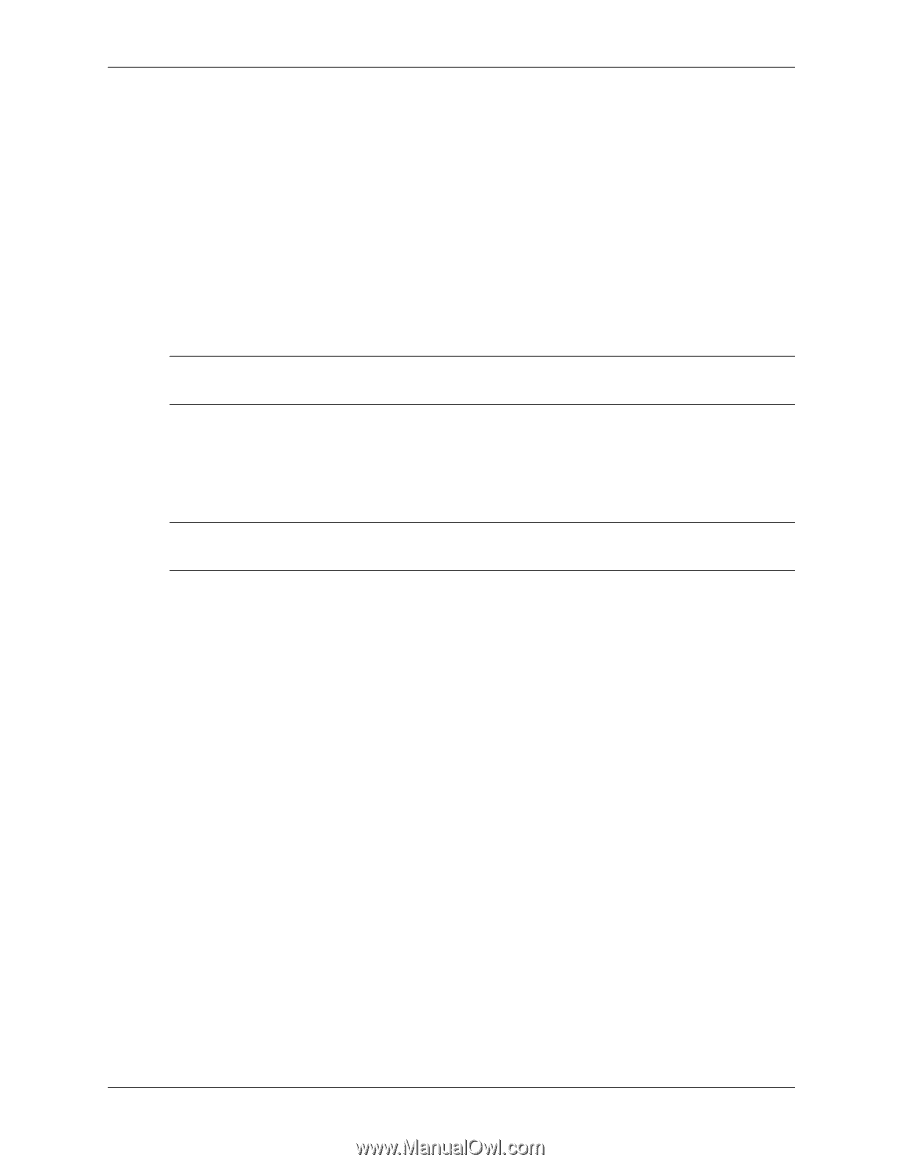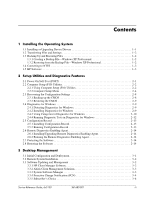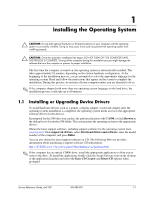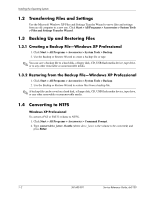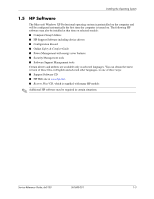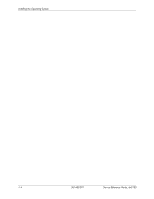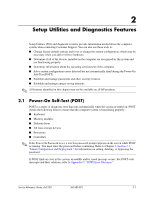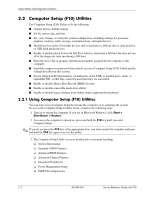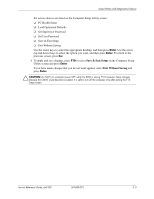HP Dx5150 HP Business Desktop dx5150 Series Service Reference Guide, 1st Editi - Page 10
Transferring Files and Settings, Backing Up and Restoring Files, 4 Converting to NTFS - restore
 |
UPC - 882780485433
View all HP Dx5150 manuals
Add to My Manuals
Save this manual to your list of manuals |
Page 10 highlights
Installing the Operating System 1.2 Transferring Files and Settings Use the Microsoft Windows XP Files and Settings Transfer Wizard to move files and settings from an old computer to a new one. Click Start > All Programs > Accessories > System Tools > Files and Settings Transfer Wizard. 1.3 Backing Up and Restoring Files 1.3.1 Creating a Backup File-Windows XP Professional 1. Click Start > All Programs > Accessories > System Tools > Backup. 2. Use the Backup or Restore Wizard to create a backup file or tape. ✎ You can save a backup file to a hard disk, a floppy disk, CD, USB flash media device, tape drive, or to any other removable or nonremovable media. 1.3.2 Restoring from the Backup File-Windows XP Professional 1. Click Start > All Programs > Accessories > System Tools > Backup. 2. Use the Backup or Restore Wizard to restore files from a backup file. ✎ A backup file can be saved on a hard disk, a floppy disk, CD, USB flash media device, tape drive, or any other removable or nonremovable media. 1.4 Converting to NTFS Windows XP Professional To convert a FAT or FAT32 volume to NTFS, 1. Click Start > All Programs > Accessories > Command Prompt. 2. Type convert drive_letter: /fs:ntfs (where drive_letter is the volume to be converted) and press Enter. 1-2 361685-001 Service Reference Guide, dx5150