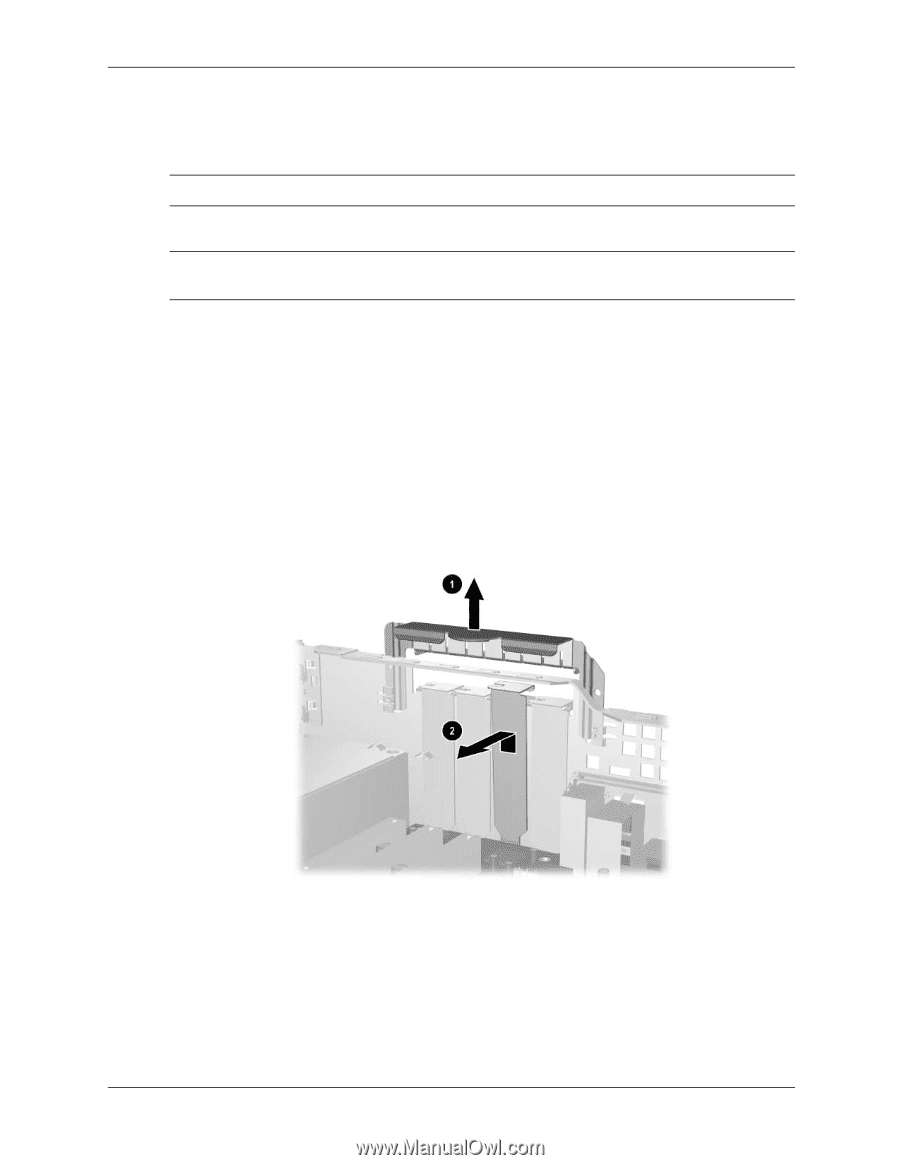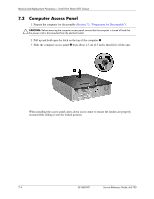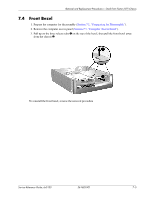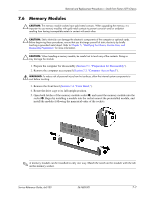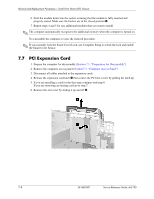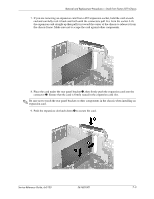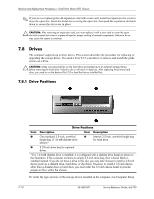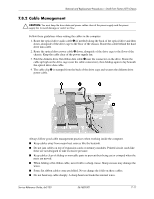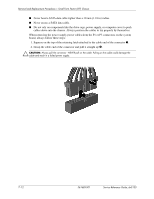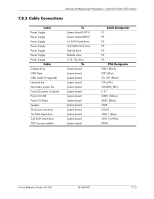HP Dx5150 HP Business Desktop dx5150 Series Service Reference Guide, 1st Editi - Page 102
PCI Expansion Card
 |
UPC - 882780485433
View all HP Dx5150 manuals
Add to My Manuals
Save this manual to your list of manuals |
Page 102 highlights
Removal and Replacement Procedures- Small Form Factor (SFF) Chassis 6. Push the module down into the socket, ensuring that the module is fully inserted and properly seated. Make sure the latches are in the closed position 3. 7. Repeat steps 4 and 5 for any additional modules that you want to install. ✎ The computer automatically recognizes the additional memory when the computer is turned on. To reassemble the computer, reverse the removal procedure. ✎ If you normally lock the Smart Cover Lock, use Computer Setup to relock the lock and enable the Smart Cover Sensor. 7.7 PCI Expansion Card 1. Prepare the computer for disassembly (Section 7.1, "Preparation for Disassembly"). 2. Remove the computer access panel (Section 7.3, "Computer Access Panel"). 3. Disconnect all cables attached to the expansion cards. 4. Release the expansion card latch 1 that secures the PCI slot covers by pulling the latch up. 5. If you are installing a card for the first time continue with step 6. If you are removing an existing card go to step 7. 6. Remove the slot cover by sliding it up and off 2. 7-8 361685-001 Service Reference Guide, dx5150