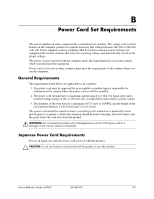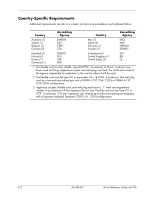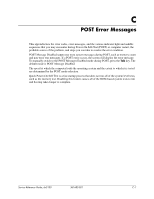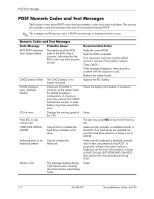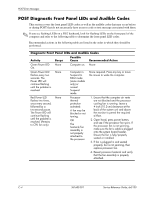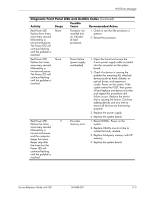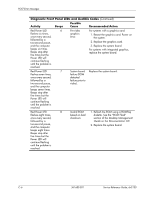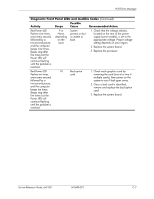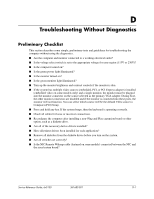HP Dx5150 HP Business Desktop dx5150 Series Service Reference Guide, 1st Editi - Page 142
POST Diagnostic Front Panel LEDs and Audible Codes - ram
 |
UPC - 882780485433
View all HP Dx5150 manuals
Add to My Manuals
Save this manual to your list of manuals |
Page 142 highlights
POST Error Messages POST Diagnostic Front Panel LEDs and Audible Codes This section covers the front panel LED codes as well as the audible codes that may occur before or during POST that do not necessarily have an error code or text message associated with them. ✎ If you see flashing LEDs on a PS/2 keyboard, look for flashing LEDs on the front panel of the computer and refer to the following table to determine the front panel LED codes. Recommended actions in the following table are listed in the order in which they should be performed. Diagnostic Front Panel LEDs and Audible Codes Activity Beeps Possible Cause Recommended Action Green Power LED On. None Computer on. None Green Power LED flashes every two seconds. The Power LED will continue flashing until the problem is resolved. None Computer in Suspend to RAM mode (some models only) or normal Suspend mode. None required. Press any key or move the mouse to wake the computer. Red Power LED flashes two times, once every second, followed by a two-second pause. The Power LED will continue flashing until the problem is resolved. (Pertains to CPU fan only) None Processor thermal protection activated: A fan may be blocked or not turning. OR The heatsink/fan assembly is not properly attached to the processor. 1. Ensure that the computer air vents are not blocked and the processor cooling fan is running. Leave a 4-inch (10.2-cm) clearance at the back of the system unit and above the monitor to permit the required airflow. 2. Open hood, press power button, and see if the processor fan spins. If the processor fan is not spinning, make sure the fan's cable is plugged onto the system board header. Ensure the fan is fully/properly seated or installed. 3. If fan is plugged in and seated properly, but is not spinning, then replace processor fan. 4. Reseat processor heatsink and verify that the fan assembly is properly attached. C-4 361685-001 Service Reference Guide, dx5150