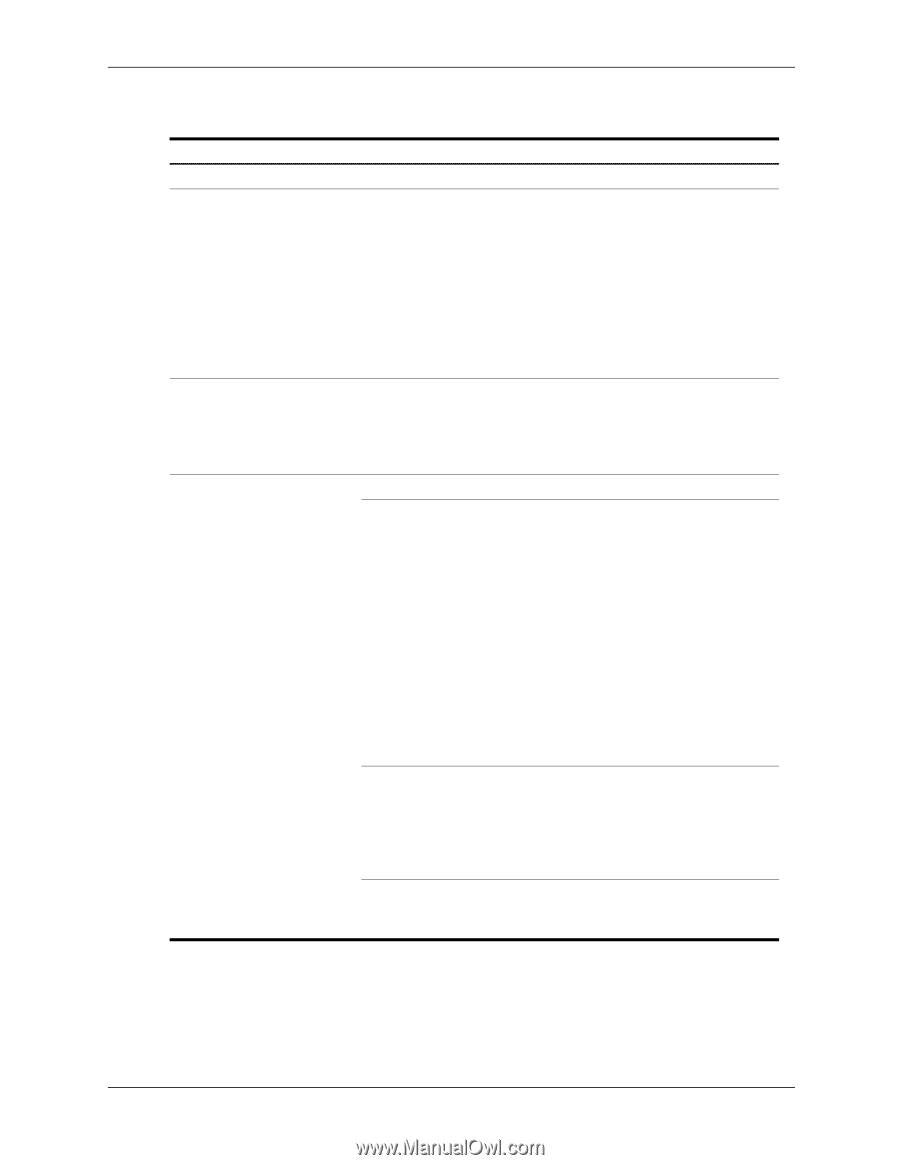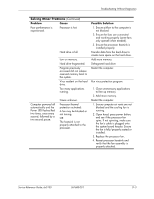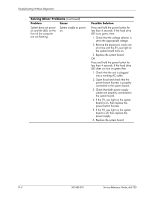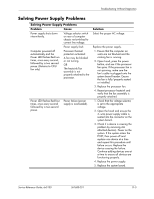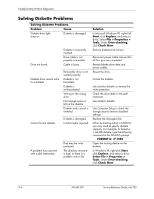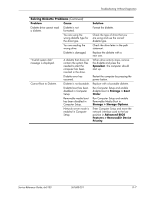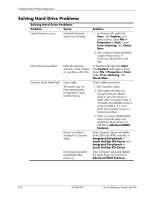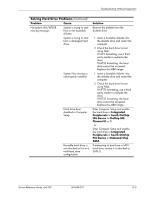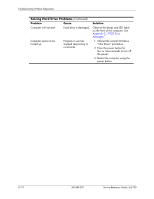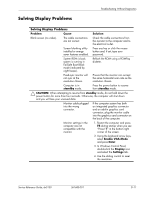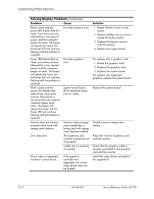HP Dx5150 HP Business Desktop dx5150 Series Service Reference Guide, 1st Editi - Page 154
Solving Hard Drive Problems - xp drivers
 |
UPC - 882780485433
View all HP Dx5150 manuals
Add to My Manuals
Save this manual to your list of manuals |
Page 154 highlights
Troubleshooting Without Diagnostics Solving Hard Drive Problems Solving Hard Drive Problems Problem Cause Hard drive error occurs. Hard disk has bad sectors or has failed. Disk transaction problem. Either the directory structure is bad or there is a problem with a file. Drive not found (identified). Loose cable. The system may not have automatically recognized a newly installed device. Drive's controller is disabled in Computer Setup. Drive responds slowly immediately after power-up. Solution 1. In Windows XP, right-click Start, click Explore, and select a drive. Select File > Properties > Tools. Under Error-checking, click Check Now. 2. Use a utility to locate and block usage of bad sectors. If necessary, reformat the hard disk. In Windows XP, right-click Start, click Explore, and select a drive. Select File > Properties > Tools. Under Error-checking, click Check Now. Check cable connections. 1. Run Computer Setup. 2. If the system still does not recognize the new device, check to see if the device is listed within Computer Setup. If it is listed, the probable cause is a driver problem. If it is not listed, the probable cause is a hardware problem. 3. If this is a newly installed drive, enter Computer Setup and disable the Quick Power On Self Test in Advanced BIOS Features. Enter Computer Setup and enable all the IDE and SATA controllers in Integrated Peripherals > South OnChip IDE Device and Integrated Peripherals > South OnChip PCI Device. Enter Computer Setup and disable the Quick Power On Self Test in Advanced BIOS Features. D-8 361685-001 Service Reference Guide, dx5150