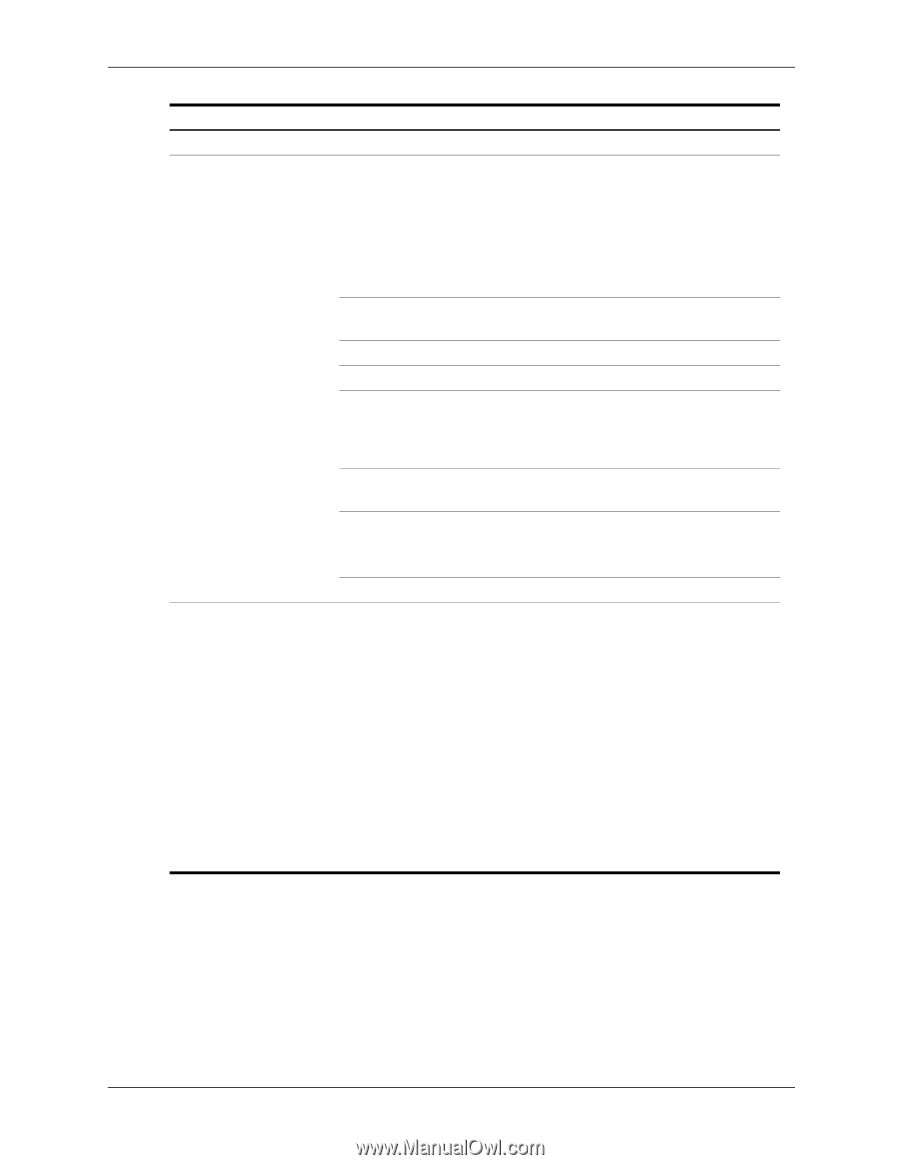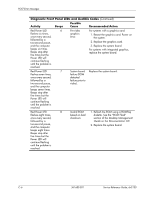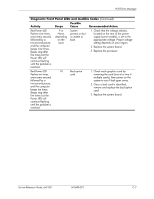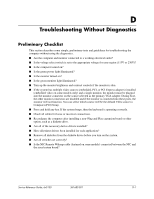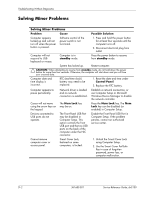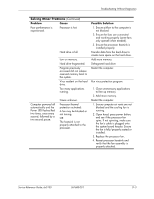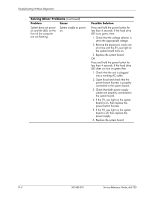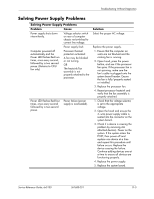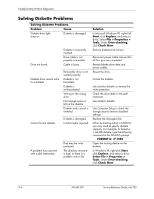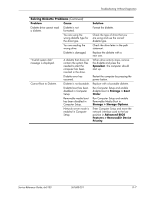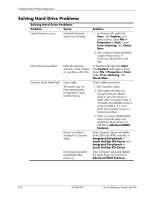HP Dx5150 HP Business Desktop dx5150 Series Service Reference Guide, 1st Editi - Page 149
Problem, Cause, Possible Solution
 |
UPC - 882780485433
View all HP Dx5150 manuals
Add to My Manuals
Save this manual to your list of manuals |
Page 149 highlights
Troubleshooting Without Diagnostics Solving Minor Problems (Continued) Problem Cause Poor performance is experienced. Processor is hot. Hard drive is full. Low on memory. Hard drive fragmented. Program previously accessed did not release reserved memory back to the system. Virus resident on the hard drive. Too many applications running. Computer powered off automatically and the Power LED flashes Red two times, once every second, followed by a two second pause. Cause unknown. Processor thermal protection activated: A fan may be blocked or not turning. OR The heatsink is not properly attached to the processor. Possible Solution 1. Ensure airflow to the computer is not blocked. 2. Ensure the fans are connected and working properly (some fans only operate when needed). 3. Ensure the processor heatsink is installed properly. Transfer data from the hard drive to create more space on the hard drive. Add more memory. Defragment hard drive. Restart the computer. Run virus protection program. 1. Close unnecessary applications to free up memory. 2. Add more memory. Restart the computer. 1. Ensure computer air vents are not blocked and the cooling fan is running. 2. Open hood, press power button, and see if the processor fan spins. If not spinning, make sure the fan's cable is plugged onto the system board header. Ensure the fan is fully/properly seated or installed. 3. Replace the processor fan. 4. Reseat processor heatsink and verify that the fan assembly is properly attached. Service Reference Guide, dx5150 361685-001 D-3