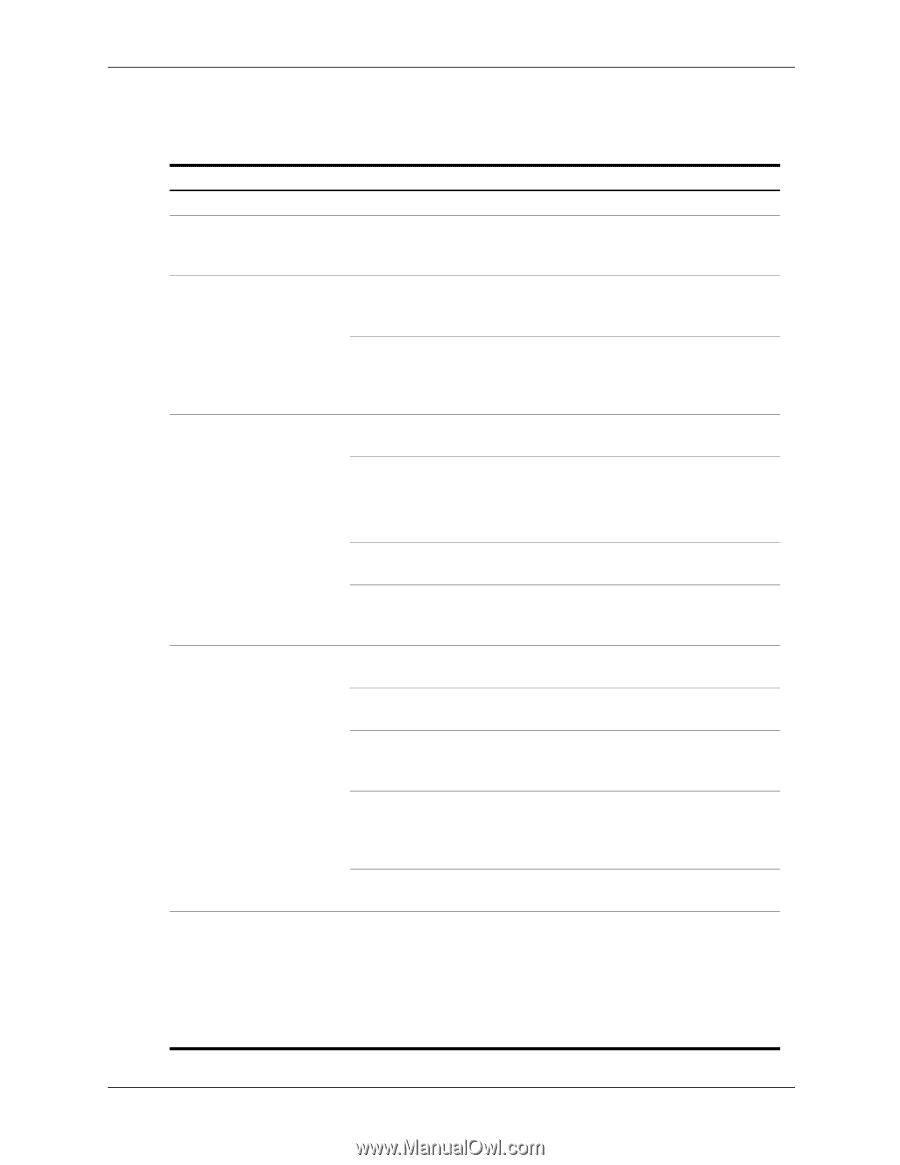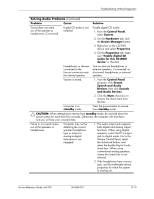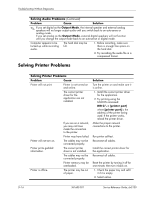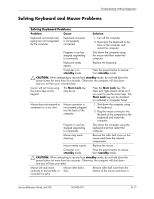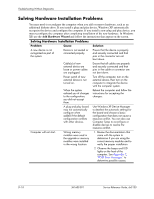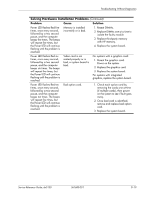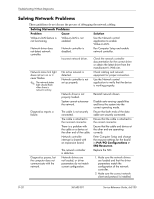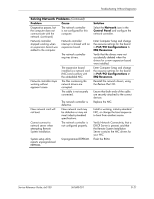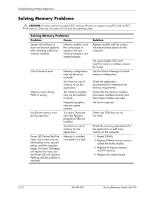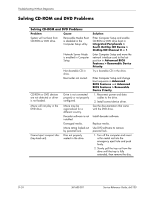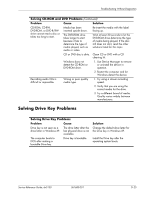HP Dx5150 HP Business Desktop dx5150 Series Service Reference Guide, 1st Editi - Page 166
Solving Network Problems
 |
UPC - 882780485433
View all HP Dx5150 manuals
Add to My Manuals
Save this manual to your list of manuals |
Page 166 highlights
Troubleshooting Without Diagnostics Solving Network Problems These guidelines do not discuss the process of debugging the network cabling. Solving Network Problems Problem Cause Solution Wake-on-LAN feature is not functioning. Wake-on-LAN is not enabled. Use the Network control application to enable Wake-on-LAN. Network driver does not detect network controller. Network controller is disabled. Run Computer Setup and enable network controller. Incorrect network driver. Check the network controller documentation for the correct driver or obtain the latest driver from the manufacturer's Web site. Network status link light does not turn on or it never flashes. ✎ The network status light should flash when there is network activity. No active network is detected. Network controller is not set up properly. Check cabling and network equipment for proper connection. Use the Network control application to verify that the device is working properly. Network driver is not properly loaded. Reinstall network drivers. System cannot autosense the network. Disable auto-sensing capabilities and force the system into the correct operating mode. Diagnostics reports a failure. The cable is not securely connected. Ensure that both ends of the data cable are securely connected. The cable is attached to the incorrect connector. Ensure that the cable is attached to the correct connector. There is a problem with Ensure that the cable and device at the cable or a device at the other end are operating the other end of the cable. correctly. Network controller interrupt is shared with an expansion board. Enter Computer Setup and change the resource settings for the board in PnP/PCI Configurations > IRQ Resources. The network controller is defective. Replace the NIC. Diagnostics passes, but the computer does not communicate with the network. Network drivers are not loaded, or driver parameters do not match current configuration. 1. Make sure the network drivers are loaded and that the driver parameters match the configuration of the network controller. 2. Make sure the correct network client and protocol is installed. D-20 361685-001 Service Reference Guide, dx5150