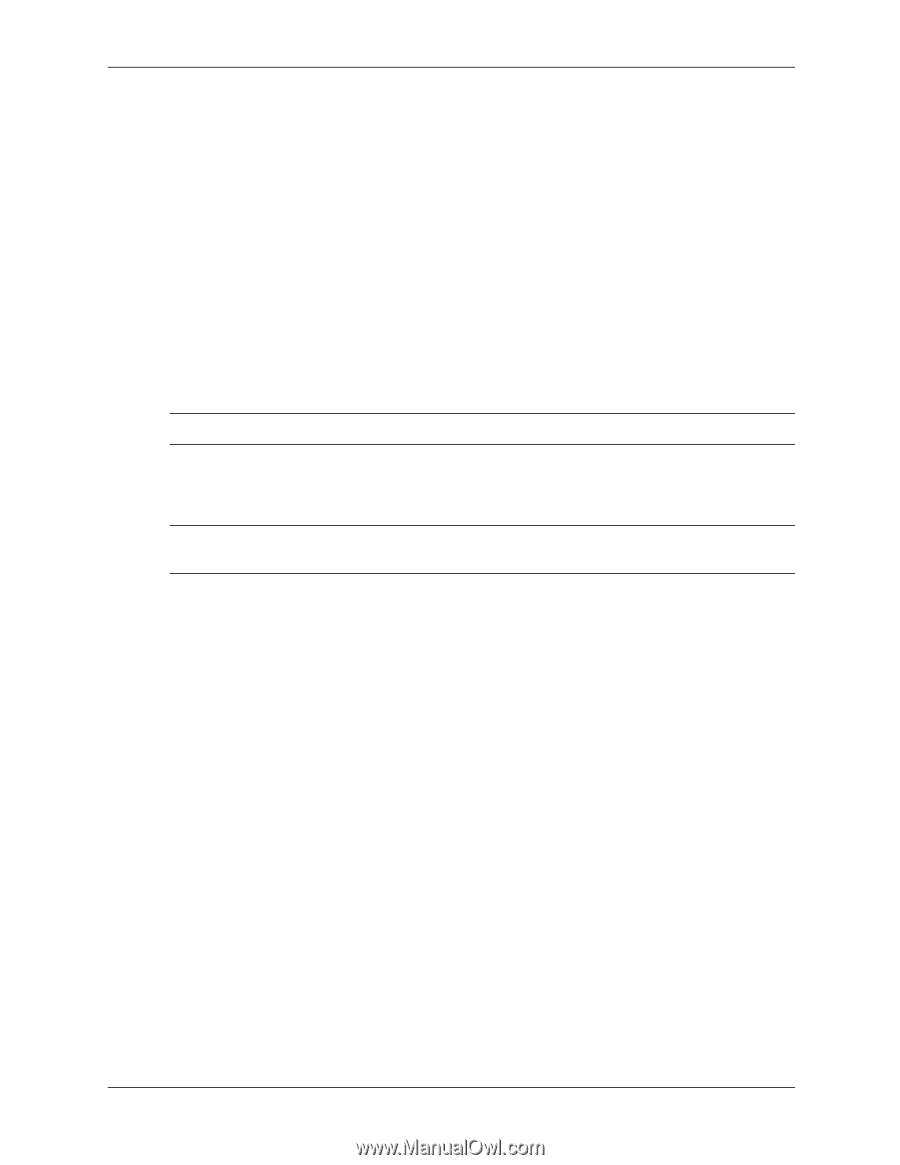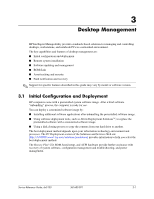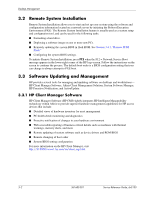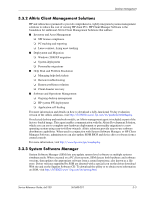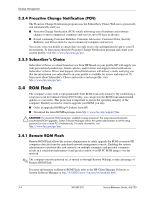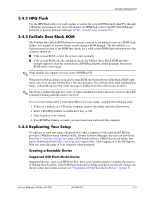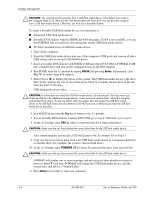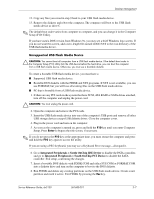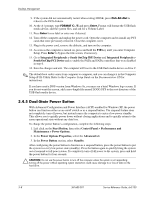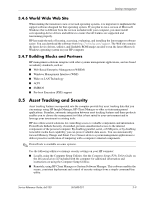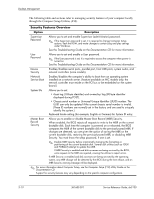HP Dx5150 HP Business Desktop dx5150 Series Service Reference Guide, 1st Editi - Page 31
HPQ Flash, 4.3 FailSafe Boot Block ROM, 4.4 Replicating Your Setup
 |
UPC - 882780485433
View all HP Dx5150 manuals
Add to My Manuals
Save this manual to your list of manuals |
Page 31 highlights
Desktop Management 3.4.2 HPQ Flash Use the HPQFlash utility to locally update or restore the system ROM in individual PCs through a Windows environment. For more information on HPQFlash, refer to the HP Client Manager Software or System Software Manager at http://www.hp.com/support/files. 3.4.3 FailSafe Boot Block ROM The FailSafe Boot Block ROM allows for system recovery in the unlikely event of a ROM flash failure, for example, if a power failure occurs during a ROM upgrade. The Boot Block is a flash-protected section of the ROM that checks for a valid system ROM flash when power to the system is turned on. ■ If the system ROM is valid, the system starts normally. ■ If the system ROM fails the validation check, the FailSafe Boot Block ROM provides enough support to start the system from a ROMPaq diskette, which programs the system ROM with a valid image. ✎ Some models also support recovery from a ROMPaq CD. When the bootblock detects an invalid system ROM, the System Power LED blinks RED eight times, one every second, followed by a two-second pause. You will also hear eight simultaneous beeps. A Boot Block recovery mode message is displayed on the screen (some models). ✎ The beeps continue through five cycles of eight simultaneous beeps and stop; however, the LED continues blinking until the issue is resolved. To recover the system after it enters Boot Block recovery mode, complete the following steps: 1. If there is a diskette or a CD in the computer, remove the media and turn off the power. 2. Insert a ROMPaq diskette, bootable drive key, or CD. 3. Turn on power to the system. 4. If no ROMPaq diskette is found, you must insert one and restart the computer. 3.4.4 Replicating Your Setup To replicate or copy one setup configuration to other computers of the same model, HP has provided a Windows-based software utility, System Software Manager, that you can download from http://www.hp.com/go/ssm, plus a DOS-based software, CMOS Save/Load utility, that can be downloaded from http://www.hp.com/support/files. After logging on to the HP Support Web site, enter the name of your computer when prompted. Creating a Bootable Device Supported USB Flash Media Device Supported devices, such as an HP Drive Key, have a pre-installed image to simplify the process of making them bootable. If the USB flash media device being used does not have this image, use the procedure later in this section (see "Unsupported USB Flash Media Device" on page 7). Service Reference Guide, dx5150 361685-001 3-5