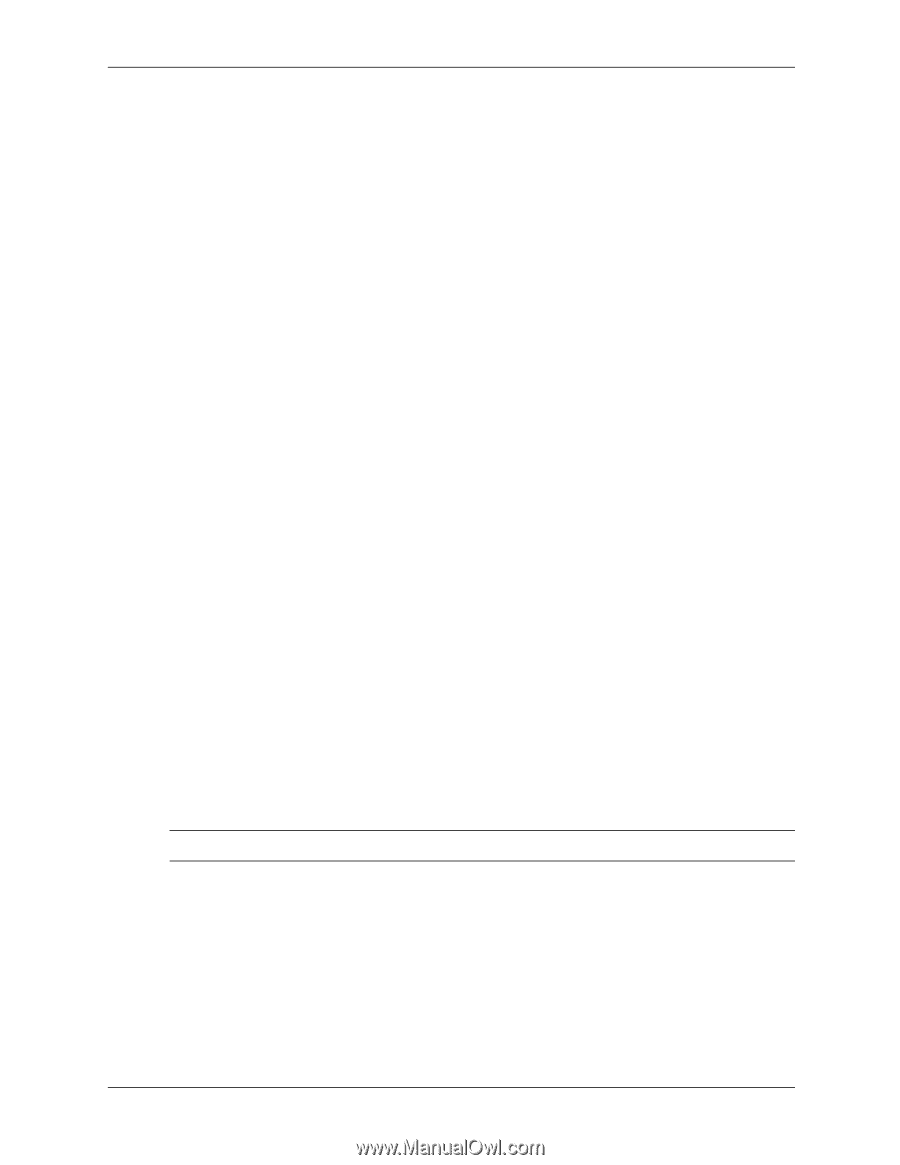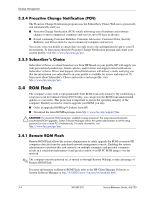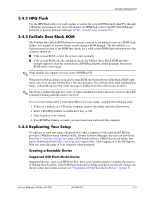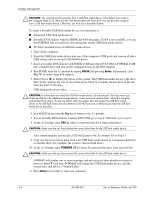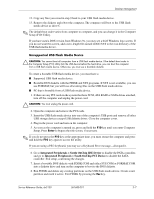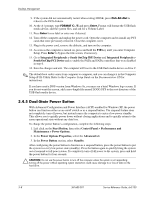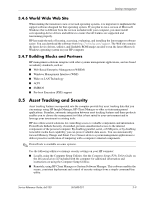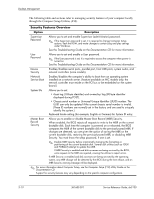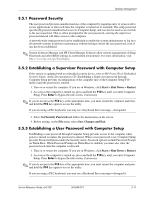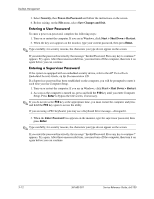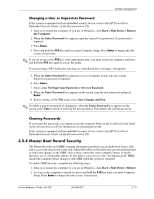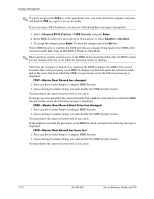HP Dx5150 HP Business Desktop dx5150 Series Service Reference Guide, 1st Editi - Page 35
Asset Tracking and Security - lan drivers
 |
UPC - 882780485433
View all HP Dx5150 manuals
Add to My Manuals
Save this manual to your list of manuals |
Page 35 highlights
Desktop Management 3.4.6 World Wide Web Site When making the transition to new or revised operating systems, it is important to implement the support software designed for that operating system. If you plan to run a version of Microsoft Windows that is different from the version included with your computer, you must install corresponding device drivers and utilities to ensure that all features are supported and functioning properly. HP has made the task of locating, accessing, evaluating, and installing the latest support software easier. You can download the software from http://www.hp.com/support. The Web site contains the latest device drivers, utilities, and flashable ROM images needed to run the latest Microsoft Windows operating system on your HP computer. 3.4.7 Building Blocks and Partners HP management solutions integrate with other systems management applications, and are based on industry standards, such as: ■ Web-Based Enterprise Management (WBEM) ■ Windows Management Interface (WMI) ■ Wake on LAN Technology ■ ACPI ■ SMBIOS ■ Pre-boot Execution (PXE) support 3.5 Asset Tracking and Security Asset tracking features incorporated into the computer provide key asset tracking data that you can manage using HP Insight Manager, HP Client Manager or other system management applications. Seamless, automatic integration between asset tracking features and these products enables you to choose the management tool that is best suited to your environment and to leverage your investment in existing tools. HP also offers several solutions for controlling access to valuable components and information. ProtectTools Imbeds Security, if installed, prevents unauthorized access to the internal components of the personal computer. By disabling parallel, serial, or USB ports, or by disabling removable media boot capability, you can protect valuable data assets. You can automatically forward Memory Change and Smart Cover Sensor alerts to system management applications to deliver proactive notification of tampering with a computer's internal components. ✎ ProtectTools is available on some systems. Use the following utilities to manage security settings on your HP computer: ■ Locally, using the Computer Setup Utilities. See the Computer Setup (F10) Utility Guide on the Documentation CD included with the computer for additional information and instructions on using the Computer Setup Utilities. ■ Remotely, using HP Client Manager or System Software Manager. This software enables the secure, consistent deployment and control of security settings from a simple command-line utility. Service Reference Guide, dx5150 361685-001 3-9