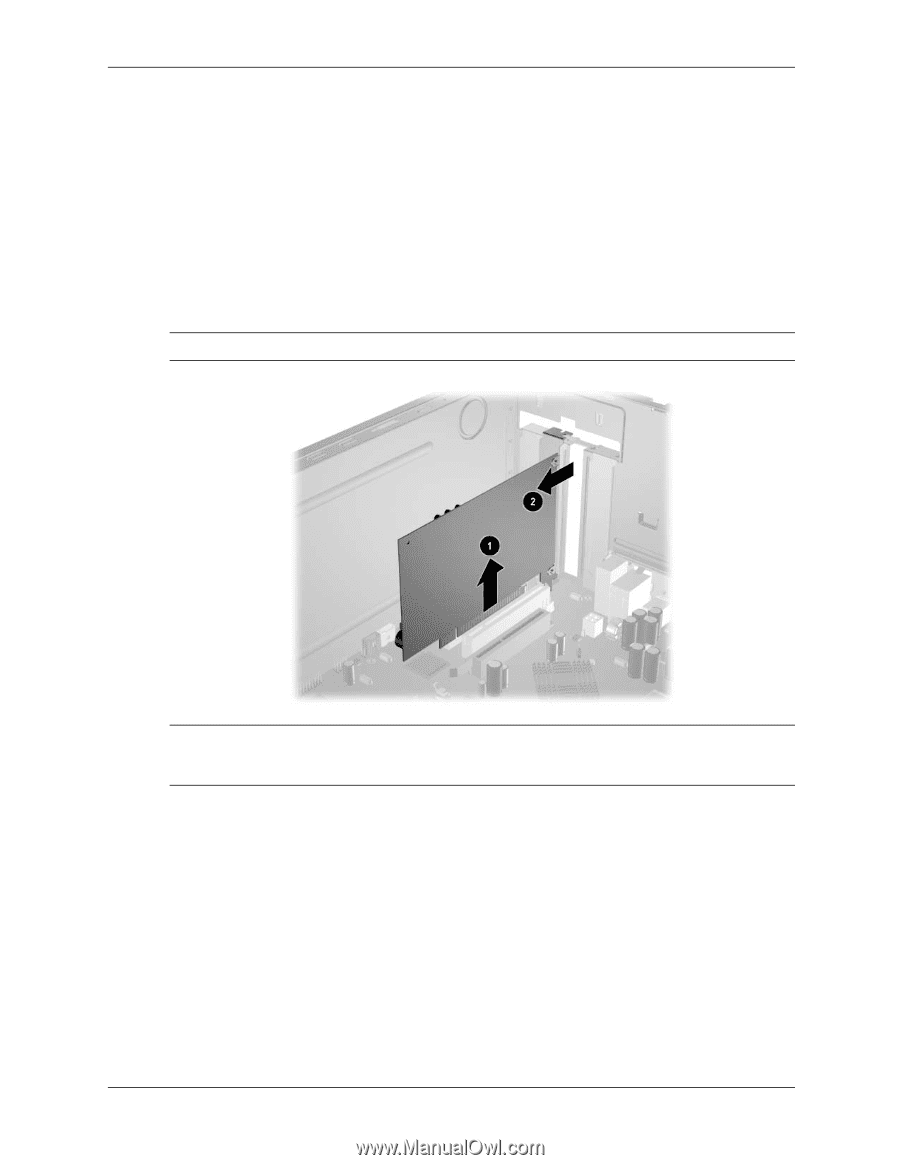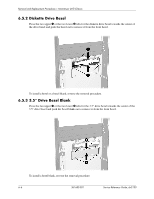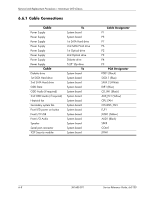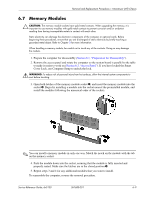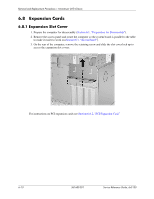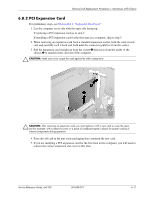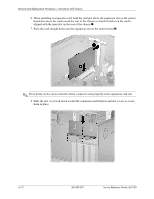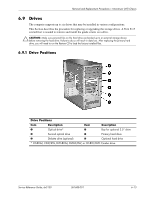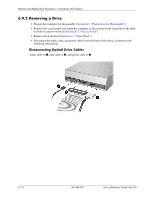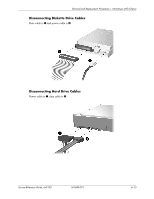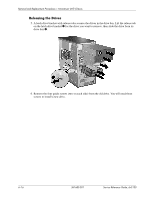HP Dx5150 HP Business Desktop dx5150 Series Service Reference Guide, 1st Editi - Page 71
PCI Expansion Card
 |
UPC - 882780485433
View all HP Dx5150 manuals
Add to My Manuals
Save this manual to your list of manuals |
Page 71 highlights
Removal and Replacement Procedures- Microtower (MT) Chassis 6.8.2 PCI Expansion Card For preliminary steps, see Section 6.8.1, "Expansion Slot Cover." 1. Lay the computer on its side with the open side facing up. If replacing a PCI expansion card go to step 2. If installing a PCI expansion card for the first time in a computer, skip to step 5. 2. When removing an expansion card from a standard expansion socket, hold the card at each end, and carefully rock it back and forth until the connectors pull free from the socket. 3. Pull the expansion card straight up from the socket 1 then away from the inside of the chassis 2 to maneuver the card out of the computer. Ä CAUTION: Make sure not to scrape the card against the other components. Ä CAUTION: After removing an expansion card, you must replace it with a new card or cover the open slot (for example, with a metal slot cover or a piece of cardboard taped in place) for proper cooling of internal components during operation. 4. Store the old card in the anti-static packaging that contained the new card. 5. If you are installing a PCI expansion card for the first time in this computer, you will need to remove the correct expansion slot cover at this time. Service Reference Guide, dx5150 361685-001 6-11