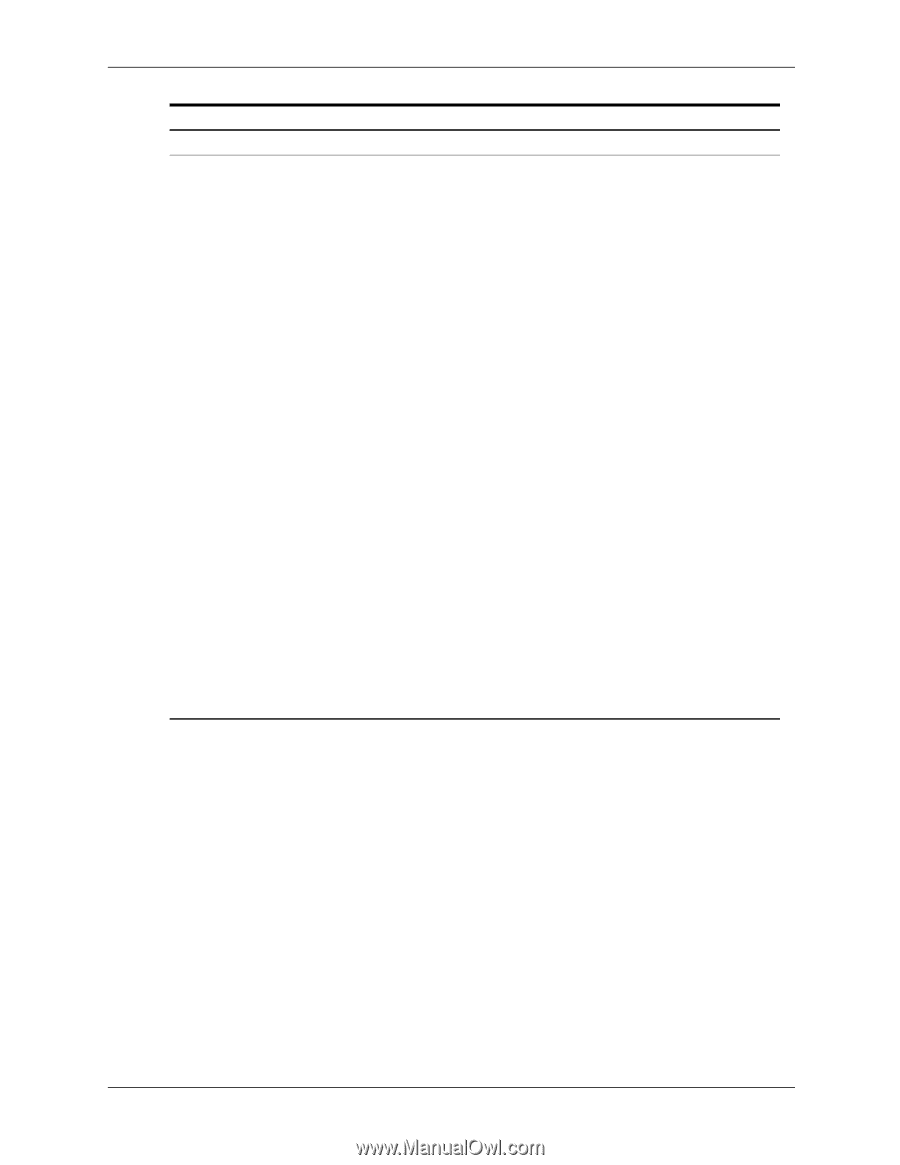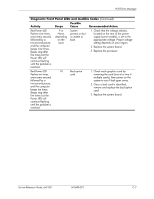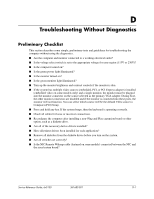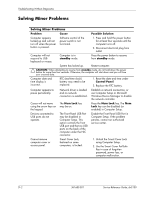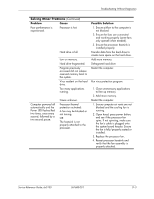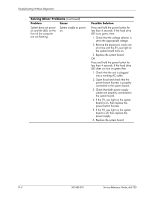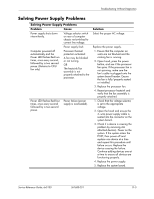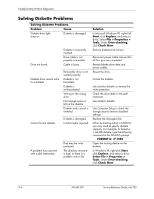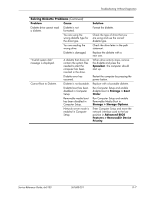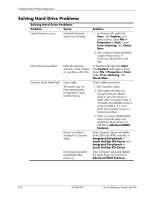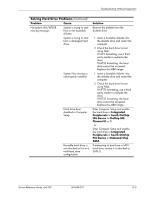HP Dx5150 HP Business Desktop dx5150 Series Service Reference Guide, 1st Editi - Page 150
power button harness is properly
 |
UPC - 882780485433
View all HP Dx5150 manuals
Add to My Manuals
Save this manual to your list of manuals |
Page 150 highlights
Troubleshooting Without Diagnostics Solving Minor Problems (Continued) Problem Cause System does not power on and the LEDs on the front of the computer are not flashing. System unable to power on. Possible Solution Press and hold the power button for less than 4 seconds. If the hard drive LED turns green, then: 1. Check that the voltage selector is set to the appropriate voltage. 2. Remove the expansion cards one at a time until the 5V_aux light on the system board turns on. 3. Replace the system board. OR Press and hold the power button for less than 4 seconds. If the hard drive LED does not turn on green then: 1. Check that the unit is plugged into a working AC outlet. 2. Open hood and check that the power button harness is properly connected to the system board. 3. Check that both power supply cables are properly connected to the system board. 4. If the 5V_aux light on the system board is on, then replace the power button harness. 5. If the 5V_aux light on the system board is off, then replace the power supply. 6. Replace the system board. D-4 361685-001 Service Reference Guide, dx5150