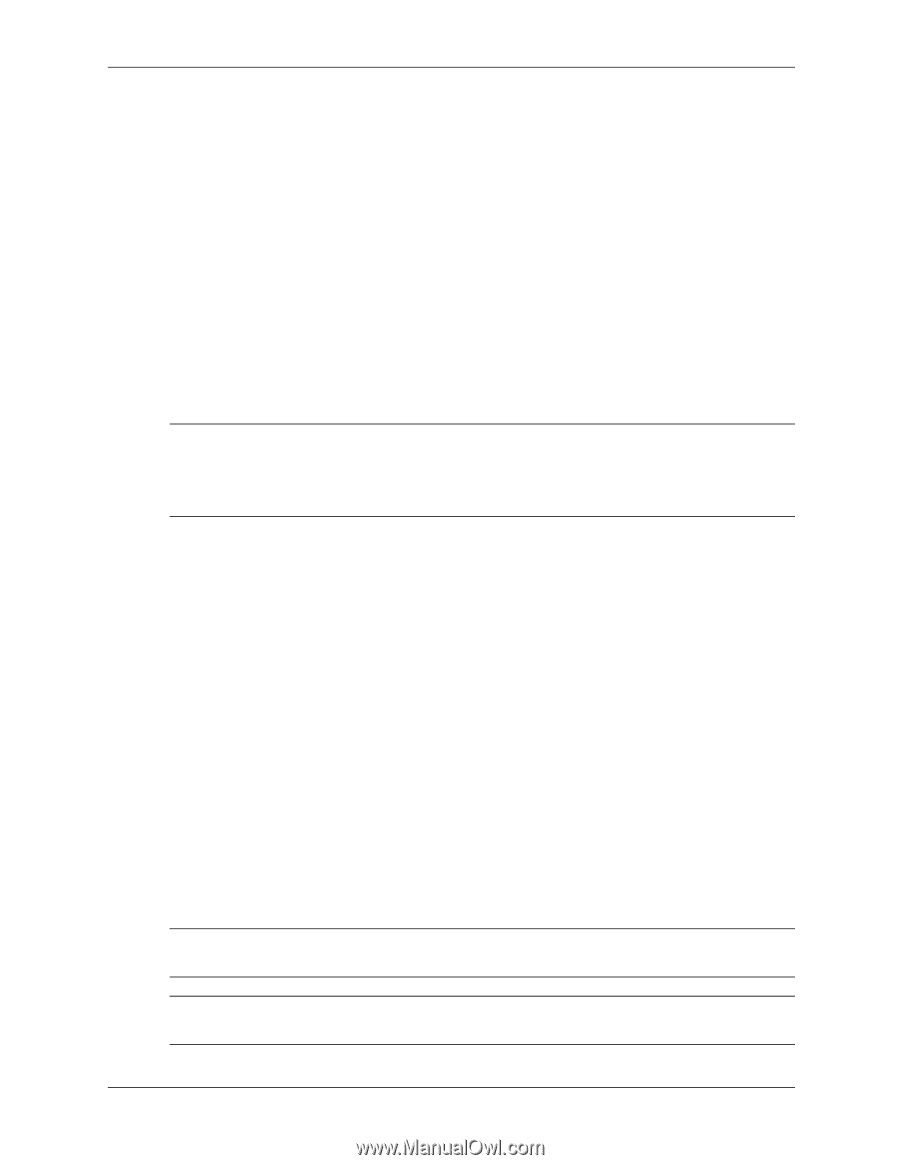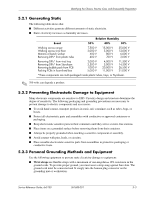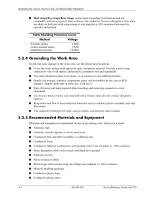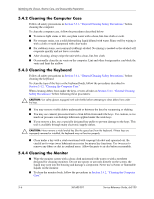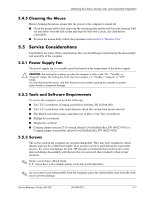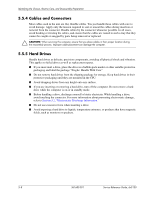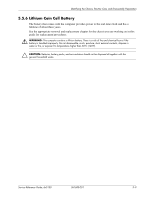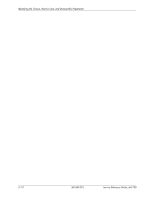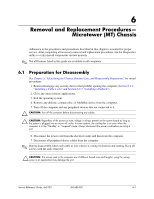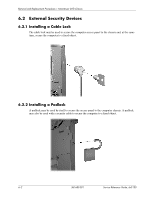HP Dx5150 HP Business Desktop dx5150 Series Service Reference Guide, 1st Editi - Page 57
Service Considerations - compaq
 |
UPC - 882780485433
View all HP Dx5150 manuals
Add to My Manuals
Save this manual to your list of manuals |
Page 57 highlights
Identifying the Chassis, Routine Care, and Disassembly Preparation 5.4.5 Cleaning the Mouse Before cleaning the mouse, ensure that the power to the computer is turned off. ■ Clean the mouse ball by first removing the retaining plate and the ball from the housing. Pull out any debris from the ball socket and wipe the ball with a clean, dry cloth before reassembly. ■ To clean the mouse body, follow the procedures in Section 5.4, "Routine Care." 5.5 Service Considerations Listed below are some of the considerations that you should keep in mind during the disassembly and assembly of the computer. 5.5.1 Power Supply Fan The power supply fan is a variable-speed fan based on the temperature in the power supply. Ä CAUTION: The cooling fan is always on when the computer is either in the "On," "Standby," or "Suspend" modes. The cooling fan of off when the computer is in "Standby," "Suspend," or "OFF" modes. You must disconnect the power cord from the power source before opening the computer to prevent system board or component damage. 5.5.2 Tools and Software Requirements To service the computer, you need the following: ■ Torx T-15 screwdriver (Compaq screwdriver with bits, PN 161946-001) ■ Torx T-15 screwdriver with small diameter shank (for certain front bezel removal) ■ Flat-bladed screwdriver (may sometimes use in place of the Torx screwdriver) ■ Phillips #2 screwdriver ■ Diagnostics software ■ Compaq tamper-resistant T-15 wrench (Smart Cover FailSafe Key, PN 166527-001) or Compaq tamper-resistant bits (Smart Cover FailSafe Key, PN 166527-002) 5.5.3 Screws The screws used in the computer are not interchangeable. They may have standard or metric threads and may be of different lengths. If an incorrect screw is used during the reassembly process, the screw can damage the unit. HP strongly recommends that you keep all screws removed during disassembly with the part that was removed, then returned to their proper locations. ✎ Metric screws have a black finish. U.S. screws have a silver finish and are used only for the hard drive. ✎ As you remove each subassembly from the computer, place the subassembly away from the work area to prevent damage. Service Reference Guide, dx5150 361685-001 5-7