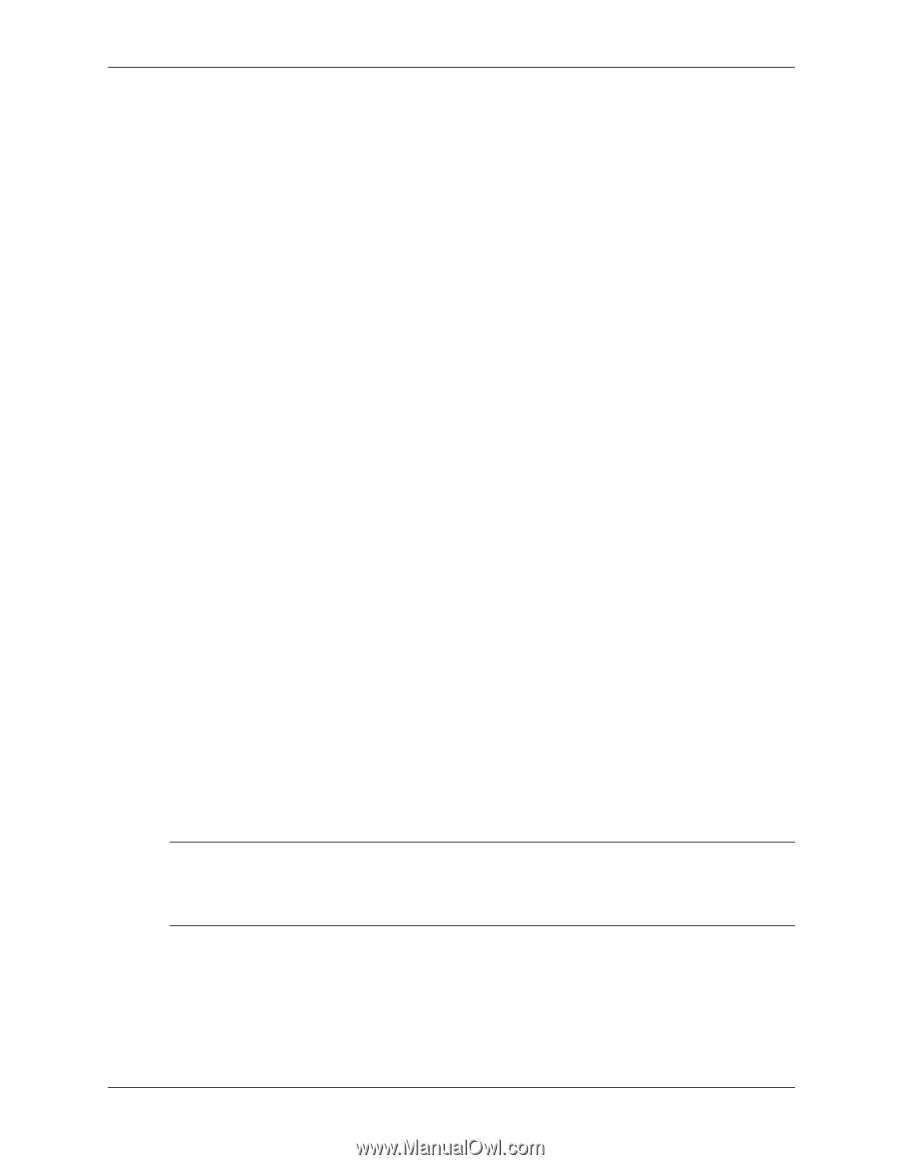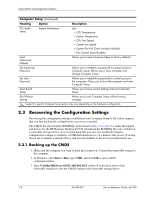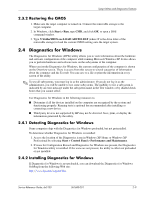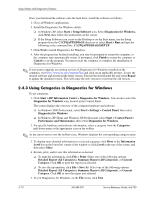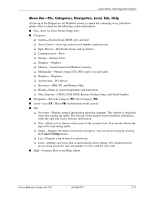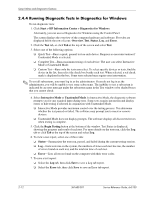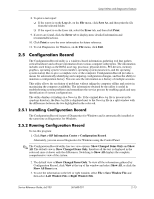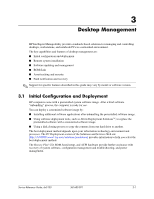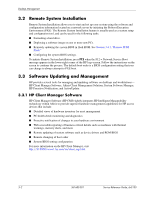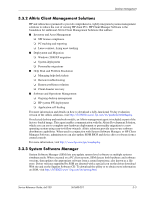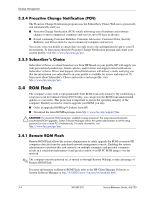HP Dx5150 HP Business Desktop dx5150 Series Service Reference Guide, 1st Editi - Page 25
Configuration Record
 |
UPC - 882780485433
View all HP Dx5150 manuals
Add to My Manuals
Save this manual to your list of manuals |
Page 25 highlights
Setup Utilities and Diagnostics Features 8. To print a test report: ❏ If the report is on the Log tab, on the File menu, click Save As, and then print the file from the selected folder. ❏ If the report is on the Error tab, select the Error tab, and then click Print. 9. If errors are found, click the Error tab to display more detailed information and recommended actions. 10. Click Print or save the error information for future reference. 11. To exit Diagnostics for Windows, on the File menu, click Exit. 2.5 Configuration Record The Configuration Record utility is a windows-based information-gathering tool that gathers critical hardware and software information from various computer subsystems. The information includes such things as the ROM, asset tag, processor, physical drives, PCI devices, memory, graphics, operating system version number, operating system parameters, and the operating system startup files to give a complete view of the computer. Configuration Record provides a means for automatically identifying and comparing configuration changes, and has the ability to maintain a configuration history. You can save the information as a history of multiple sessions. This utility allows the resolution of problems without taking the computer offline and assists in maximizing the computer availability. The information obtained by the utility is useful in troubleshooting system problems and streamlines the service process by enabling quick and easy identification of system configurations. The utility displays it findings in a Now.log file. If the original Base.log file is present in the cpqdiags directory, the Base.log file is displayed next to the Now.log file in a split window with the differences between the two highlighted in the color red. 2.5.1 Installing Configuration Record The Configuration Record is part of Diagnostics for Windows and is automatically installed at the same time as Diagnostics for Windows. 2.5.2 Running Configuration Record To run this program: 1. Click Start > HP Information Center > Configuration Record. Alternately, you can access Diagnostics for Windows using the Control Panel. ✎ The Configuration Record utility has two view options: Show Changed Items Only and Show All. The default view is Show Changed Items Only, therefore all the text is displayed in the color red since it shows only the differences. Switching to Show All displays the complete, comprehensive view of the system. 2. The default view is Show Changed Items Only. To view all the information gathered by Configuration Record, click View at the top of the window and select Show All, or click the Show All Items icon. 3. To save the information in the left or right window, select File > Save Window File and then select Left Window File or Right Window File. Service Reference Guide, dx5150 361685-001 2-13