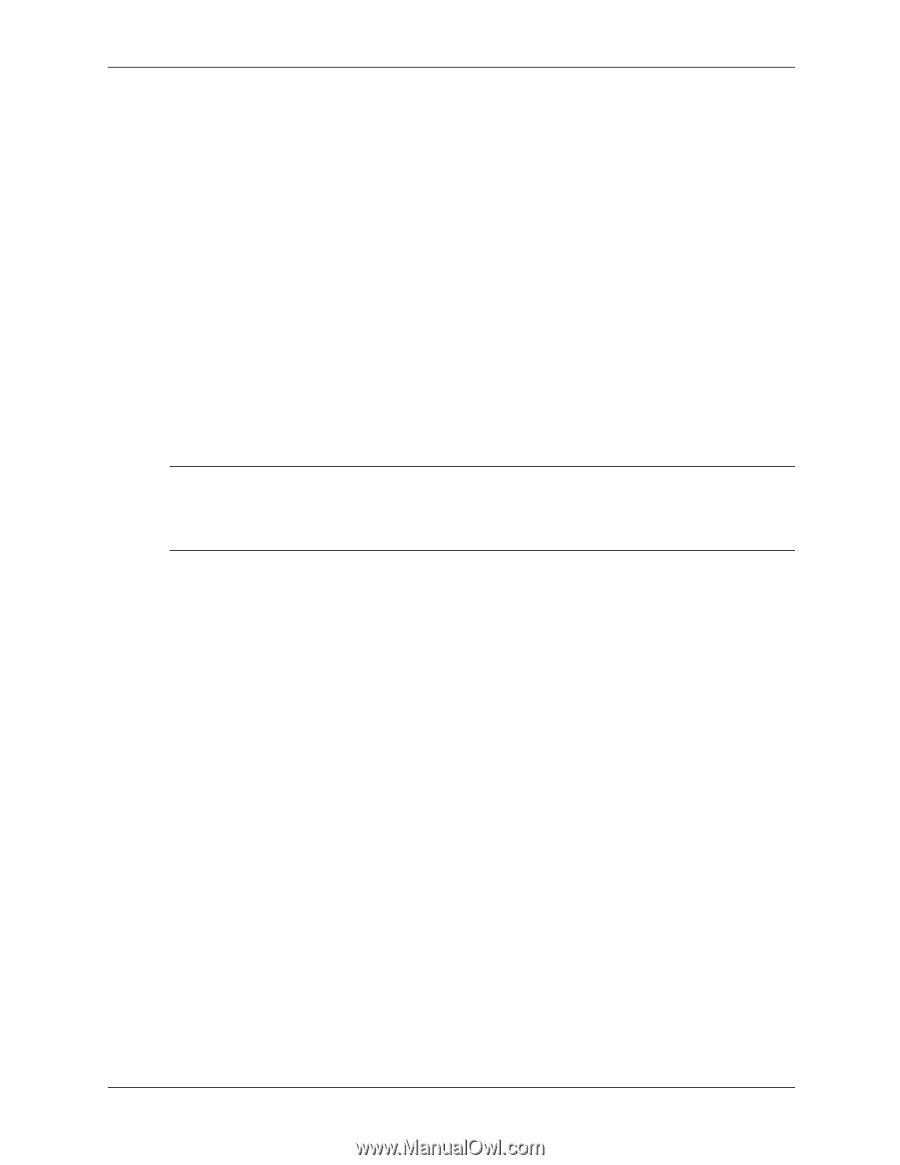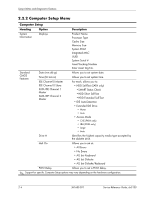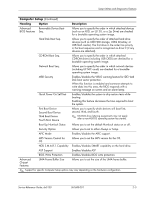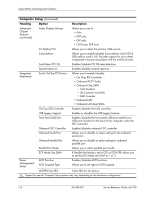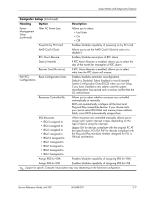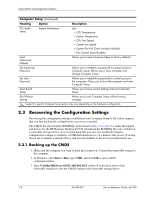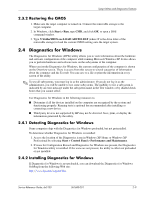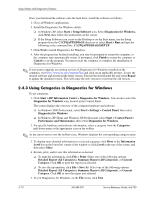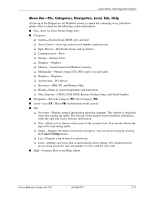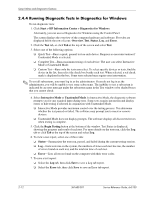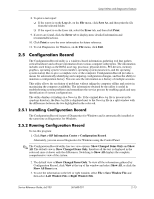HP Dx5150 HP Business Desktop dx5150 Series Service Reference Guide, 1st Editi - Page 21
Diagnostics for Windows
 |
UPC - 882780485433
View all HP Dx5150 manuals
Add to My Manuals
Save this manual to your list of manuals |
Page 21 highlights
Setup Utilities and Diagnostics Features 2.3.2 Restoring the CMOS 1. Make sure the target computer is turned on. Connect the removable storage to the target computer. 2. In Windows, click Start > Run, type CMD, and click OK. to open a DOS command window. 3. Type N:\folder\BIOS.exe LOAD:ABC001.DAT (where N is the drive letter of the removable storage) to load the custom CMOS setting onto the target system. 2.4 Diagnostics for Windows The Diagnostics for Windows (DFW) utility allows you to view information about the hardware and software configuration of the computer while running Microsoft Windows XP. It also allows you to perform hardware and software tests on the subsystems of the computer. When you invoke Diagnostics for Windows, the current configuration of the computer is shown on the Overview screen. There is access from this screen to several categories of information about the computer and the Test tab. You can save to a file or print the information in every screen of the utility. ✎ To test all subsystems, you must log in as the administrator. If you do not log in as the administrator, you will be unable to test some subsystems. The inability to test a subsystem is indicated by an error message under the subsystem name in the Test window or by shaded check boxes that you cannot select. Use Diagnostics for Windows in the following instances to: ■ Determine if all the devices installed on the computer are recognized by the system and functioning properly. Running tests is optional but recommended after installing or connecting a new device. ■ Third party devices not supported by HP may not be detected. Save, print, or display the information generated by the utility. 2.4.1 Detecting Diagnostics for Windows Some computers ship with the Diagnostics for Windows preloaded, but not preinstalled. To determine whether Diagnostics for Windows is installed: 1. Access the location of the Diagnostics icons in Windows XP Home or Windows XP Professional by selecting Start > Control Panel > Performance and Maintenance. 2. If icons for Configuration Record and Diagnostics for Windows are present, the Diagnostics for Windows utility is installed. If the icons are not present, the utility is either not preloaded or not installed. 2.4.2 Installing Diagnostics for Windows If Diagnostics for Windows is not preloaded, you can download the Diagnostics for Windows SoftPaq from the following Web site: http://www.hp.com/support/files Service Reference Guide, dx5150 361685-001 2-9