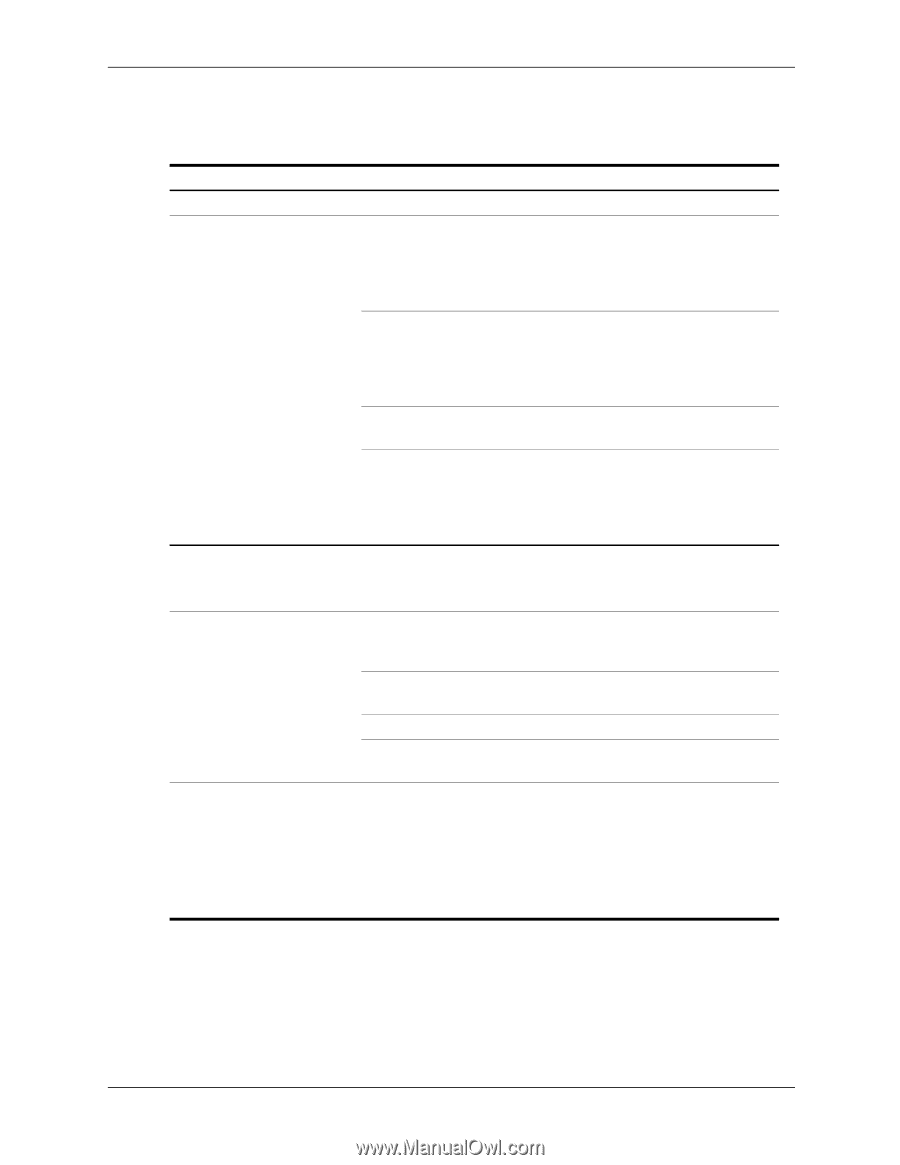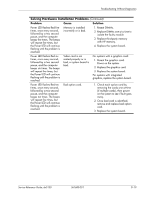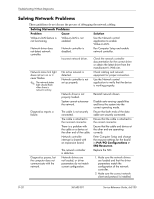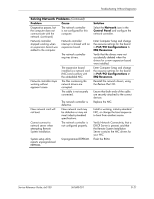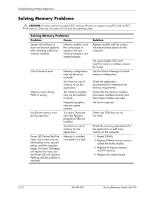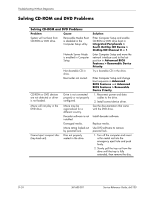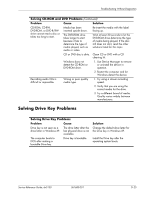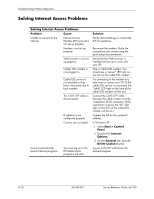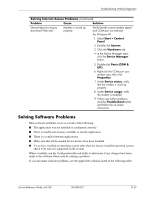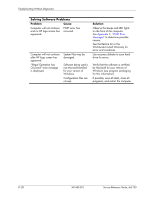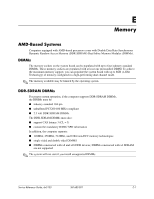HP Dx5150 HP Business Desktop dx5150 Series Service Reference Guide, 1st Editi - Page 170
Solving CD-ROM and DVD Problems
 |
UPC - 882780485433
View all HP Dx5150 manuals
Add to My Manuals
Save this manual to your list of manuals |
Page 170 highlights
Troubleshooting Without Diagnostics Solving CD-ROM and DVD Problems Solving CD-ROM and DVD Problems Problem Cause System will not boot from CD-ROM or DVD drive. Removable Media Boot is disabled in the Computer Setup utility. Network Server Mode is enabled in Computer Setup. Non-bootable CD in drive. Boot order not correct. CD-ROM or DVD devices are not detected or driver is not loaded. Movie will not play in the DVD drive. Cannot eject compact disc (tray-load unit). Drive is not connected properly or not properly configured. Movie may be regionalized for a different country. Decoder software is not installed. Damaged media. Movie rating locked out by parental lock. Disc not properly seated in the drive. Solution Enter Computer Setup and enable CD-ROM or DVD drive boot in Integrated Peripherals > South OnChip IDE Device > OnChip IDE Channel 0 or 1. Enter Computer Setup and move the network interface card to the last position in Advanced BIOS Features > Removable Device Priority. Try a bootable CD in the drive. Enter Computer Setup and change boot sequence in Advanced BIOS Features and Advanced BIOS Features > Removable Device Priority. 1. Reconnect power and data cables to the drive. 2. Install correct device driver. See the documentation that came with the DVD drive. Install decoder software. Replace media. Use DVD software to remove parental lock. 1. Turn off the computer and insert a thin metal rod into the emergency eject hole and push firmly. 2. Slowly pull the tray out from the drive until the tray is fully extended, then remove the disc. D-24 361685-001 Service Reference Guide, dx5150