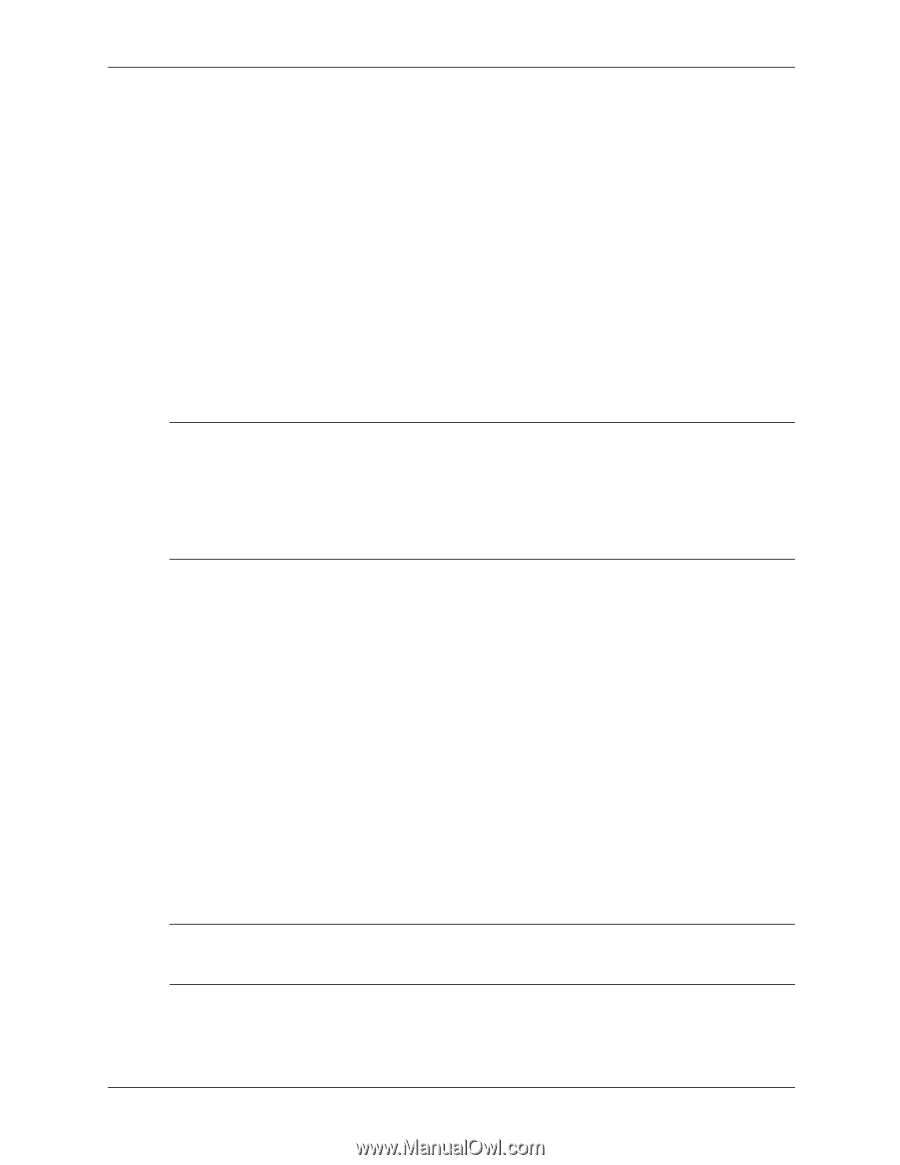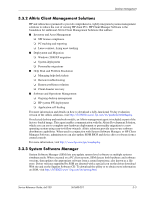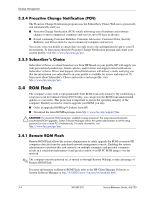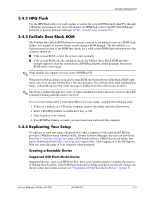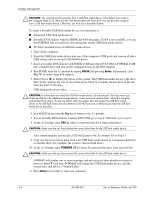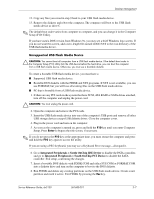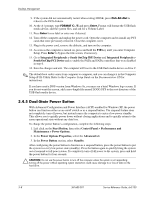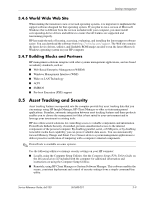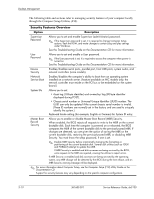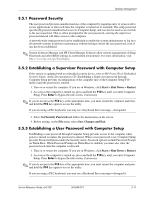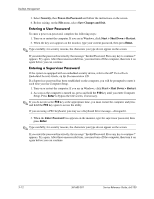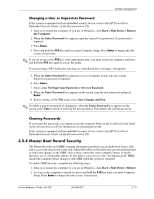HP Dx5150 HP Business Desktop dx5150 Series Service Reference Guide, 1st Editi - Page 34
Dual-State Power Button
 |
UPC - 882780485433
View all HP Dx5150 manuals
Add to My Manuals
Save this manual to your list of manuals |
Page 34 highlights
Desktop Management 9. If the system did not automatically restart when exiting FDISK, press Ctrl+Alt+Del to reboot to the DOS diskette. 10. At the A:\ prompt, type FORMAT C: /S and press Enter. Format will format the USB flash media device, add the system files, and ask for a Volume Label. 11. Press Enter for no label or enter one if desired. 12. Turn off the computer and unplug the power cord. Open the computer and re-install any PCI cards that were previously removed. Close the computer cover. 13. Plug in the power cord, remove the diskette, and turn on the computer. 14. As soon as the computer is turned on, press and hold the F10 key until you enter Computer Setup. Press Enter to bypass the title screen, if necessary. 15. Go to Integrated Peripherals > South OnChip IDE Device and Integrated Peripherals > South OnChip PCI Device and re-enable the PATA and SATA controllers that were disabled in step 6. 16. Save the changes and exit. The computer will boot to the USB flash media device as drive C. ✎ The default boot order varies from computer to computer, and you can change it in the Computer Setup (F10) Utility. Refer to the Computer Setup Guide on the Documentation CD for instructions. If you have used a DOS version from Windows 9x, you may see a brief Windows logo screen. If you do not want this screen, add a zero-length file named LOGO.SYS to the root directory of the USB flash media device. 3.4.5 Dual-State Power Button With Advanced Configuration and Power Interface (ACPI) enabled for Windows XP, the power button can function either as an on/off switch or as a suspend button. The suspend feature does not completely turn off power, but instead causes the computer to enter a low-power standby. This allows you to quickly power down without closing applications and to quickly return to the same operational state without any data loss. To change the power button's configuration, complete the following steps: 1. Left click on the Start Button, then select Control Panel > Performance and Maintenance > Power Options. 2. In the Power Options Properties, select the Advanced tab. 3. In the Power Button section, select Standby. After configuring the power button to function as a suspend button, press the power button to put the system in a very low power state (standby). Press the button again to quickly bring the system out of suspend to full power status. To completely turn off all power to the system, press and hold the power button for four seconds. Ä CAUTION: Do not use the power button to turn off the computer unless the system is not responding; turning off the power without operating system interaction could cause damage to or loss of data on the hard drive. 3-8 361685-001 Service Reference Guide, dx5150