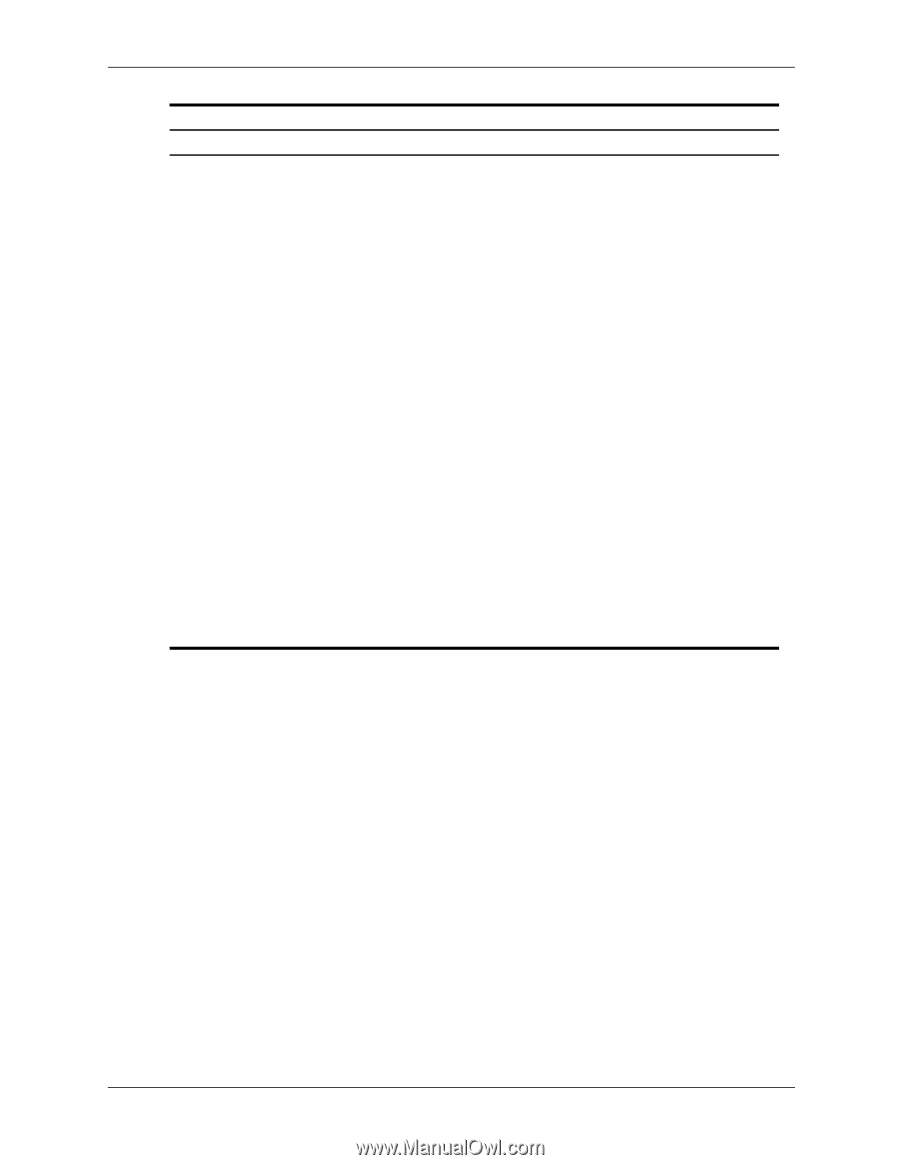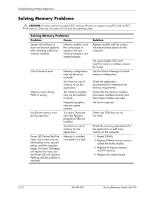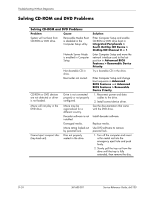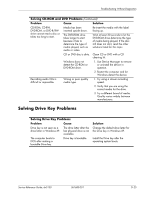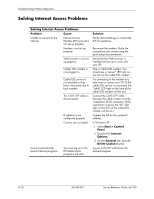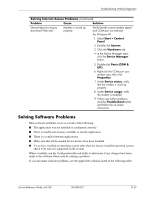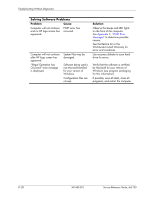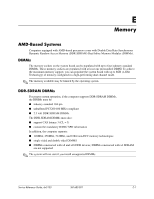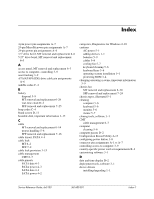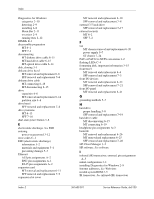HP Dx5150 HP Business Desktop dx5150 Series Service Reference Guide, 1st Editi - Page 173
Solving Software Problems - drivers windows xp
 |
UPC - 882780485433
View all HP Dx5150 manuals
Add to My Manuals
Save this manual to your list of manuals |
Page 173 highlights
Troubleshooting Without Diagnostics Solving Internet Access Problems (Continued) Problem Cause Solution Internet takes too long to download Web sites. Modem is not set up properly. Verify that the correct modem speed and COM port are selected. For Windows XP: 1. Select Start > Control Panel. 2. Double-click System. 3. Click the Hardware tab. 4. In the Device Manager area, click the Device Manager button. 5. Double-click Ports (COM & LPT). 6. Right-click the COM port your modem uses, then click Properties. 7. Under Device status, verify that the modem is working properly. 8. Under Device usage, verify the modem is enabled. 9. If there are further problems, click the Troubleshoot button and follow the on-screen instructions. Solving Software Problems Most software problems occur as a result of the following: ■ The application was not installed or configured correctly. ■ There is insufficient memory available to run the application. ■ There is a conflict between applications. ■ Make sure that all the needed device drivers have been installed. ■ If you have installed an operating system other than the factory-installed operating system, check to be sure it is supported on the system. Where available, run the Configuration Record utility to determine if any changes have been made to the software which may be causing a problem. If you encounter software problems, see the applicable solutions listed in the following table. Service Reference Guide, dx5150 361685-001 D-27