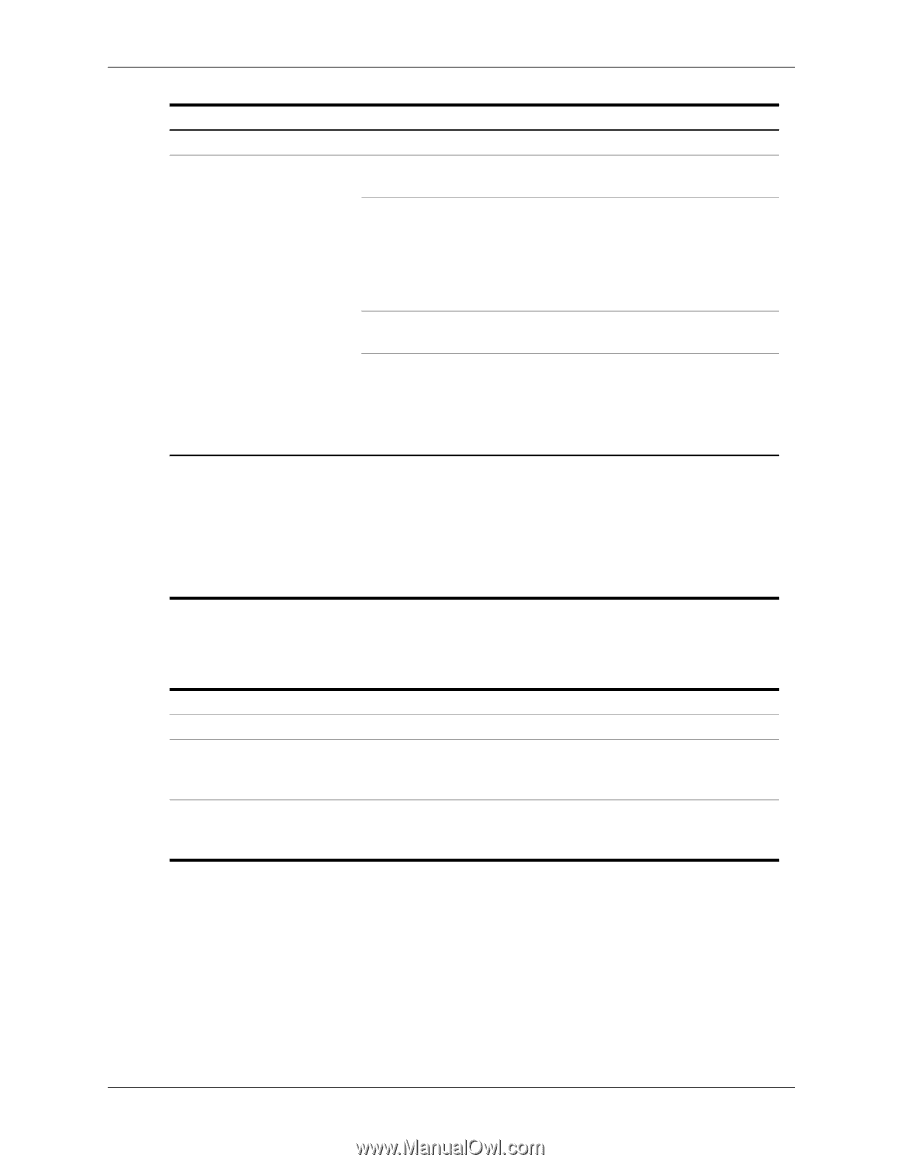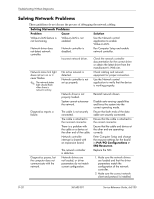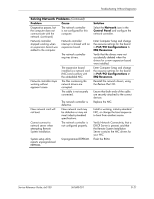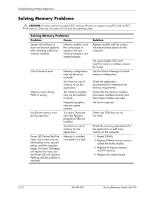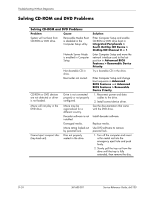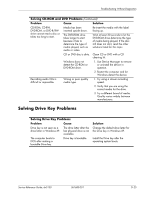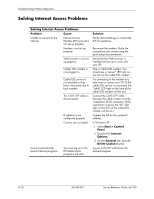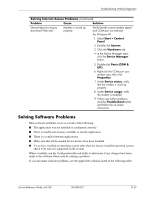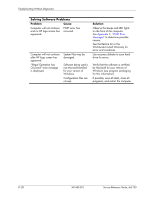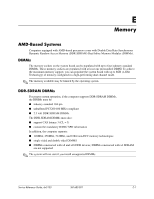HP Dx5150 HP Business Desktop dx5150 Series Service Reference Guide, 1st Editi - Page 171
Solving Drive Key Problems
 |
UPC - 882780485433
View all HP Dx5150 manuals
Add to My Manuals
Save this manual to your list of manuals |
Page 171 highlights
Troubleshooting Without Diagnostics Solving CD-ROM and DVD Problems (Continued) Problem Cause Solution CD-ROM, CD-RW, DVD-ROM, or DVD-R/RW drive cannot read a disc or takes too long to start. Media has been inserted upside down. The DVD-ROM drive takes longer to start because it has to determine the type of media played, such as audio or video. Re-insert the media with the label facing up. Wait at least 30 seconds to let the DVD-ROM drive determine the type of media being played. If the disc still does not start, read the other solutions listed for this topic. CD or DVD disc is dirty. Clean CD or DVD with a CD cleaning kit. Windows does not detect the CD-ROM or DVD-ROM drive. 1. Use Device Manager to remove or uninstall the device in question. 2. Restart the computer and let Windows detect the device. Recording audio CDs is difficult or impossible. Wrong or poor quality media type. 1. Try using a slower recording speed. 2. Verify that you are using the correct media for the drive. 3. Try a different brand of media. Quality varies widely between manufacturers. Solving Drive Key Problems Solving Drive Key Problems Problem Cause Drive key is not seen as a drive letter in Windows XP. The drive letter after the last physical drive is not available. The computer boots to DOS after making a bootable Drive key. Drive key is bootable. Solution Change the default drive letter for the Drive key in Windows XP. Install the Drive key after the operating system boots. Service Reference Guide, dx5150 361685-001 D-25